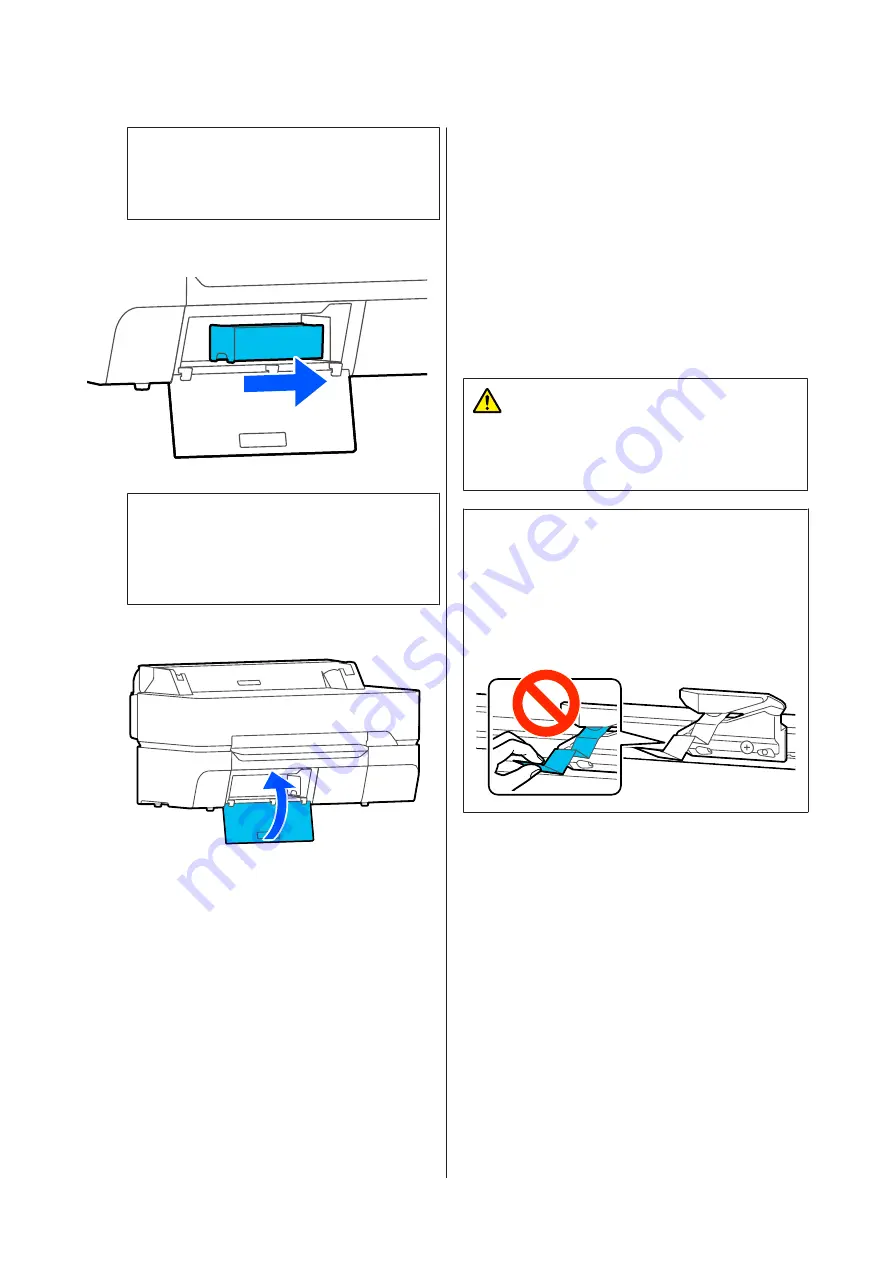
c
Important:
Until the fastener is closed securely, do not tilt
the Maintenance Box. Waste ink may leak.
D
Insert a new Maintenance Box.
c
Important:
Do not touch the IC chip on the Maintenance
Box. Doing so may prevent normal operation
and printing.
E
Close the Maintenance Box cover.
Replacing the Cutter
Replace the cutter when it is not cutting paper cleanly.
Supported cutter
U
Use a cross-head screwdriver to replace the cutter. Make
sure you have a cross-head screwdriver with you before
you start work.
Caution:
Store the cutter out of the reach of children. The
cutter's blade could cause an injury. Pay careful
attention when replacing the cutter.
c
Important:
❏
Dropping the cutter, or knocking it against hard
objects may chip the blade.
❏
The protective sheet inserted in the new cutter is
to protect the blade. Do not remove it until you
are instructed to do so.
A
Remove any paper from the printer.
U
“Removing Roll Paper” on page 40
U
“Removing Cut Sheet (1 Sheet)” on page 43
B
From the Home screen, touch
Settings
-
Maintenance
-
Replace Cutter
.
The Replace Cutter screen appears.
C
Touch
Start
.
The cutter moves to the replacement position.
SC-T5400 Series/SC-T5400M Series/SC-T3400 Series/SC-T3400N Series User's Guide
Maintenance
189






























