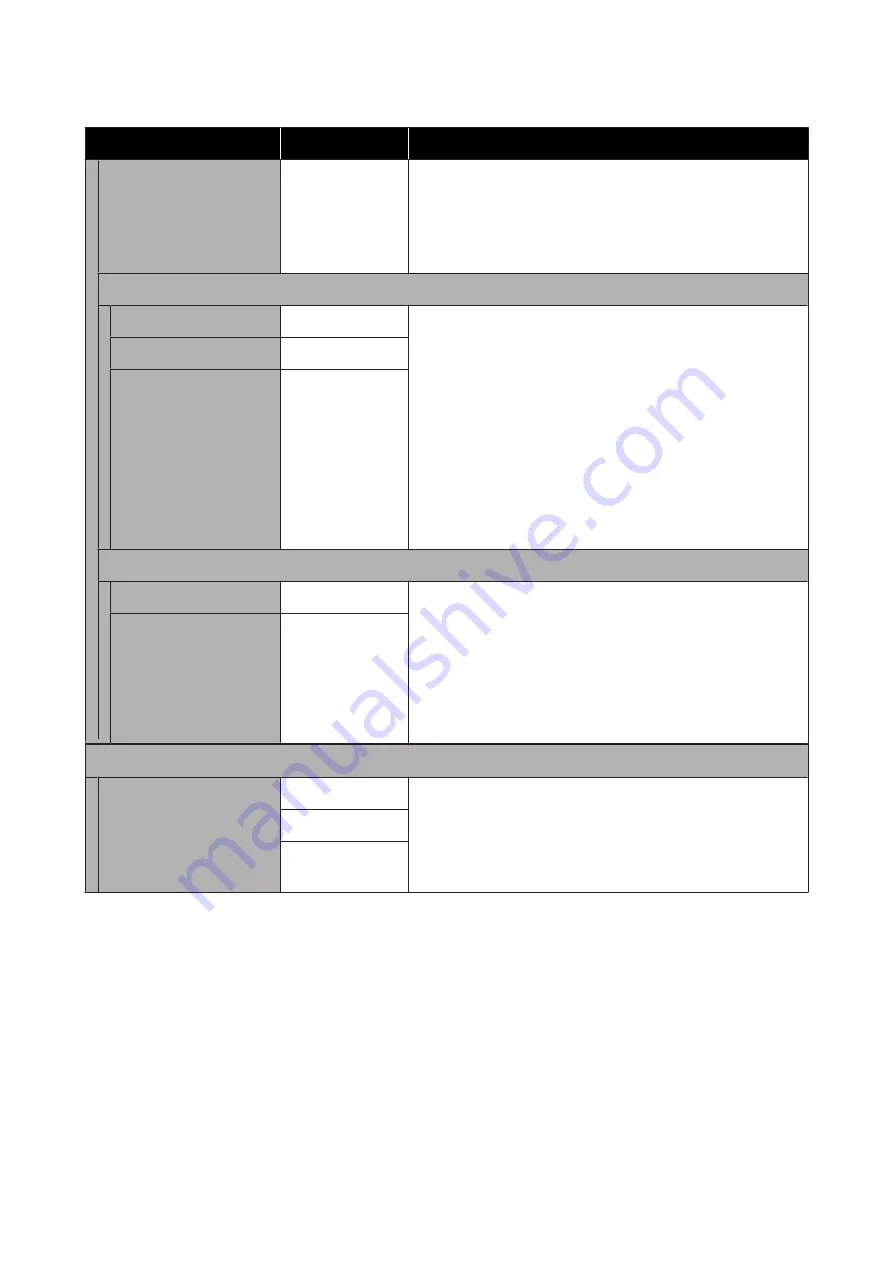
Settings item
Settings value
Explanation
Easy Adjustment
Start
Run this adjustment when there is a problem with print results, or
after registering custom paper settings.
Touch
Start
and the printer will run Paper Feed Adjust and Print Head
Alignment automatically.
U
“Optimizing Paper Settings (Media Adjust)” on page 48
Paper Feed Adjust
Auto
Start
Run this adjustment when streaks (horizontal banding or uneven
colors) appear in print results.
For details on
Auto
, see the following.
U
“Paper Feed Adjust (Auto)” on page 49
Run
Manual
if an error appears during automatic adjustment or you
are not satisfied with the automatic adjustment results.
U
“Paper Feed Adjust (Manual) Procedure” on page 198
Run
Print length adjustment
if you want to precisely adjust the
paper feed amount for printing drawings and other information.
U
“Lengths differ between the print results and print data” on
Manual
Start
Print length adjustment
Start
Print Head Alignment
Auto
Start
Run this adjustment when ruled lines are duplicated, lettering is
warped, or print results are grainy.
For details on
Auto
, see the following.
U
“Print Head Alignment (Auto)” on page 49
Run
Manual
if an error appears during automatic adjustment or you
are not satisfied with the automatic adjustment results.
U
“Print Head Alignment (Manual) Procedure” on page 198
Manual
Start
Advanced Media Setting
Platen Gap
1.2
Displayed when
Custom Paper
is selected in
Paper Type
. When
registering Custom Paper, this is the Platen Gap (distance between
print head and paper) for the paper selected in
Change Reference
Paper
, so it does not normally need to be changed. Change this to a
setting that will widen the gap (a higher value) if print results are
smeared.
1.6
2.1
SC-T5400 Series/SC-T5400M Series/SC-T3400 Series/SC-T3400N Series User's Guide
Using the Menu
137






























