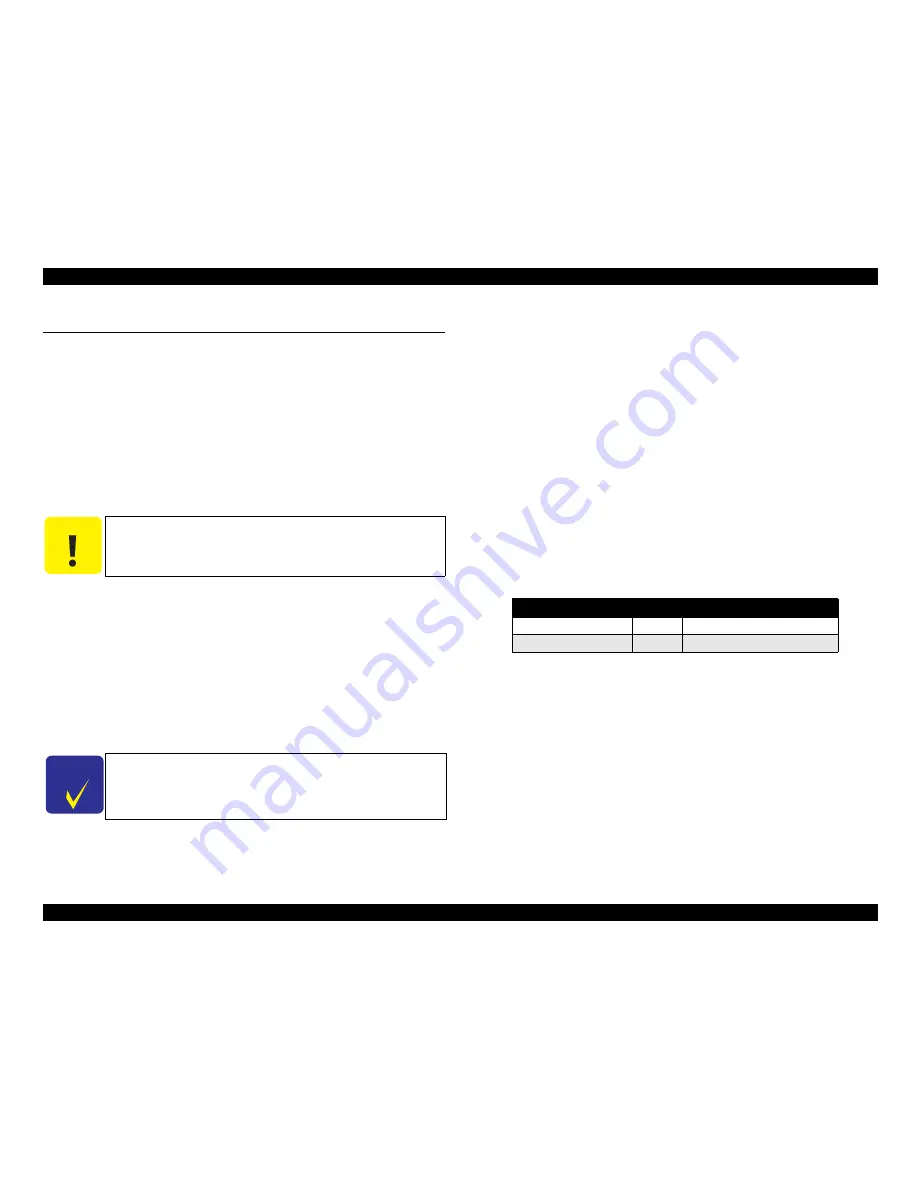
EPSON AcuLaser C1100
Revision B
PRODUCT DESCRIPTION
Controller Specifications
46
1.14 Controller Specifications
1.14.1 Controller Basic Specifications
CPU
: VR4305 (66.7 MHz)
Enhanced technology
: CPGI, CRIT, RITech (the ASIC uses HTC)
RAM
: SDRAM
Standard
: 32 MB (mounted on the code ROM DIMM side)
Expansion
: 16 MB, 32 MB, 64 MB, 128 MB, 256 MB
(90pin DIMM)
1 slot, maximum 256 MB
Program ROM
: 4 MB Flash (DIMM)
Panel
: LCD 20 digits, 1 line; 3 LEDs; 6 switches
Interface
Standard
•
Parallel
: 1 ch (IEEE1284 compliant bi-directional B-type
connector, Compatibility, Nibble, ECP)
•
USB
: 1 ch (Rev.2.0 HS) (D4 Level 3 supported)
•
Network interface board : 1 slot
Printer mode
Standard
: ESC/PageS Printing System (ESC/PageS03)
Other
: EJL mode
RCC mode
DCC mode
EpsonNet Config (Web)
Auxiliary software
: Status sheet
Maintenance mode (engine status sheet)
Update function for mechanical controller firmware
(EFU)
Installation method
: Fixed to the main body
1.14.2 Controller Configuration
The printer can be set with the following configurations according to destination.
C A U T I O N
Even if 256 MB memory is installed, available size is not become
288 MB because of restriction of ASIC.
C H E C K
P O I N T
There are 2 models, either Network interface board is installed or
not installed.
However, attaching the board to the “not installed model” is
possible.
Table 1-35. Pattern jumper (INPT0)
R190
Open
1
Default for tray paper size: A4
Short
0
Default for tray paper size: LT
Summary of Contents for C1100 - AcuLaser Color Laser Printer
Page 1: ...EPSON AcuLaserC1100 A4 Full Color Laser Printer SERVICE MANUAL SEPG04002 ...
Page 12: ...Schematic Diagram of Safety System Leg_Sec001_025EA ...
Page 19: ...C H A P T E R 1 PRODUCTDESCRIPTION ...
Page 74: ...C H A P T E R 2 OPERATINGPRINCIPLES ...
Page 119: ...C H A P T E R 3 TROUBLESHOOTING ...
Page 276: ...C H A P T E R 4 DISASSEMBLYANDASSEMBLY ...
Page 485: ...C H A P T E R 5 ADJUSTMENT ...
Page 491: ...C H A P T E R 6 MAINTENANCE ...
Page 510: ...C H A P T E R 7 APPENDIX ...
Page 539: ...EPSON AcuLaser C1100 Revision B APPENDIX Exploded Diagrams 539 7 6 Exploded Diagrams ...
Page 562: ...Model AcuLaser C1100 LP V500 Board C567MAIN Sheet 1 of 4 Rev A ...
Page 563: ...Model AcuLaser C1100 LP V500 Board C567MAIN Sheet 2 of 4 Rev A ...
Page 564: ...Model AcuLaser C1100 LP V500 Board C567MAIN Sheet 3 of 4 Rev A ...
Page 565: ...Model AcuLaser C1100 LP V500 Board C567MAIN Sheet 4 of 4 Rev A ...
















































