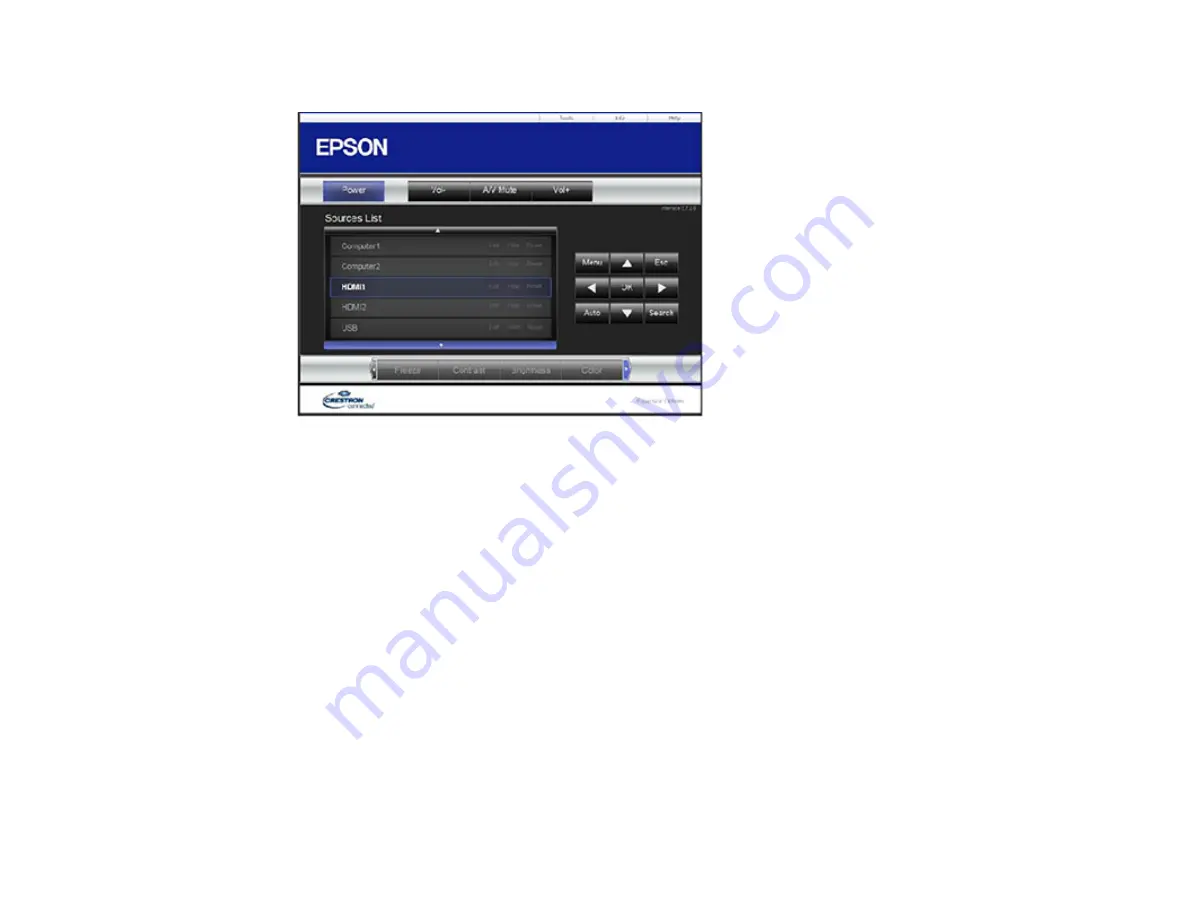
99
You see a screen like this:
Note:
Sources in the image above vary depending on ports available on your product.
4.
Select the input source that you want to control in the Sources List box. You can scroll through
available sources using the up and down arrows in the box.
5.
To control projection remotely, click the on-screen buttons that correspond to the projector's remote
control buttons. You can scroll through button options at the bottom of the screen.
Note:
These on-screen buttons do not directly correspond to the projector's remote control buttons:
•
OK
acts as the
Enter
button
•
Menu
displays the projector's menu
6.
To view information about the projector, click the
Info
tab.
7.
To change projector, Crestron, and password settings, click the
Tools
tab, select settings on the
displayed screen, and click
Send
.
8.
When you finish selecting settings, click
Exit
to exit the program.
Parent topic:
Summary of Contents for BrightLink 1480Fi
Page 1: ...BrightLink 1480Fi 1485Fi User s Guide ...
Page 2: ......
Page 98: ...98 You see the Epson Web Control screen 3 Select Crestron Connected ...
Page 144: ...144 3 Select the Operation menu and press Enter ...
Page 204: ...204 Parent topic Scheduling Projector Events ...
Page 316: ...316 3 Open the air filter cover 4 Pull the air filter out of the projector ...
Page 325: ...325 1 Twist off the tip of the pen to remove it 2 Remove the soft tip ...
Page 370: ...370 Top Side ...






























