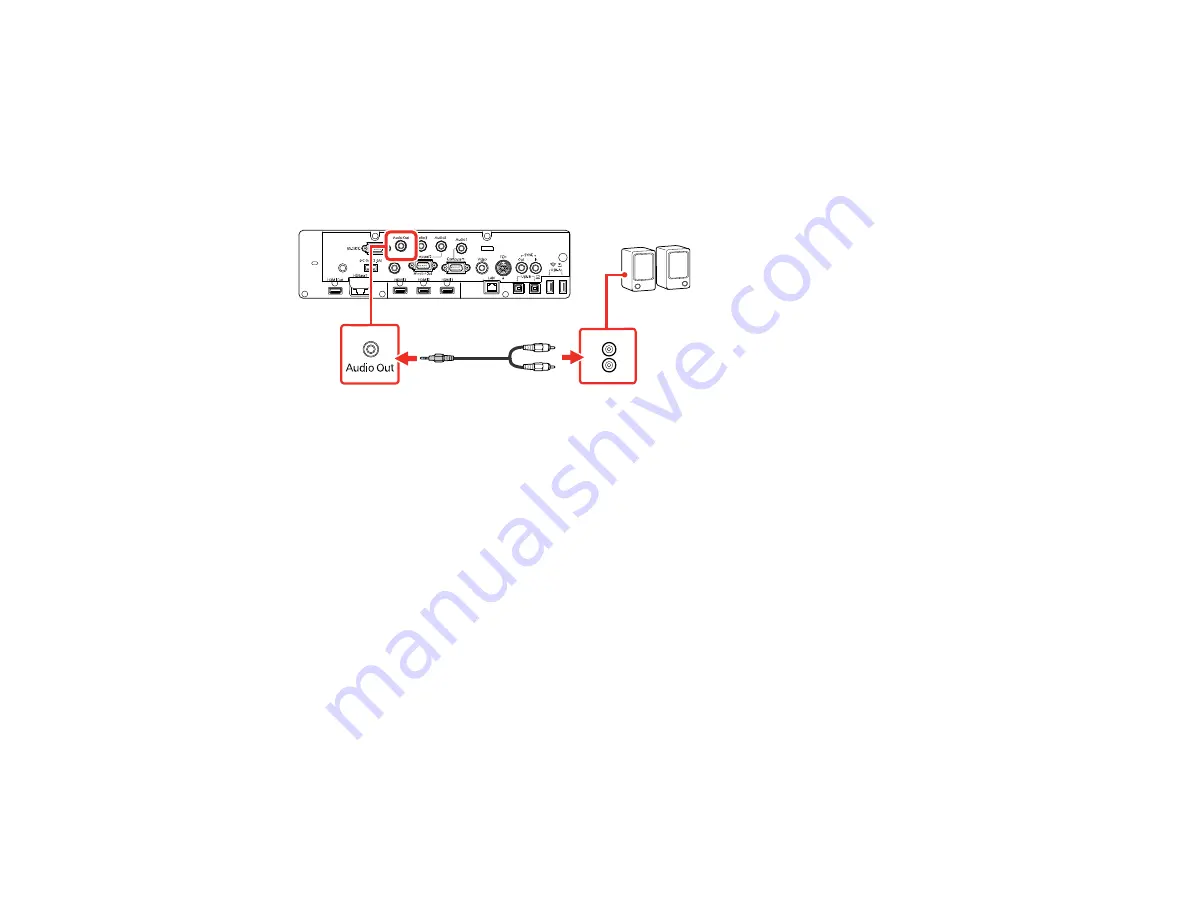
51
1.
Make sure your computer or video source is connected to the projector with both audio and video
cables as necessary.
2.
Locate the appropriate cable to connect your external speakers, such as a stereo mini-jack-to-pin-
jack cable, or another type of cable or adapter.
3.
Connect one end of the cable to your external speakers as necessary.
4.
Connect the stereo mini-jack end of the cable to your projector's
Audio Out
port.
Parent topic:
Connecting External Output Devices
Related references
Input Signal Settings - Signal I/O Menu
Connecting a Microphone
You can connect a microphone to the projector's
Mic
port to provide audio support during presentations.
Note:
The projector does not support plug-in-power microphones. If you want to output audio from the
microphone when the projector is off, select
Always On
as the
A/V Output
setting in the Signal I/O
menu.
Summary of Contents for BrightLink 1480Fi
Page 1: ...BrightLink 1480Fi 1485Fi User s Guide ...
Page 2: ......
Page 98: ...98 You see the Epson Web Control screen 3 Select Crestron Connected ...
Page 144: ...144 3 Select the Operation menu and press Enter ...
Page 204: ...204 Parent topic Scheduling Projector Events ...
Page 316: ...316 3 Open the air filter cover 4 Pull the air filter out of the projector ...
Page 325: ...325 1 Twist off the tip of the pen to remove it 2 Remove the soft tip ...
Page 370: ...370 Top Side ...






























