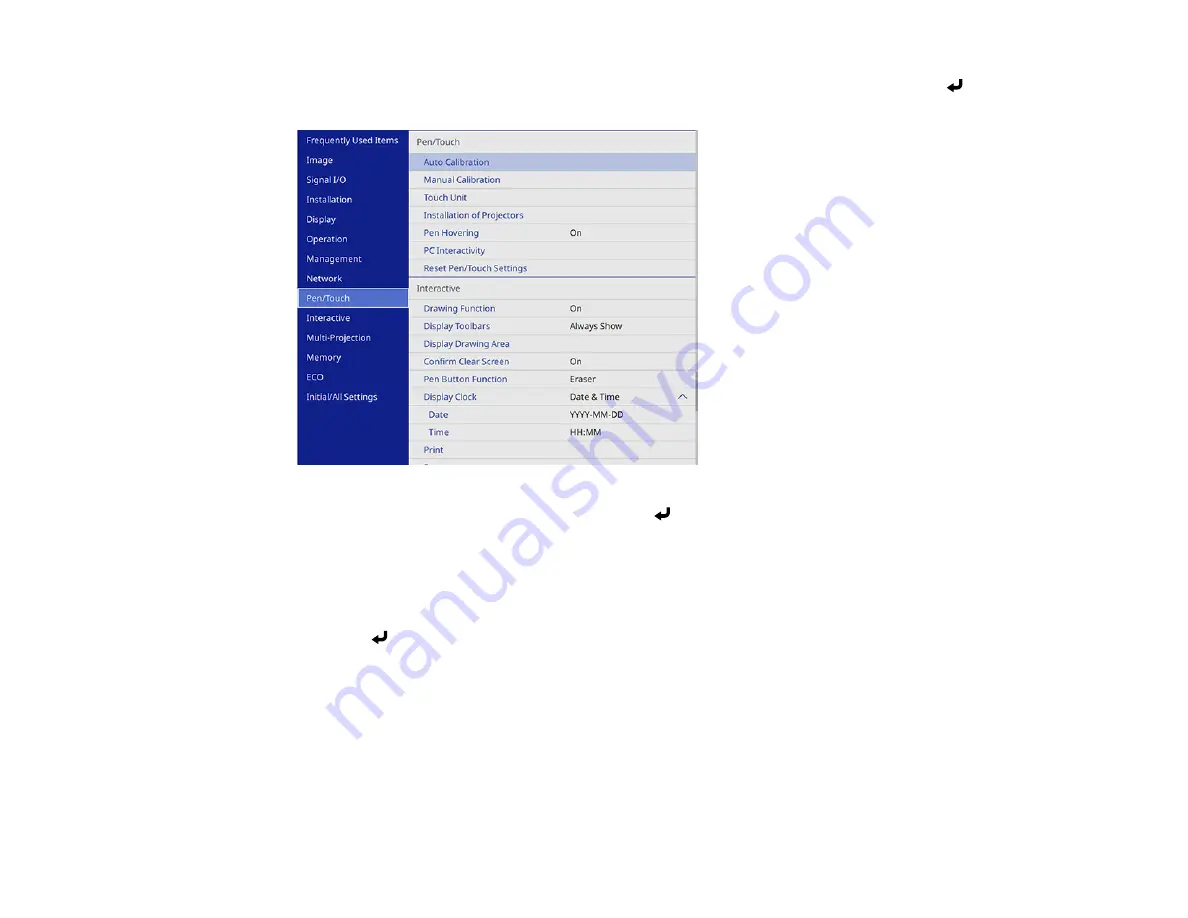
209
4.
Press the
Menu
button on the remote control, select the
Pen/Touch
menu, and press the
Enter
button.
5.
Select the
PC Interactivity
setting and press the
Enter
button.
6.
Select one of the following as the
Pen Tracking Mode
depending on the operating system your
computer is using:
•
Pen Mode
: Windows or Mac
•
Mouse Mode
: Ubuntu
7.
Press the
Enter
button and press the
Menu
button to exit the projector's menus.
8.
Hover near or tap on the board or the projected image with the interactive pen or your finger.
9.
Make sure that PC Interactivity is enabled on the toolbar.
Note:
You can use PC Interactive mode when connected over a network or with a USB cable
(connecting via USB is recommended). When connected via USB, enable the
USB Display
setting
in the projector's
Signal I/O
menu and connect the computer to the projector's
USB-B1
port or the
USB-B
port on the control pad (BrightLink 1485Fi). When projecting using USB Display, response
time may be slower.
Summary of Contents for BrightLink 1480Fi
Page 1: ...BrightLink 1480Fi 1485Fi User s Guide ...
Page 2: ......
Page 98: ...98 You see the Epson Web Control screen 3 Select Crestron Connected ...
Page 144: ...144 3 Select the Operation menu and press Enter ...
Page 204: ...204 Parent topic Scheduling Projector Events ...
Page 316: ...316 3 Open the air filter cover 4 Pull the air filter out of the projector ...
Page 325: ...325 1 Twist off the tip of the pen to remove it 2 Remove the soft tip ...
Page 370: ...370 Top Side ...






























