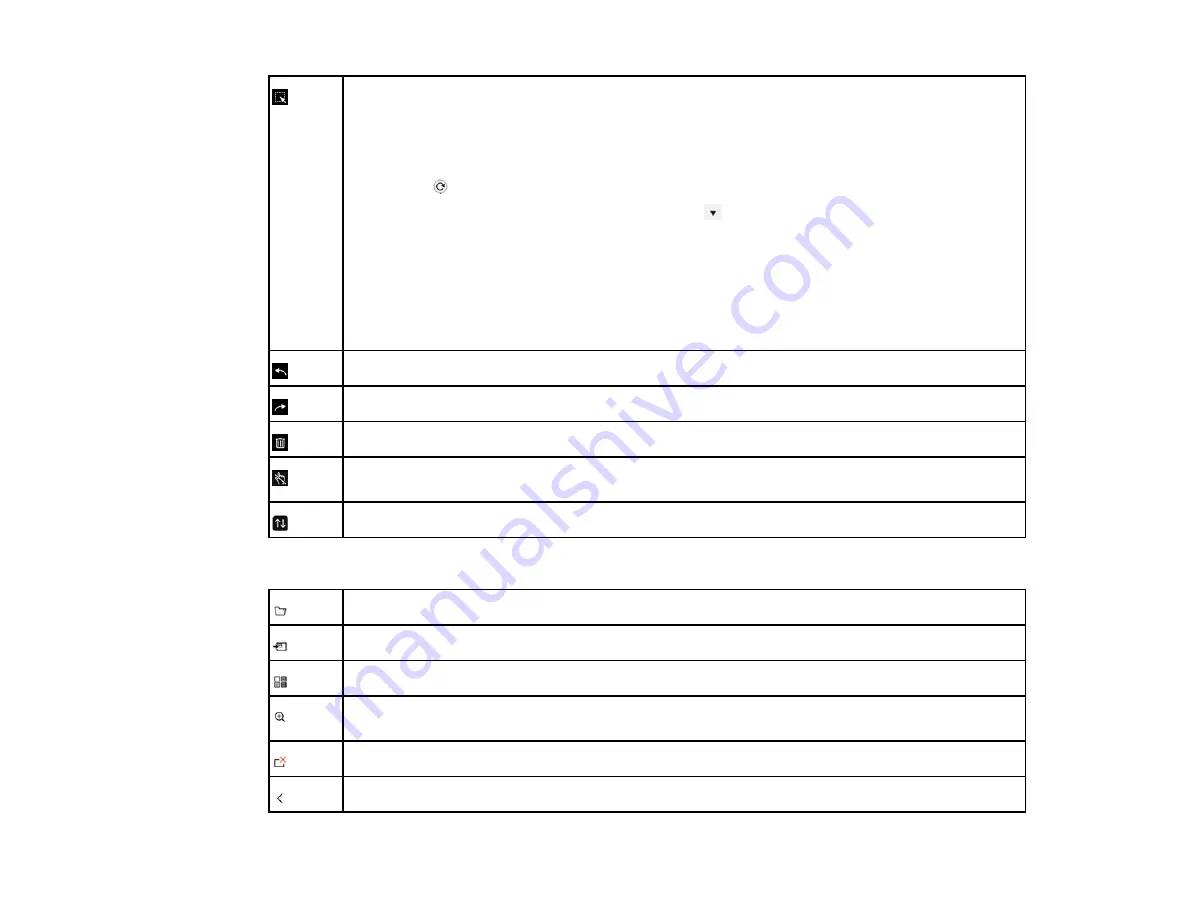
237
Selects all objects and images in a rectangular area. Specify the area by drawing on the
projection surface. You can also tap an object or image to select it.
• To cancel the current selection, tap an empty area on the board.
• Drag the edge of the area to enlarge or reduce the object or image.
• Drag the
icon at the top of the area to rotate the selected object or image.
• To perform the following operations, select the
icon at the bottom right of the selected
object or image:
• Duplicate
• Copy
• Paste (tap the location where you want to paste)
• Delete
Undoes the previous action.
Restores a cancelled action.
Clears all drawings from the displayed page.
Disables touch input temporarily to prevent unintended operation. Tap again to enable touch
operation.
Hides the toolbar. Tap again to show the toolbar.
Additional Functions in Whiteboard Mode
Opens a file into a new whiteboard page.
Imports an image to the current whiteboard page.
Selects from 6 pre-installed background templates in 3 different colors.
Enlarges or reduces the projected image (not available when the whiteboard screen is split
with the annotation screen).
Deletes the current whiteboard page.
Displays the previous whiteboard page.
Summary of Contents for BrightLink 1480Fi
Page 1: ...BrightLink 1480Fi 1485Fi User s Guide ...
Page 2: ......
Page 98: ...98 You see the Epson Web Control screen 3 Select Crestron Connected ...
Page 144: ...144 3 Select the Operation menu and press Enter ...
Page 204: ...204 Parent topic Scheduling Projector Events ...
Page 316: ...316 3 Open the air filter cover 4 Pull the air filter out of the projector ...
Page 325: ...325 1 Twist off the tip of the pen to remove it 2 Remove the soft tip ...
Page 370: ...370 Top Side ...






























