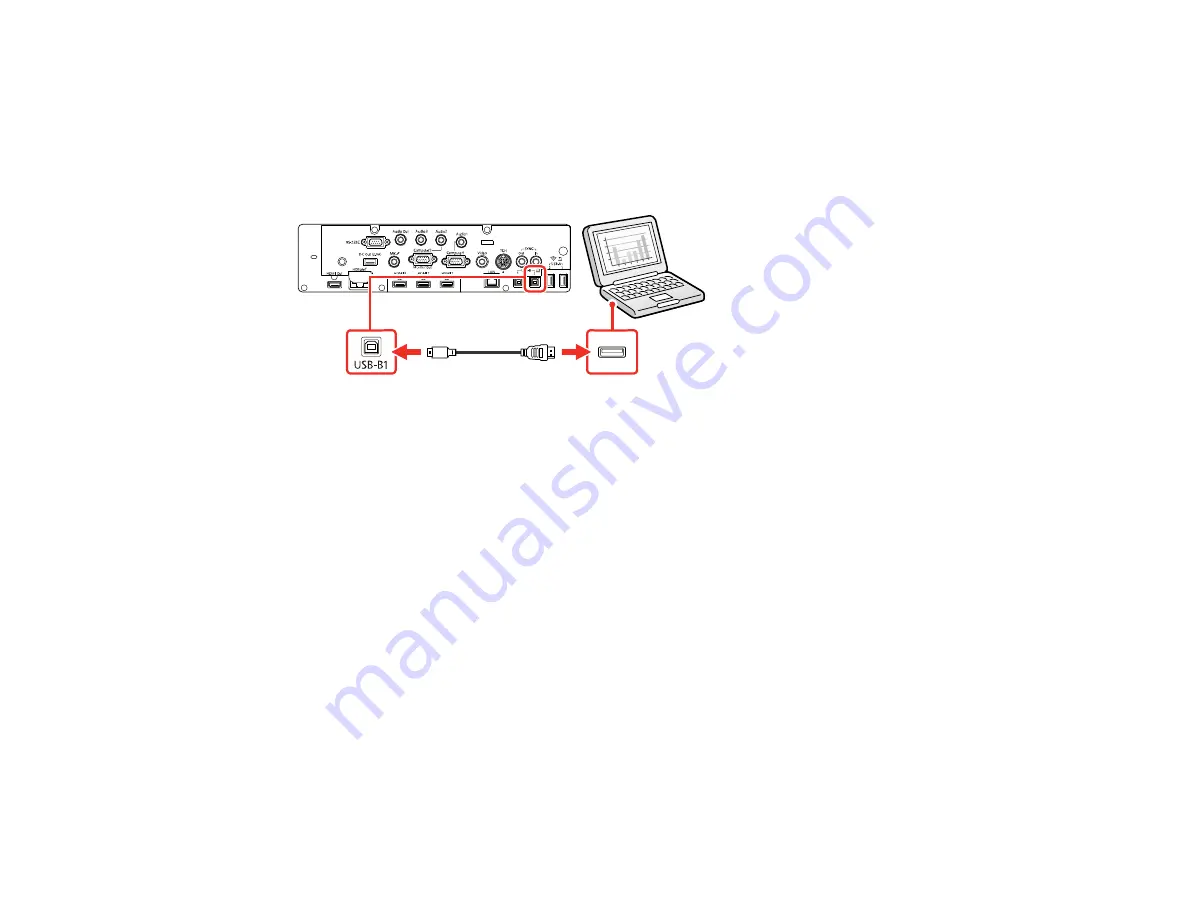
41
Note:
A USB connection may cause a delay for content requiring high bandwidth, such as movies. An
HDMI connection is recommended for projecting movies, video games, and other home entertainment
content.
1.
Turn on your computer.
2.
Connect the cable to your projector's
USB-B1
port.
Note:
If you use a USB hub, the connection may not operate properly. Connect the USB cable
directly to the projector.
3.
Connect the other end to any available USB port on your computer.
4.
To use USB Display, do one of the following:
•
Windows 10/Windows 8.x
: Click
EPSON_PJ_UD
in the upper right-corner, then select
Run
EMP_UDSE.exe
in the dialog box that appears to install the Epson USB Display software.
•
Windows 7/Windows Vista
: Select
Run EMP_UDSE.exe
in the dialog box that appears to install
the Epson USB Display software.
•
Mac
: The USB Display setup folder appears on your screen. Select
USB Display Installer
and
follow the on-screen instructions to install the Epson USB Display software.
Follow any on-screen instructions. You need to install this software only the first time you connect
the projector to the computer.
The projector displays the image from your computer's desktop and outputs sound, if your presentation
contains audio.
Parent topic:
Connecting to Computer Sources
Related references
Summary of Contents for BrightLink 1480Fi
Page 1: ...BrightLink 1480Fi 1485Fi User s Guide ...
Page 2: ......
Page 98: ...98 You see the Epson Web Control screen 3 Select Crestron Connected ...
Page 144: ...144 3 Select the Operation menu and press Enter ...
Page 204: ...204 Parent topic Scheduling Projector Events ...
Page 316: ...316 3 Open the air filter cover 4 Pull the air filter out of the projector ...
Page 325: ...325 1 Twist off the tip of the pen to remove it 2 Remove the soft tip ...
Page 370: ...370 Top Side ...






























