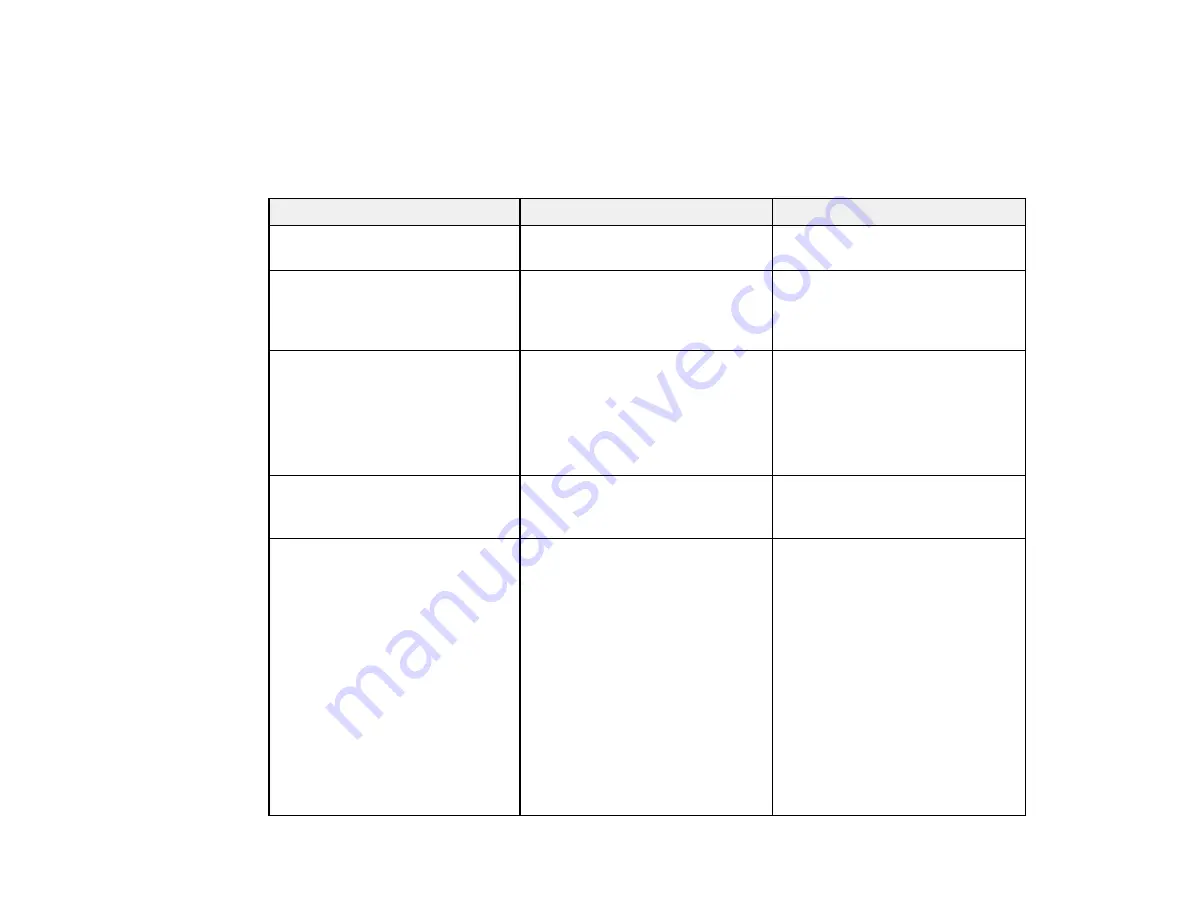
267
Input Source Settings
To change settings for an input source, make sure the source is connected and select that source.
Note:
You can restore the default settings of the
Tracking
,
Sync
, and
Position
settings by pressing the
Auto
button on the remote control.
Setting
Options
Description
Source
—
Displays the current input source
selected
Resolution
Auto
Normal
Wide
Sets the input signal resolution if
not detected automatically using
the
Auto
option
Aspect
See the list of available aspect
ratios
Sets the aspect ratio (width-to-
height ratio)
Turn off the
Scale
setting or set
the
Scale Mode
setting to
Full
Display
before selecting this
setting (BrightLink 1485Fi).
Scale
(BrightLink 1485Fi)
Varying levels available
When using multiple projectors,
adjusts the scale of the image
displayed by each projector
Analog Signal Adjustment
Auto Setup
Tracking
Sync.
Position
Adjusts the signal when
Computer
is the currently
selected input source
Auto Setup
: set to
On
to
automatically optimize the image
quality
Tracking
: adjusts the signal to
eliminate vertical stripes in
images
Sync
: adjusts signal to eliminate
fuzziness or flickering in images
Position
: adjusts the image
location on the screen
Summary of Contents for BrightLink 1480Fi
Page 1: ...BrightLink 1480Fi 1485Fi User s Guide ...
Page 2: ......
Page 98: ...98 You see the Epson Web Control screen 3 Select Crestron Connected ...
Page 144: ...144 3 Select the Operation menu and press Enter ...
Page 204: ...204 Parent topic Scheduling Projector Events ...
Page 316: ...316 3 Open the air filter cover 4 Pull the air filter out of the projector ...
Page 325: ...325 1 Twist off the tip of the pen to remove it 2 Remove the soft tip ...
Page 370: ...370 Top Side ...






























