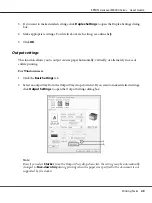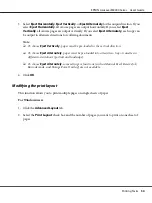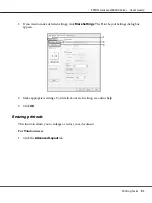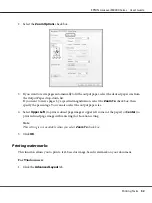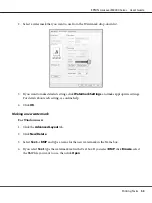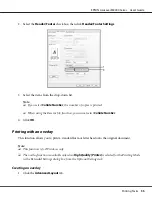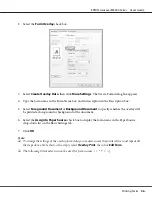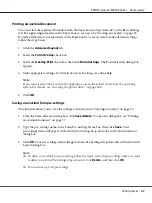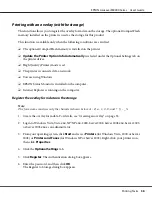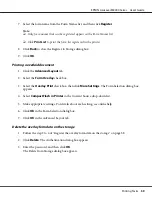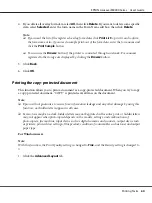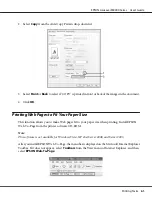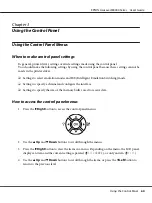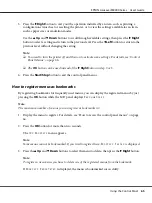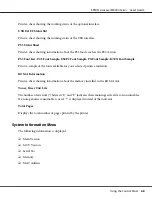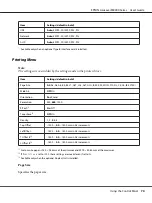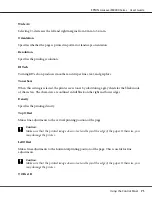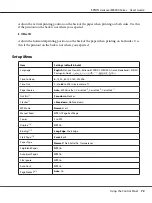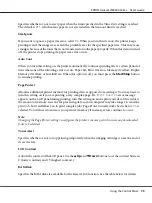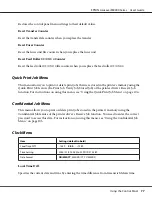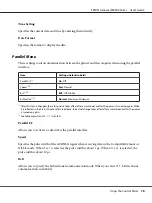1. Click the
Optional Settings
tab, then click
Reserve Jobs Settings
. The Reserve Jobs Settings
dialog box appears.
2. Select the
Reserve Job On
check box, then select
Re-Print Job
,
Verify Job
,
Stored Job
, or
Confidential Job
.
3. Enter a user name and job name in the corresponding text boxes. If you selected
Confidential
Job
, enter a four-digit number in the password text box to set the password.
Note:
If you want to create a thumbnail of the first page of a job, select the
Create a thumbnail
check
box. Thumbnails can be accessed by entering http:// followed by the internal print server’s IP address
in a Web browser.
4. Click
OK
.
Note:
The
OK
button becomes available after both the user name and job name have been entered.
If you selected
Re-print Job
, the printer prints your document. If you selected
Verify Job
, the printer
prints one copy of your document.
To print or delete this data using the printer’s control panel, see “Printing and Deleting Reserve Job
Data” on page 104.
EPSON AcuLaser M8000 Series User's Guide
Printing Tasks
63