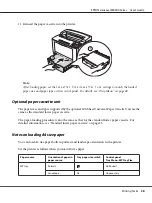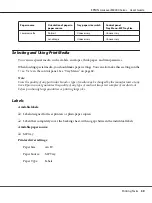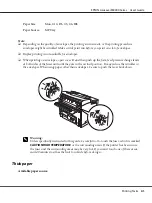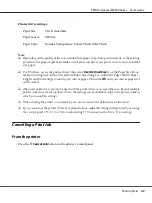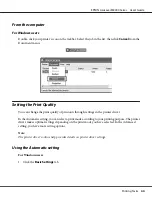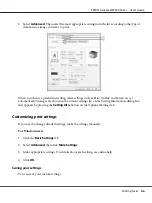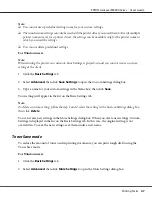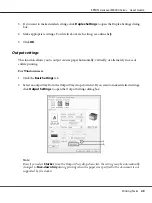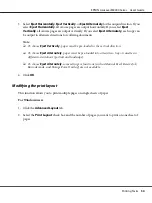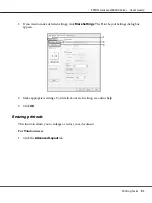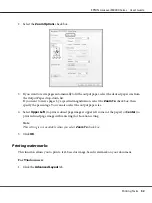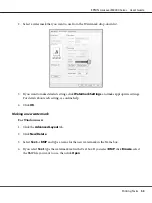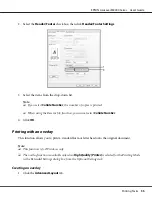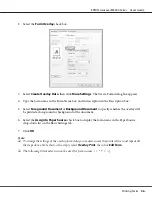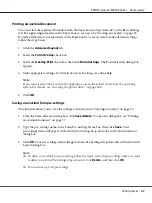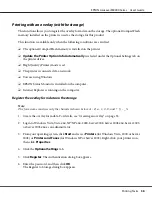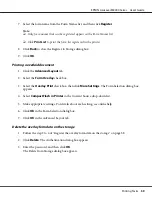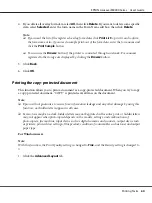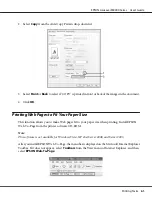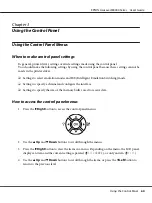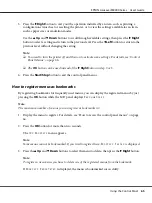3. Select
Eject Horizontally
,
Eject Vertically
, or
Eject Alternately
for the output direction. If you
select
Eject Horizontally
, all A4 size pages are output horizontally. If you select
Eject
Vertically
, all A4 size pages are output vertically. If you select
Eject Alternately
, each copy can
be output in alternate directions for collating documents.
Note:
❏
To choose
Eject Vertically
, paper must be pre-loaded in the vertical direction.
❏
To choose
Eject Alternately
, paper must be pre-loaded into at least two tray or cassettes in
different orientations (portrait and landscape).
❏
To choose
Eject Alternately
, some settings or functions (such as Manual Feed, Reserve Job,
Barcode mode, and Storage Form Overlay) are not available.
4. Click
OK
.
Modifying the print layout
This function allows you to print multiple pages on single sheets of paper.
For Windows users
1. Click the
Advanced Layout
tab.
2. Select the
Print Layout
check box and the number of pages you want to print on one sheet of
paper.
EPSON AcuLaser M8000 Series User's Guide
Printing Tasks
50