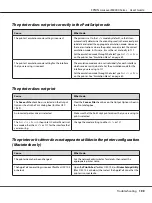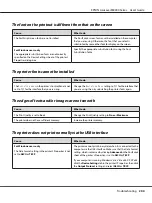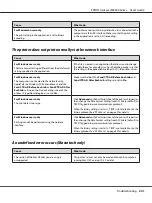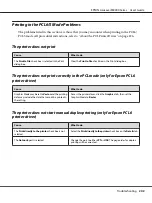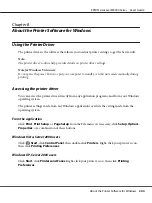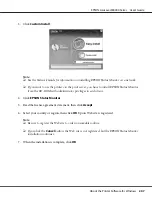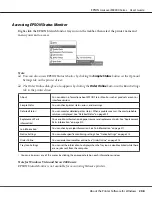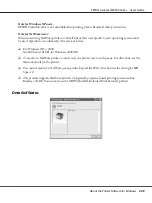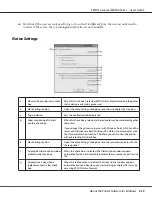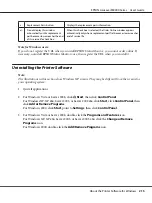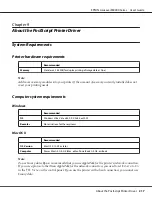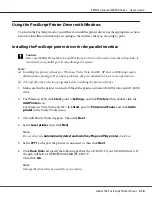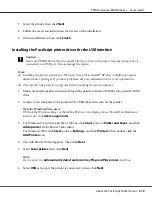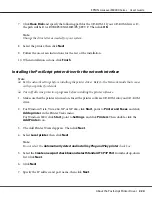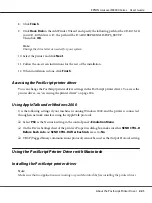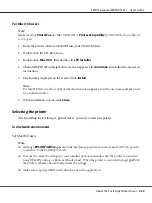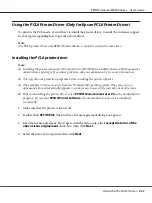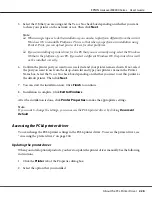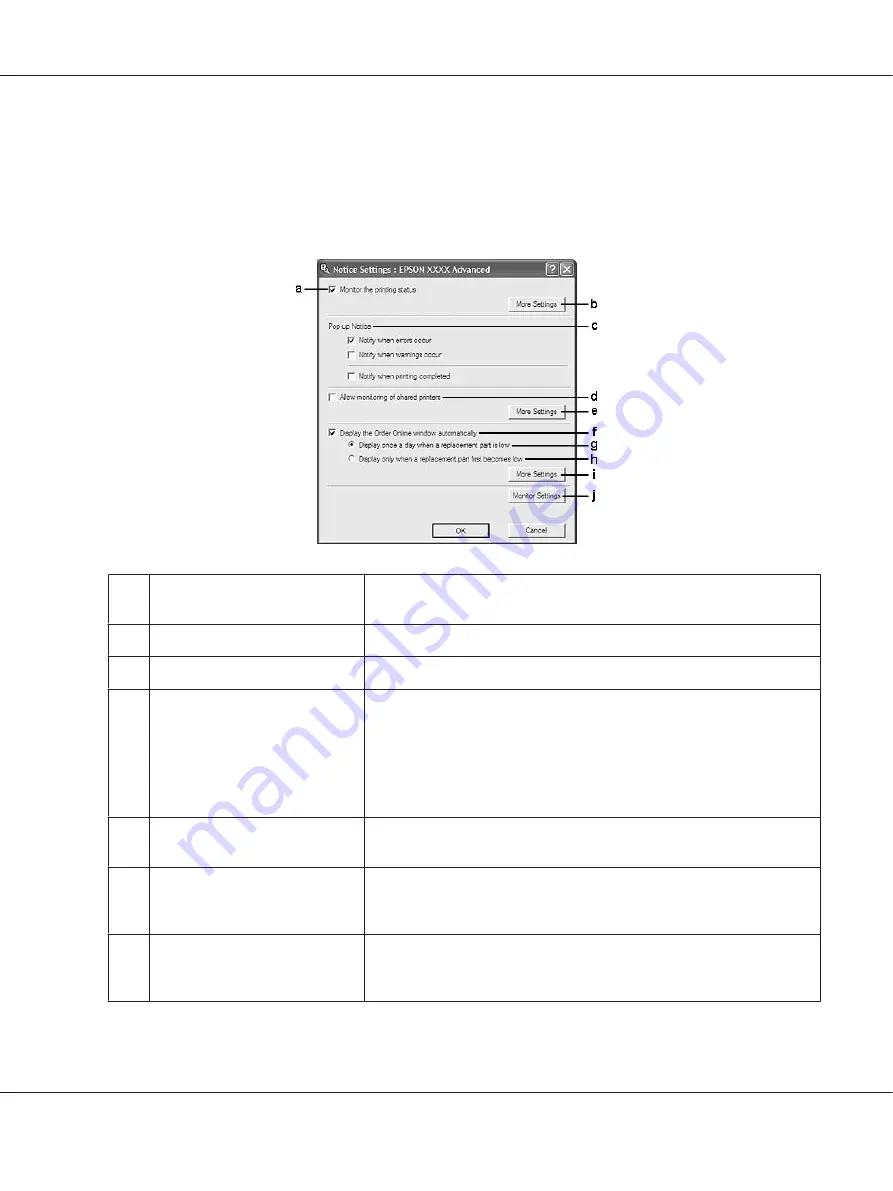
❏
Note that if the user account used to log on to a client is different from the user account used to
connect to the server, the job management function is not available.
Notice Settings
a.
Monitor the printing status check
box:
When this check box is selected, EPSON Status Monitor monitors the printer
status during a print job is processed.
b.
More Settings button:
Opens the More Settings dialog box to set how to display the tray icon.
c.
Pop-up Notice:
Sets the notification to be displayed.
d.
Allow monitoring of shared
printers check box:
When this check box is selected, a shared printer can be monitored by other
computers.
If you connect the printer via a server with Windows Point & Print and the
server and the client are both Windows XP or later, it communicates with
the OS communication function. Therefore you can monitor the printer
without selecting this check box.
e
More Settings button:
Opens the More Settings dialog box to set how to communicate with the
shared printer.
f.
Display the Order Online window
automatically check box:
When this check box is selected, the Order Online window appears
automatically when a consumable becomes low or reaches end of service
life.
g.
Display once a day when a
replacement part is low check
box:
When this radio button is selected, the Order Online window appears
automatically once a day when you start printing or display the status by
accessing EPSON Status Monitor.
EPSON AcuLaser M8000 Series User's Guide
About the Printer Software for Windows
213