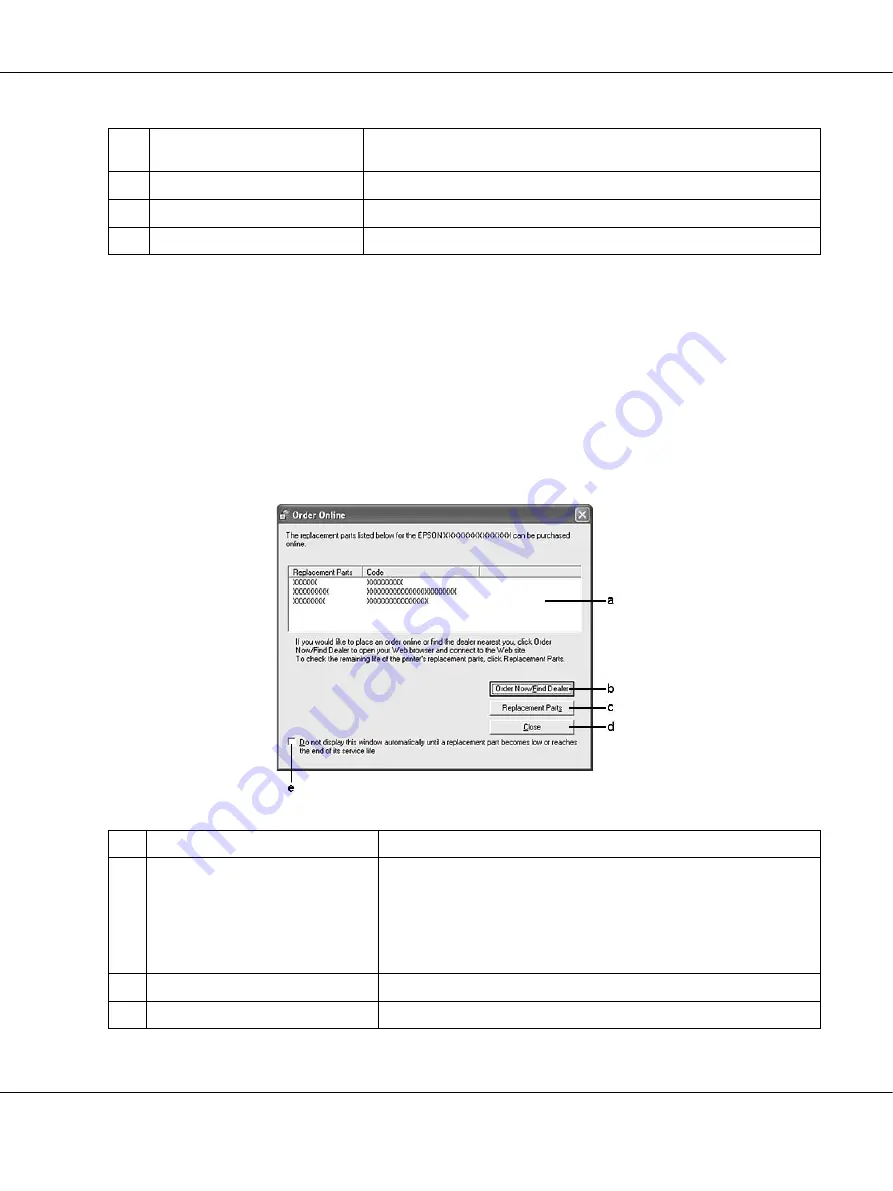
AcuLaser M4000 Series
User's Guide
About the Printer Software for Windows
182
Note for Windows Vista users:
When
Allow monitoring of the shared printers
check box is selected, the User Account Control dialog
box will appear. Then click
Continue
to make the settings.
Note:
When sharing the printer, be sure to set EPSON Status Monitor so that the shared printer can be monitored
on the print server.
Order Online
i.
More Settings button:
Opens the More Settings dialog box in which you can set the URL for
placing an order appears.
j.
Monitor Settings button:
Opens the Monitor Settings dialog box to set the monitoring interval.
k.
Cancel button:
Click this button to exit the dialog box without saving the settings.
l.
OK button:
Click this button to save the settings and to exit the dialog box.
a.
Text box:
Displays the consumables and codes.
b.
Order Now/Find Dealer button:
Connects to the URL where you can place an order and find the
dealer nearest you.
If you do not want a confirmation message, select the
Do not display
the confirmation message before connecting
check box in the More
Settings dialog box. The More Setting dialog box appears by clicking
the
More Settings
button in the Notice Settings dialog box.
c.
Replacement Parts button:
Displays the replacement parts information.
d.
Close button
Clicking this button closes the dialog box.






























