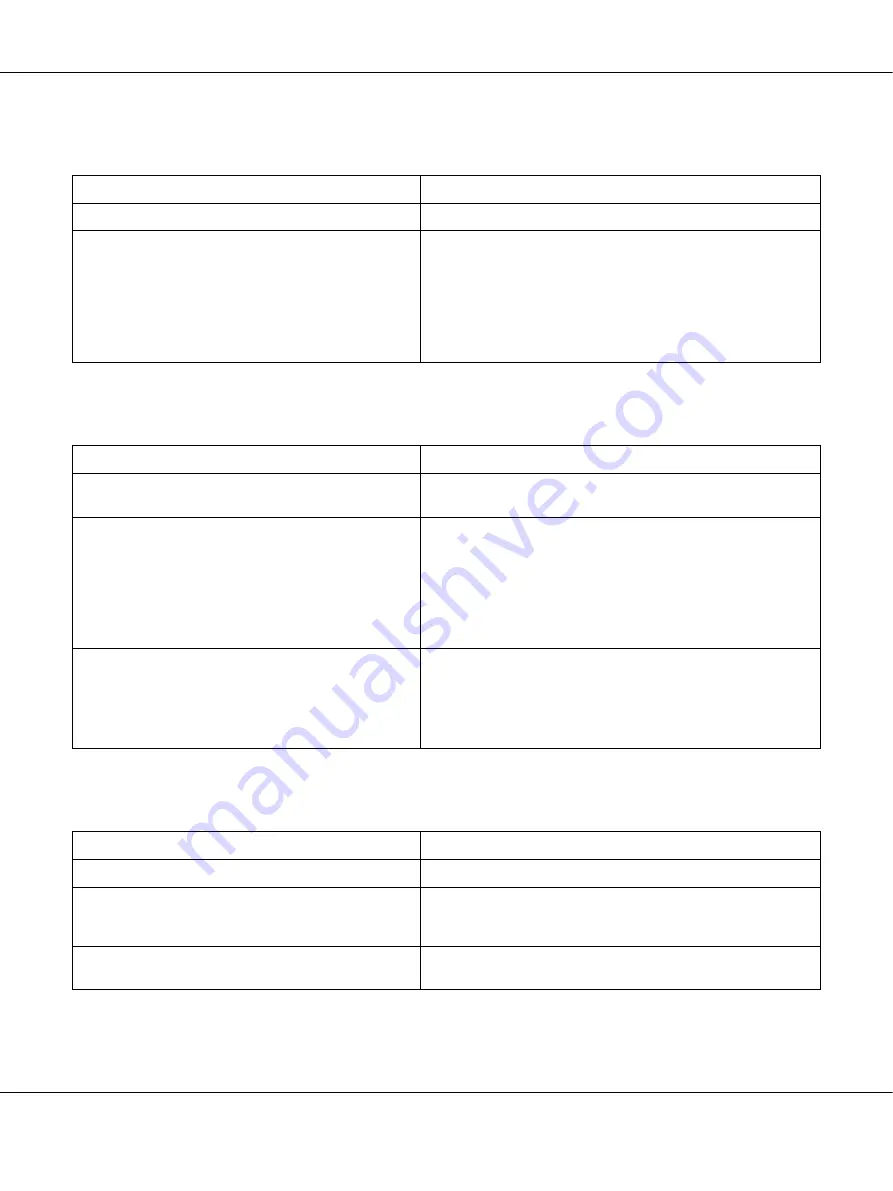
AcuLaser M4000 Series
User's Guide
Troubleshooting
159
Print quality or tone is uneven
Half-tone images print unevenly
Toner smudges
Cause
What to do
Your paper may be moist or damp.
Do not store paper in a humid or damp environment.
The imaging cartridge may be near the end of its
service life.
If the message on the LCD panel or in EPSON Status Monitor
indicates that the imaging/toner cartridge is near the end of
its service life, replace the imaging cartridge. See “Imaging
Cartridge” on page 122.
For Windows users, you can also check the remaining service
life of the imaging cartridge by looking at the Basic Settings
tab in the printer driver.
Cause
What to do
Your paper may be moist or damp.
Do not store paper in a humid or damp environment. Be sure
to use paper that is newly unwrapped.
The imaging cartridge may be near the end of its
service life.
If the message on the LCD panel or in EPSON Status Monitor
indicates that the imaging/toner cartridge is near the end of
its service life, replace the imaging cartridge. See “Imaging
Cartridge” on page 122.
You can also check the remaining service life of the imaging
cartridge by looking at the Basic Settings tab in the printer
driver.
The gradation setting is too small when printing
graphics.
For Windows users, on the Basic Settings tab in the printer
driver, click the
Advanced
tab and select the
More Settings
button. Then select the
Halftoning
.
The setting above can be set only when printing in black and
white.
Cause
What to do
Your paper may be moist or damp.
Do not store your paper in a humid or damp environment.
You may not be using the correct type of paper for
your printer.
EPSON Color Laser Paper or smooth, high-quality copier paper
is recommended for best results. See “Available paper types”
on page 197 for information on choosing paper.
The paper path inside the printer may be dusty.
Clean internal printer components by printing three pages
with only one character per page.






























