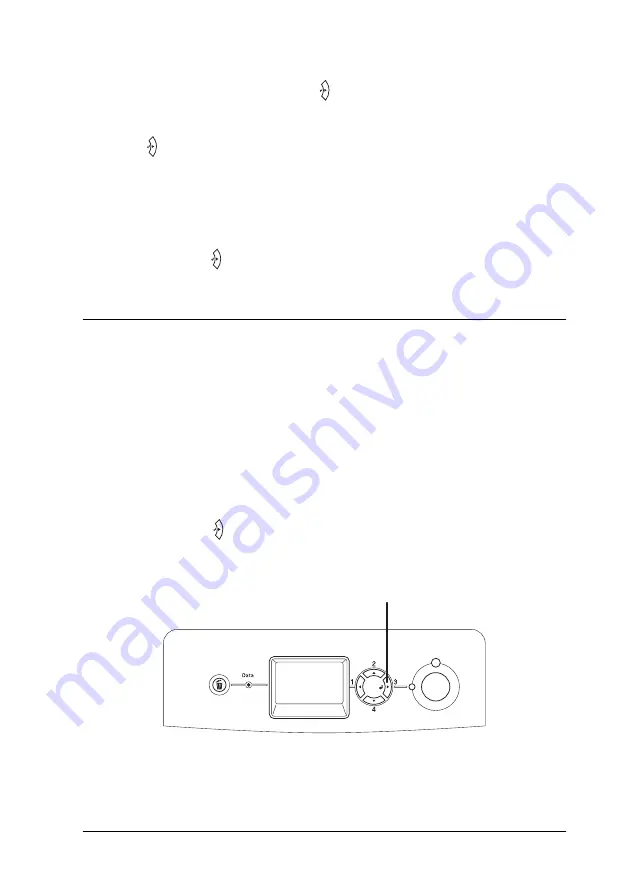
Using the Control Panel
267
7
7
7
7
7
7
7
7
7
7
7
7
5. Use the
d
Down
or
u
Up
button to scroll to the appropriate
job name, then press the
Enter
button.
6. To specify the number of copies you want to print, press the
Enter
button, then use the
d
Down
and
u
Up
buttons to
select the number of copies.
To delete the print job, press the
d
Down
button to display
Delete
on the LCD panel.
7. Press the
Enter
button to start printing or to delete the data.
Printing a Status Sheet
N
ew
:use caution w
ith the icon or button
To confirm the current status of the printer, and that the options
are installed correctly, print a status sheet using the printer’s
control panel.
Follow the steps below to print a status sheet.
1. Turn on the printer. The LCD panel shows
Ready
or
Sleep
.
2. Press the
Enter
button three times. The printer prints a
status sheet.
* Enter button
*






























