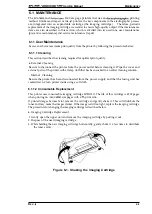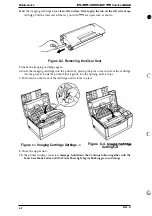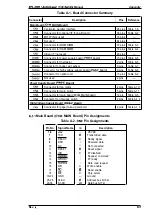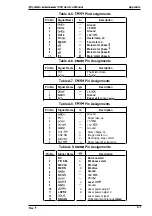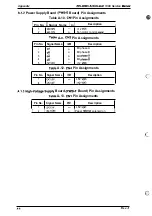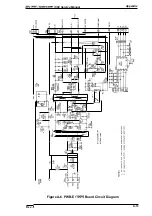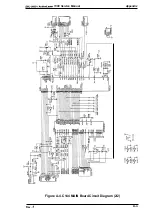Service Manual
Maintenance
6.1 MAINTENANCE
The
and
1300 are page printers that use an
printing
method. Unlike most impact or ink-jet printers, the key components in the electrographic process
are integrated into an expendable cartridge (the imaging cartridge).
Therefore, periodic
replacement of the imaging cartridge is essential to ensure high-quality output. Other maintenance
items are also described in this section, which is divided into two sections: user maintenance
(preventive maintenance) and service maintenance (repair).
6.1.1
User Maintenance
Users can achieve maximum print quality from the printer by following the procedures below:
6.1.1.1 Cleaning
This section describes the cleaning required for optimal print quality.
●
External Cleaning
Be sure to disconnect the printer from the power outlet before cleaning it. Wipe the cover and
external parts of the printer with a damp cloth that has been soaked in a neutral cleaning solution.
. Internal Cleaning
Be sure the printer has been disconnected from the power supply and that the fusing unit has
cooled down. Clean printer inside using a soft cloth.
6.1.1.2 Consumable Replacement
This printer uses consumable imaging cartridge SO51O2O. The life of this cartridge is 4500 pages
when printing on A4 or
size pages with a
print ratio.
If printed images become faint, remove the cartridge and gently shake it. This will distribute the
toner and may make the images darker. If the image is still too light, replace the imaging cartridge.
The procedure for changing the imaging cartridge is described below.
●
Imaging Cartridge Replacement
1. Gently open the upper unit and remove the imaging cartridge by pulling it out.
2.
Dispose of the used imaging cartridge.
3. While holding the new imaging cartridge horizontally, gently shake it a few times to distribute
the toner evenly.
Figure 6-1. Shaking the Imaging Cartridge
Rev.
s-l