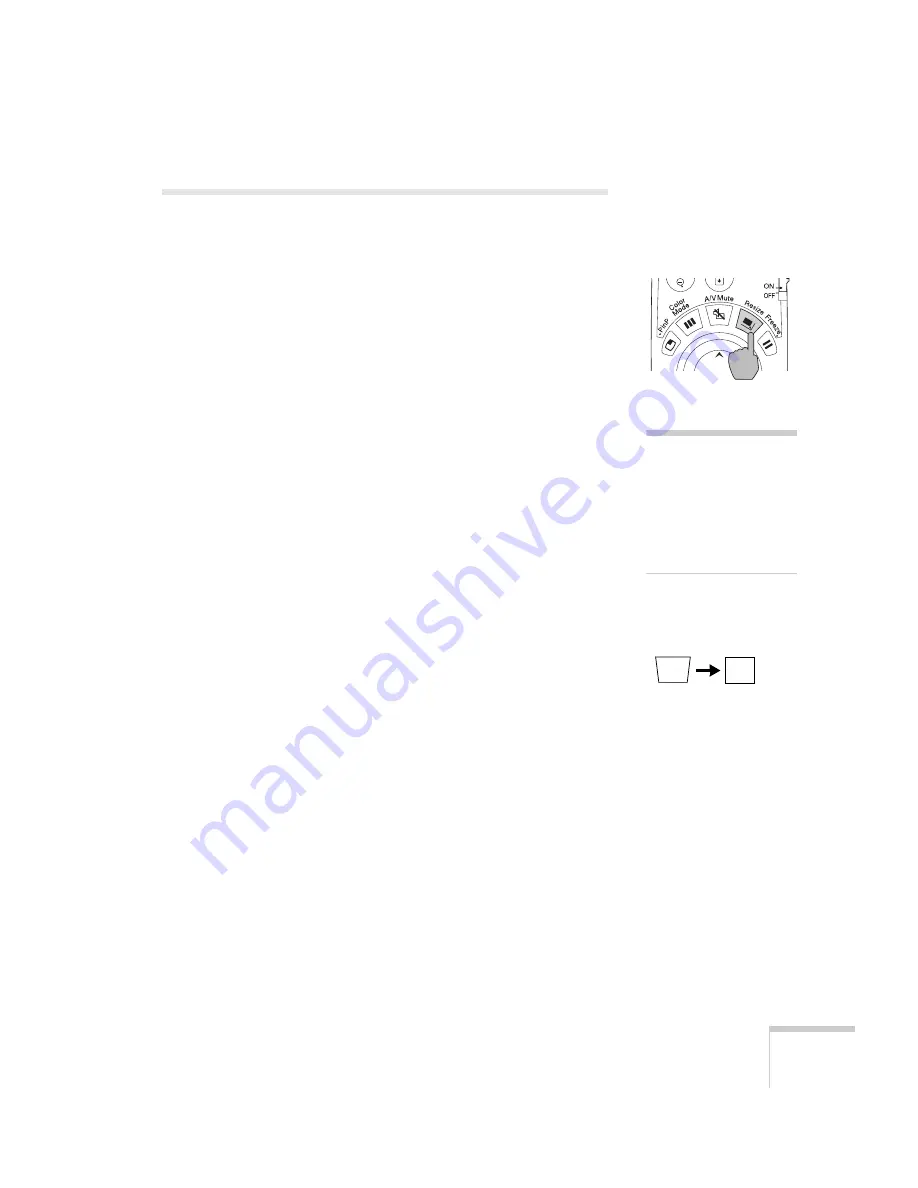
Using the Projector’s Menus
129
Adjusting the Image Size, Shape, and
Position
Whether you’re projecting from a computer or video player, you can
use these settings to adjust the size, shape, and position of the image.
■
Resize button
Adjusts how an image fits into the display area.
For computer images, resizing is normally unnecessary, since the
projector automatically resizes the image to make the best use of
the display area. If you press the
Resize
button on the remote
control, the projector displays the image at the output resolution
of the computer (which makes the image larger or smaller,
depending on its resolution). If the resolution of the image is the
same as the projector’s (1024
×
768), pressing
Resize
has no
effect.
For video images, pressing resize switches the aspect ratio between
4:3 and 16:9. This lets you play certain digital video images or
movies recorded on certain DVDs in 16:9 widescreen format.
■
Keystone
(in the Setting menu)
Squares up the shape of the image after the projector has been
tilted upward or angled to one side (see page 26). If you notice
lines or edges looking jagged after adjusting the shape, decrease
the Sharpness setting (see page 128).
■
Position
(in the Video menu)
If the image is slightly cut off on one or more sides, it may not be
centered exactly. You can use this setting to center it (not available
for digital RGB or RGB video images).
note
If your computer image is
stretched, compressed, or
doesn’t fit correctly on the
screen, you should try
adjusting the Resolution
setting first (see page 128).
Summary of Contents for 7850p - PowerLite XGA LCD Projector
Page 1: ...EPSON PowerLite 7850p Multimedia Projector User sGuide ...
Page 30: ...30 Displaying and Adjusting the Image ...
Page 48: ...48 Using the Remote Control ...
Page 100: ...100 Presenting Through a Wireless Network ...
Page 122: ...122 Presenting from a Memory Card or Digital Camera ...
Page 140: ...140 Using the Projector s Menus ...
Page 192: ...192 Solving Problems ...
Page 198: ...198 Software Installation ...
Page 206: ...206 Technical Specifications ...
Page 214: ...214 Notices ...
Page 222: ...222 Index ...
















































