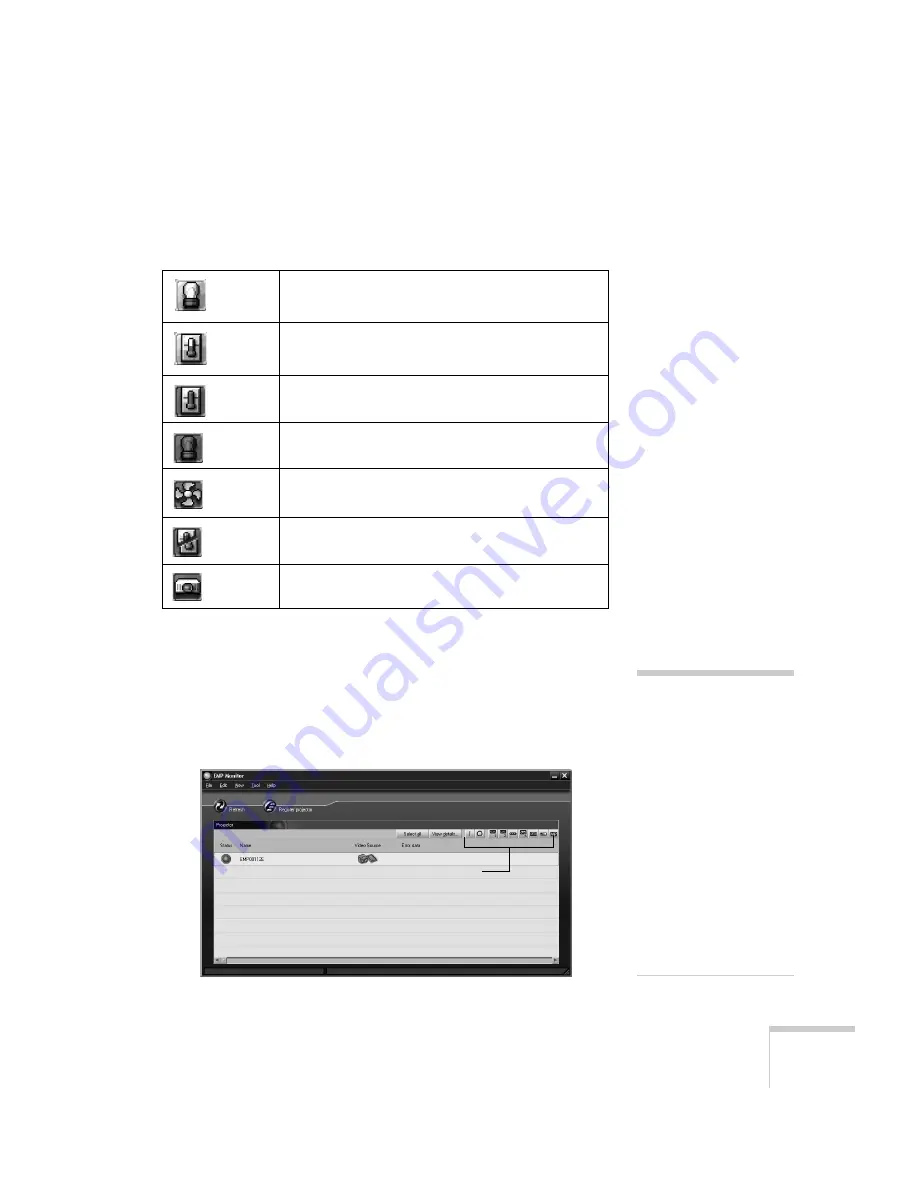
Managing Projectors
149
The following table explains the meaning of the error icons
(see Chapter 9 for recommended solutions to problems):
Controlling Your Projectors
The control buttons in the upper-right let you select video signals and
turn projectors on or off. (Hold the pointer over a button to see a
description of its function.) Select the projector you want to operate
(with the mouse pointer) before clicking one of the buttons.
Error icons
Lamp replacement notification (the lamp is nearing
the end of its life; see page 170)
High-speed cooling in progress (the projector is
getting too hot but continues to operate)
Overheating (projection turned off automatically)
Lamp out or lamp cover open
Fan error
Sensor error
Internal problem
note
To turn on a projector when
it’s in standby mode
(plugged in but not
projecting), you must have
selected
Network ON
as the
Standby Mode
setting in
the projector’s menu system
(see page 138).
Remember that when
Standby Mode is set to
Network ON
, the exhaust
fan continues to operate
after the projector has cooled
down. This is normal.
Control buttons
Summary of Contents for 7850p - PowerLite XGA LCD Projector
Page 1: ...EPSON PowerLite 7850p Multimedia Projector User sGuide ...
Page 30: ...30 Displaying and Adjusting the Image ...
Page 48: ...48 Using the Remote Control ...
Page 100: ...100 Presenting Through a Wireless Network ...
Page 122: ...122 Presenting from a Memory Card or Digital Camera ...
Page 140: ...140 Using the Projector s Menus ...
Page 192: ...192 Solving Problems ...
Page 198: ...198 Software Installation ...
Page 206: ...206 Technical Specifications ...
Page 214: ...214 Notices ...
Page 222: ...222 Index ...
















































