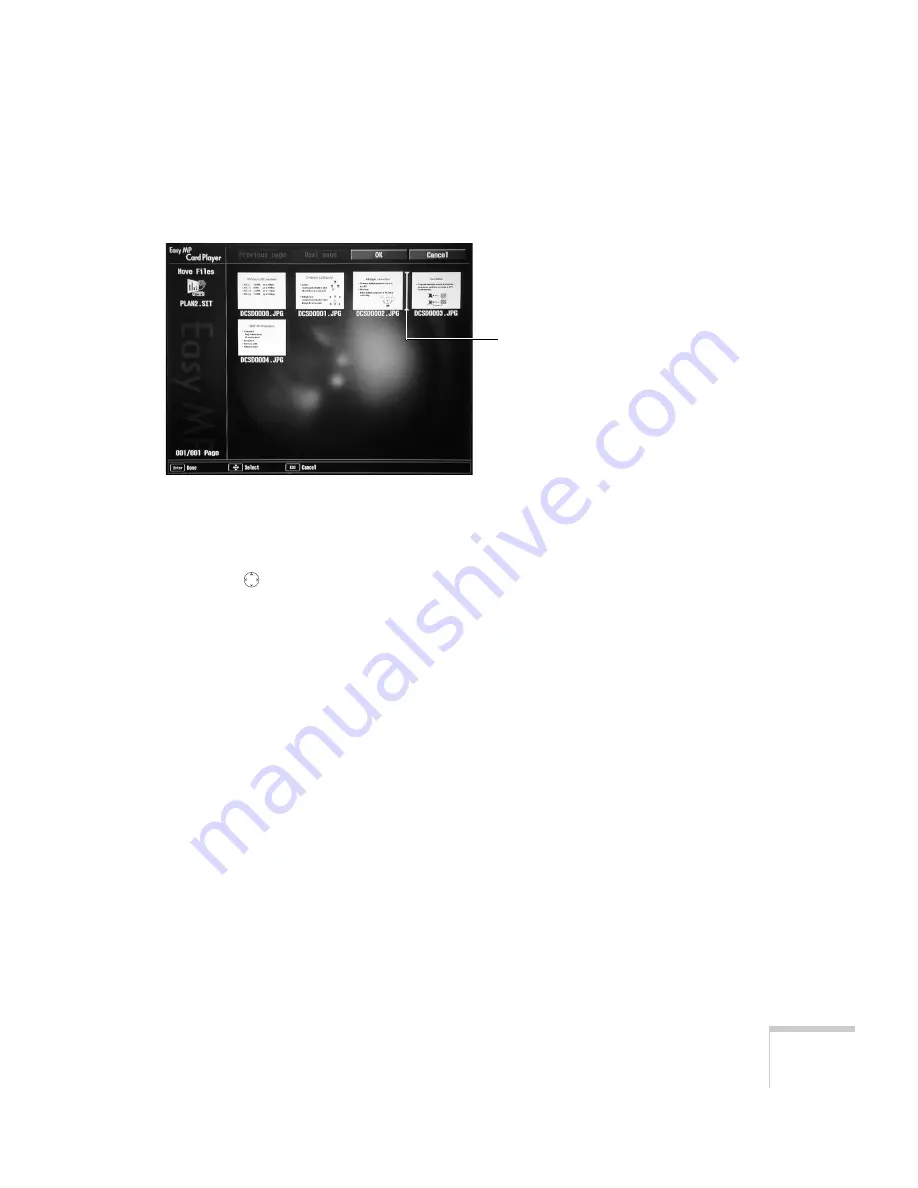
Presenting from a Memory Card or Digital Camera
117
2. From the drop-down menu, select
Edit Scenario
. You see
thumbnail images of the slides in your scenario:
3. To move a slide, select the slide you want to move and press
Enter
. From the drop-down menu, select
Move Files
. A yellow
line (or “I-beam”) appears beside the slide.
Use the
button to move the I-beam where you want to insert
the slide. Then press
Enter.
The slide moves to the new position.
4. To hide a slide, select the slide you want to hide and press
Enter
.
From the drop-down menu, select
Show/Hide
.
If you change your mind and want to display the slide again,
repeat the process to make the slide visible.
5. When done, highlight the
OK
button on the screen and press
Enter
.
Indicates slide
to be moved
Summary of Contents for 7850p - PowerLite XGA LCD Projector
Page 1: ...EPSON PowerLite 7850p Multimedia Projector User sGuide ...
Page 30: ...30 Displaying and Adjusting the Image ...
Page 48: ...48 Using the Remote Control ...
Page 100: ...100 Presenting Through a Wireless Network ...
Page 122: ...122 Presenting from a Memory Card or Digital Camera ...
Page 140: ...140 Using the Projector s Menus ...
Page 192: ...192 Solving Problems ...
Page 198: ...198 Software Installation ...
Page 206: ...206 Technical Specifications ...
Page 214: ...214 Notices ...
Page 222: ...222 Index ...






























