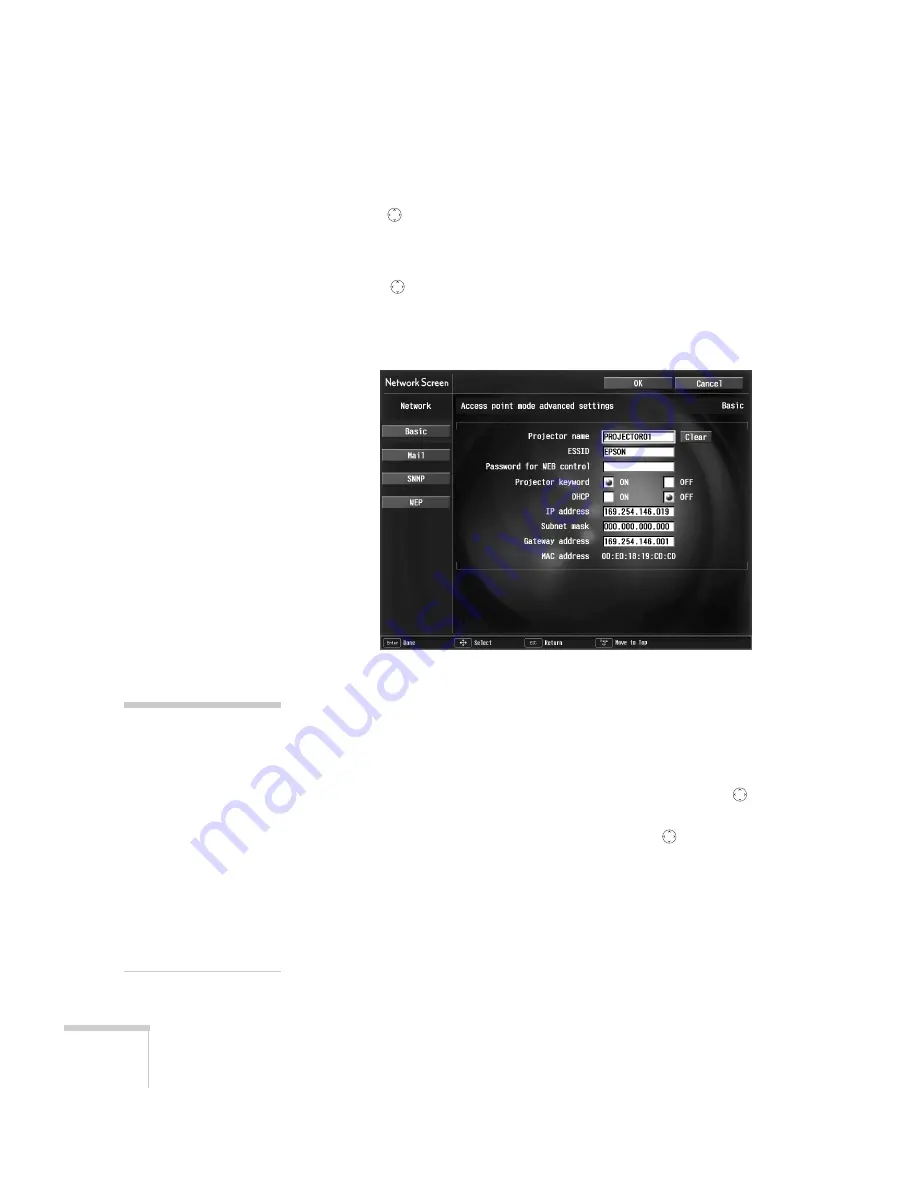
78
Presenting Through a Wireless Network
Make sure
Access point mode
is selected, as shown. If not,
use the
button on the remote control to highlight the
checkbox next to
Access point mode
, then press
Enter
to select it.
3. Use the
button to highlight
Advanced
(next to
Access point
mode
), then press
Enter
to select it.
You see this screen:
4. Make sure the projector has a unique name, so you can identify it
when connecting to it from your computer.
If you need to rename it, highlight the
Clear
button next to
Projector name
, then press
Enter
on the remote control to clear
the text box. Then highlight the text box and press
Enter
. The
cursor turns green to indicate you are in input mode. Tilt the
button up to select individual letters in alphabetical order, or
down to select letters in reverse order; then tilt the
button to
the right to move to the next character position. When done
typing the new name, press
Enter
.
note
If you want to enter a blank
space, use the space character
that comes before the capital
letter A.
If you want to enter
numbers, press the
Num
button on the remote
control. The button lights up
to indicate that the numeric
keypad mode is active. Press
the
Num
button again to
exit numeric keypad mode.
Summary of Contents for 7850p - PowerLite XGA LCD Projector
Page 1: ...EPSON PowerLite 7850p Multimedia Projector User sGuide ...
Page 30: ...30 Displaying and Adjusting the Image ...
Page 48: ...48 Using the Remote Control ...
Page 100: ...100 Presenting Through a Wireless Network ...
Page 122: ...122 Presenting from a Memory Card or Digital Camera ...
Page 140: ...140 Using the Projector s Menus ...
Page 192: ...192 Solving Problems ...
Page 198: ...198 Software Installation ...
Page 206: ...206 Technical Specifications ...
Page 214: ...214 Notices ...
Page 222: ...222 Index ...






























