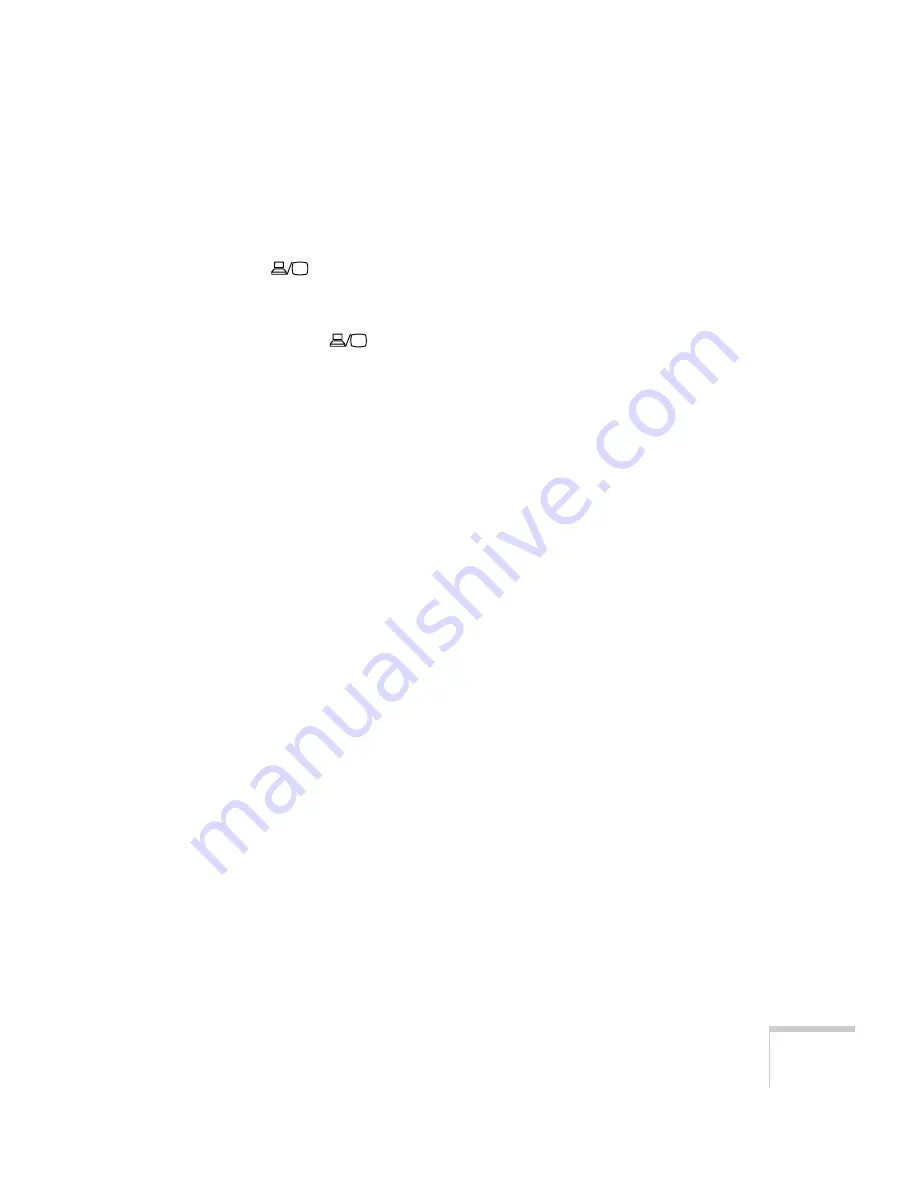
Solving Problems
181
If you’re using a PC laptop:
■
Hold down the
Fn
key on the keyboard and press the function
key that lets you display on an external monitor. It may have an
icon such as
, or it may be labelled
CRT/LCD
. Allow a few
seconds for the projector to sync up after pressing it. Check your
laptop’s manual or online help for details.
On most systems, the
key lets you toggle between the LCD
screen and the projector, or display on both at the same time.
■
Depending on your computer’s video card, you might need to use
the Display utility in the Control Panel to make sure that both the
LCD screen and external monitor port are enabled. See your
computer’s documentation or online help for details.
If you’re using Macintosh OS X:
1. Open
System Preferences
.
2. Double-click
Displays
.
3. Make sure the
VGA Display
or
Color LCD
dialog box is selected.
4. Click the
Arrange
or
Arrangement
tab.
5. Make sure the
Mirror Displays
checkbox is selected.
If you’re using Macintosh OS 8.6 to 9.x:
1. From the Apple menu, select
Control Panels
, then click
Monitors and Sound
.
2. Click the
Arrange
icon.
3. Drag one monitor icon on top of the other. This lets you display
on the projector screen as well as the LCD screen.
4. If this option isn’t available, click the
Monitor
icon.
5. Select one of the listed
Simulscan
resolutions. (Allow a few
seconds for the projector to sync up after making the selection.)
Summary of Contents for 7850p - PowerLite XGA LCD Projector
Page 1: ...EPSON PowerLite 7850p Multimedia Projector User sGuide ...
Page 30: ...30 Displaying and Adjusting the Image ...
Page 48: ...48 Using the Remote Control ...
Page 100: ...100 Presenting Through a Wireless Network ...
Page 122: ...122 Presenting from a Memory Card or Digital Camera ...
Page 140: ...140 Using the Projector s Menus ...
Page 192: ...192 Solving Problems ...
Page 198: ...198 Software Installation ...
Page 206: ...206 Technical Specifications ...
Page 214: ...214 Notices ...
Page 222: ...222 Index ...
















































