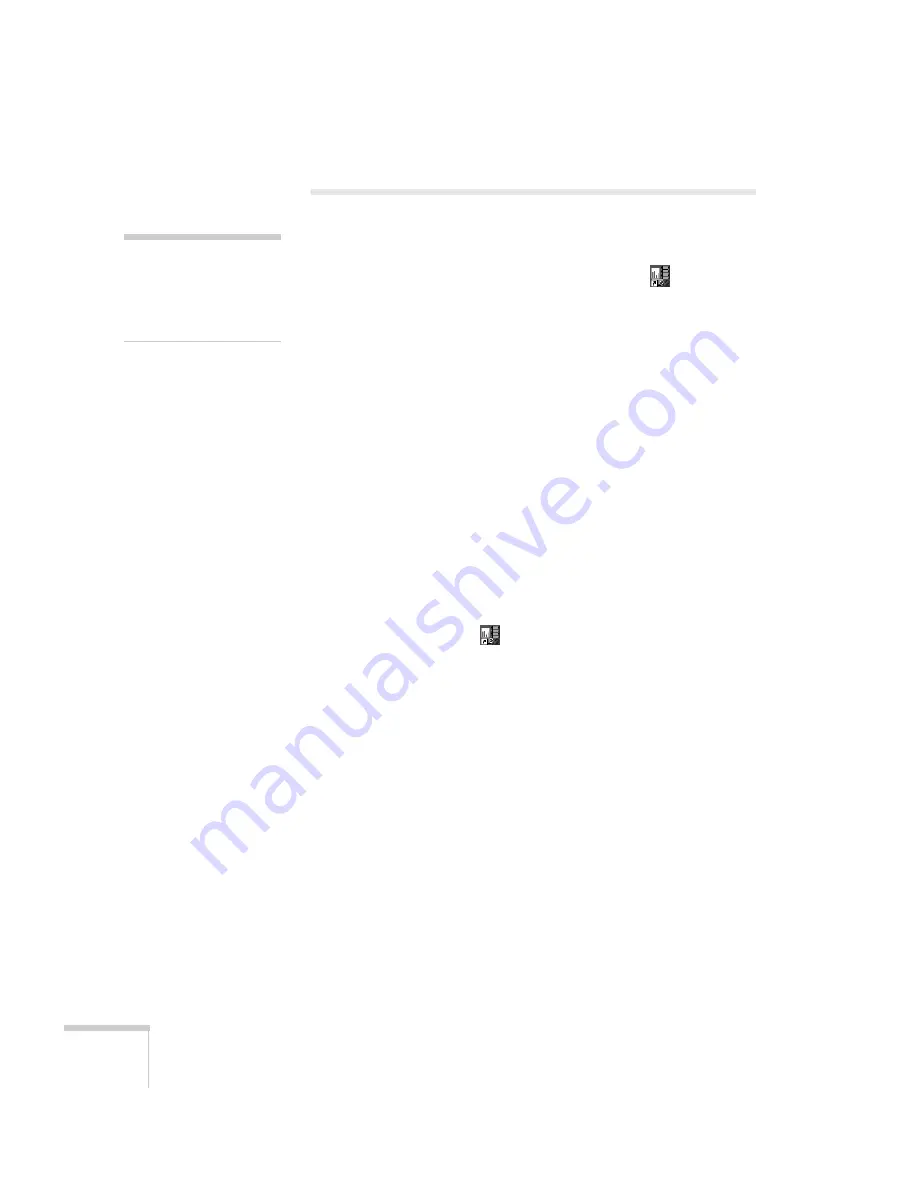
102
Presenting from a Memory Card or Digital Camera
Creating a Scenario
A scenario is a combination of images, movies, and/or audio files that
you can present from a memory card. The easiest way to create a
scenario is to drag and drop a PowerPoint file on the
EMP
SlideMaker2
icon on your desktop. This automatically converts the
file, which you can save to the memory card. Use this method if you
have an existing PowerPoint presentation that you want to transfer to
the projector.
If you prefer, you can create a scenario from scratch by combining a
selection of PowerPoint slides, other graphics, and even movies (see
page 104).
Converting a PowerPoint File to a Scenario
Follow these steps to convert a PowerPoint file to scenario. Once the
scenario is created, you can add transitions as described on page 108.
1. Locate the PowerPoint file you want to use in My Computer or
Windows Explorer.
2. Make sure the EMP SlideMaker program is closed. Then drag the
file icon on top of the
EMP SlideMaker2
icon on your
desktop.
3. You see a message that some transitions are not supported.
Click
OK
.
EMP SlideMaker starts, and your PowerPoint slides open
one-by-one as they are converted. Do not interrupt this process,
or your PowerPoint file won’t be completely converted.
note
Before starting, make sure
you’ve installed EMP
SlideMaker as described in
Appendix A.
Summary of Contents for 7850p - PowerLite XGA LCD Projector
Page 1: ...EPSON PowerLite 7850p Multimedia Projector User sGuide ...
Page 30: ...30 Displaying and Adjusting the Image ...
Page 48: ...48 Using the Remote Control ...
Page 100: ...100 Presenting Through a Wireless Network ...
Page 122: ...122 Presenting from a Memory Card or Digital Camera ...
Page 140: ...140 Using the Projector s Menus ...
Page 192: ...192 Solving Problems ...
Page 198: ...198 Software Installation ...
Page 206: ...206 Technical Specifications ...
Page 214: ...214 Notices ...
Page 222: ...222 Index ...






























