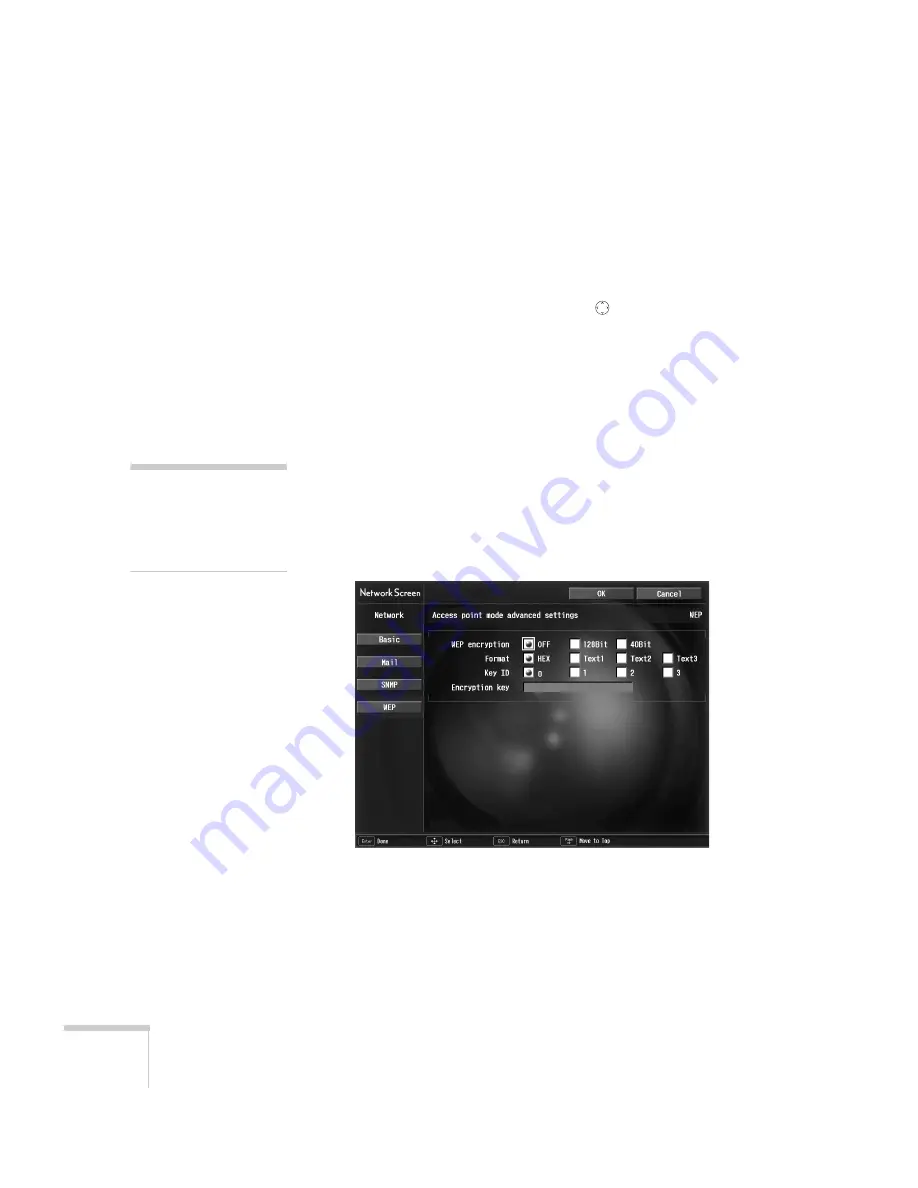
80
Presenting Through a Wireless Network
10. If you want to set up WEP encryption on the projector for
additional security of wireless transmissions, click the
WEP
button on the left side of the screen and continue with “Adding
WEP Encryption” on page 80. Otherwise, continue with step 11.
11. When done making your settings, highlight the
OK
button at the
top of the screen (you can either use the
button on the remote
control or press
ESC
to highlight it), then press
Enter
. Highlight
the
OK
button again and press
Enter
to return to the main
EasyMP Network Screen.
Now you’re ready to set up your computer for wireless projecting.
Continue with “Configuring the Network Settings for Windows” on
page 81, or go to “Setting Up Your Macintosh for Access Point
Mode” on page 87.
Adding WEP Encryption
When you click the
WEP
button on the Access point mode advanced
settings screen, you see this screen:
1. If you want to enable WEP encryption, highlight either
128Bit
for 128 bit WEP encryption, or
40Bit
for 40 bit WEP encryption.
Then press
Enter
.
2. For Format, highlight
HEX
to enable hexadecimal input, then
press
Enter
.
note
For instructions on how to
access the Access point mode
advanced settings screen, see
page 77.
Summary of Contents for 7850p - PowerLite XGA LCD Projector
Page 1: ...EPSON PowerLite 7850p Multimedia Projector User sGuide ...
Page 30: ...30 Displaying and Adjusting the Image ...
Page 48: ...48 Using the Remote Control ...
Page 100: ...100 Presenting Through a Wireless Network ...
Page 122: ...122 Presenting from a Memory Card or Digital Camera ...
Page 140: ...140 Using the Projector s Menus ...
Page 192: ...192 Solving Problems ...
Page 198: ...198 Software Installation ...
Page 206: ...206 Technical Specifications ...
Page 214: ...214 Notices ...
Page 222: ...222 Index ...
















































