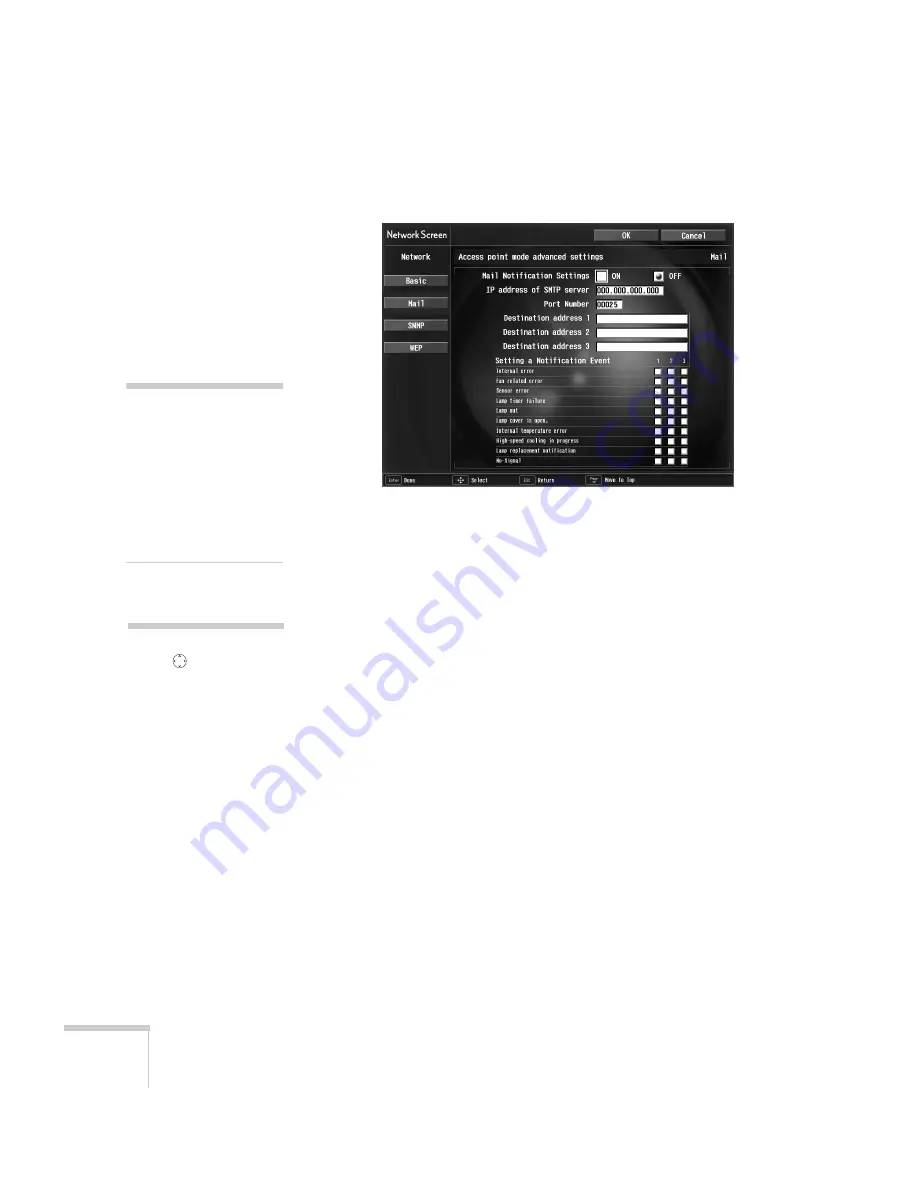
154
Managing Projectors
You see the following screen:
6. For Mail Notification Settings, select
ON
and press
Enter
on the
remote control.
7. Highlight the
IP address of SMTP server
box and press
Enter
.
The outline of the box turns green to indicate you are in input
mode. You can enter numbers between 0 and 255. However, you
cannot use the following IP addresses: 255.255.255.255,
224.0.0.0, or 127.x.x.x (where x is a number between 0 and 255).
8. Highlight the
Port Number
box and press
Enter
. Then enter the
SMTP server port number. The default value is 25, but you can
enter numbers between 1 and 65535.
9. Highlight the box for
Destination address 1
and press
Enter
.
Enter the e-mail address for the first computer that you want to
receive e-mail alerts. You can enter a maximum of 53 single-byte
alphanumeric characters.
10. If you want to send e-mail alerts to one or two other computers,
enter addresses for those computers in
Destination address 2
and
Destination address 3
.
11. Select the conditions under which an e-mail alert will be sent.
note
To enter numbers with the
remote control, press the
Num
button. When the
button lights up, the
numeric keypad is active.
Press the
Num
button again
to exit numeric keypad
mode.
note
Use the
button on the
remote control to enter
letters. Press the top of the
button to scroll through
capital letters, and the
bottom of the button to scroll
through lowercase letters.
You will also see
punctuation marks, such as
a period (.) and symbols,
such as @. When you see the
letter or symbol you want,
press
Enter
. Then press the
right side of the button to
move to the next position.
To correct a mistake, press
the left side of the button to
return to the previous
Summary of Contents for 7850p - PowerLite XGA LCD Projector
Page 1: ...EPSON PowerLite 7850p Multimedia Projector User sGuide ...
Page 30: ...30 Displaying and Adjusting the Image ...
Page 48: ...48 Using the Remote Control ...
Page 100: ...100 Presenting Through a Wireless Network ...
Page 122: ...122 Presenting from a Memory Card or Digital Camera ...
Page 140: ...140 Using the Projector s Menus ...
Page 192: ...192 Solving Problems ...
Page 198: ...198 Software Installation ...
Page 206: ...206 Technical Specifications ...
Page 214: ...214 Notices ...
Page 222: ...222 Index ...






























