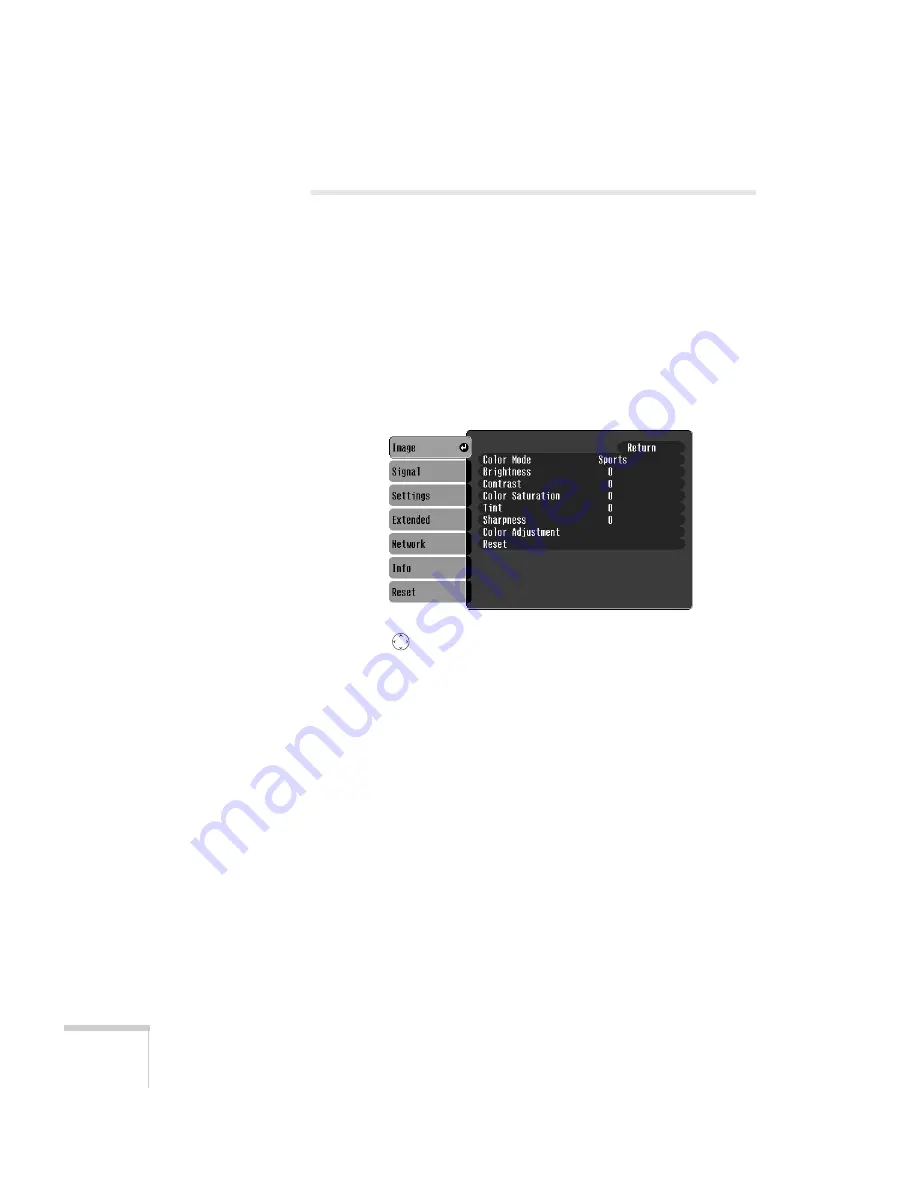
52
Configuring the Projector
Adjusting Colors and Clarity
The Image menu lets you make adjustments to the colors of the
projected image and fine-tune brightness, contrast, and sharpness.
The options available depend on which image source is selected.
1. Press the
Menu
button on the remote control, then Press the
Enter
button to select the Image menu.
You see the Image menu screen. (The actual settings may vary,
depending on the selected input source. The Image menu below is
for a component video, composite video, or S-Video source.)
2. Use the
pointer button to highlight menu items, then press
the
Enter
button to select from any of the following options:
■
Color Mode
Corrects the vividness of image color. You can select from the
following six settings:
Photo:
For displaying still photos in vivid color and high
contrast in a bright room.
Sports:
For watching TV in a bright room.
Presentation:
For presentations in a bright room.
Theatre:
For optimizing movie images with natural color in a
dark room.
Game:
For playing video games in a bright room.
sRGB:
For projecting standard sRGB computer displays.
Blackboard:
Fixed color mode for projecting against a green
blackboard.
Summary of Contents for 6100i - PowerLite XGA LCD Projector
Page 1: ...Epson PowerLite 6100i Multimedia Projector User sGuide ...
Page 40: ...40 Projecting ...
Page 48: ...48 Using the Remote Control ...
Page 72: ...72 Configuring the Projector ...
Page 96: ...96 Maintaining the Projector ...
Page 114: ...114 Appendix A Projector Installation ...
















































