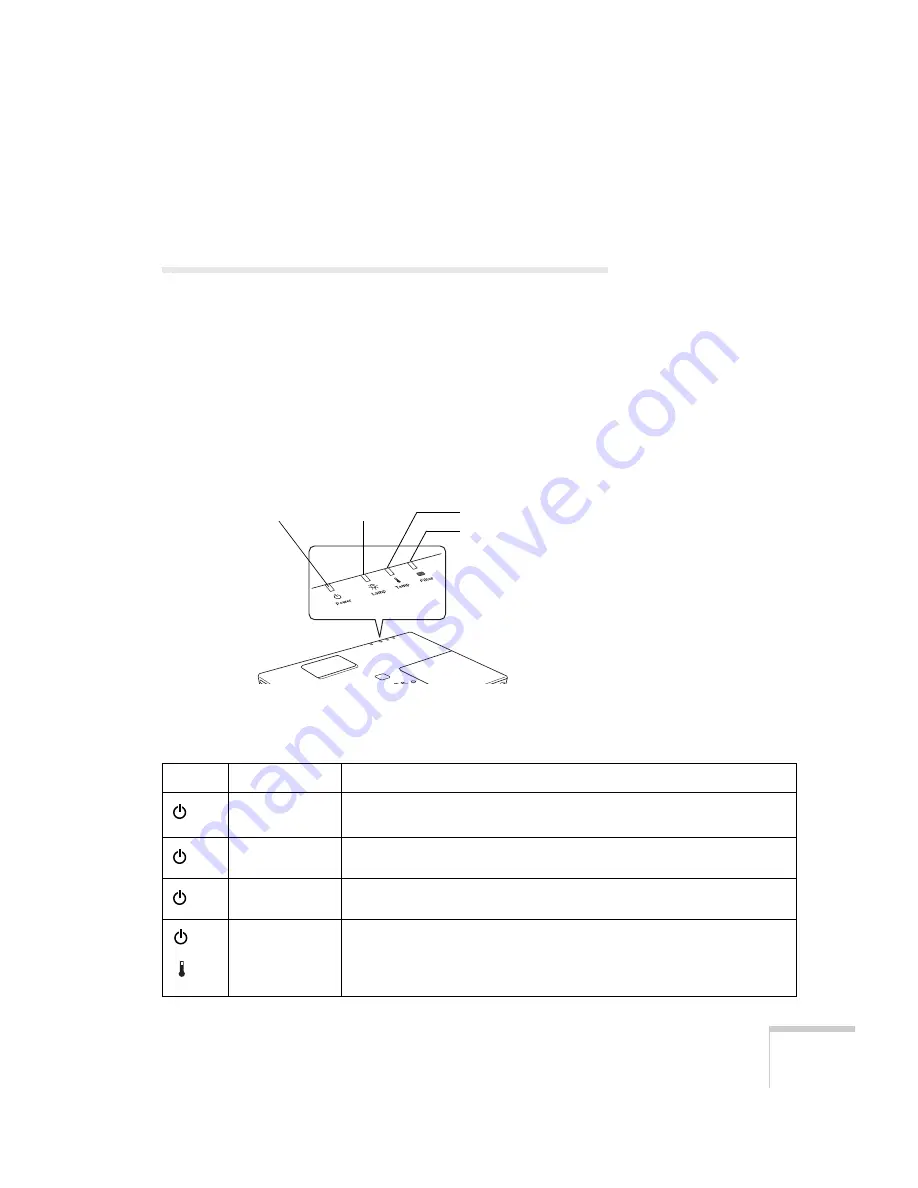
Solving Problems
99
If none of the suggestions solves your problem, see additional
solutions to problems in the following sections.
Checking Projector Status
If your projector isn’t working correctly, first turn it off, wait for it to
cool (the
P
Power light stops flashing orange), and unplug it. Then
plug the power cord back in and turn on the projector. If this doesn’t
solve the problem, check the lights on top of the projector.
What To Do When the Lights Flash
The lights on top of the projector indicate the projector’s status and
let you know when a problem occurs.
Refer to the following table for a complete description of the
projector’s status lights and their meaning:
Temperature light
Lamp light
Power light
Filter light
Light
Status
Description
orange
The projector is in sleep mode. You can unplug it or press the
Power
button to turn it on.
flashing green
The projector is warming up. Wait for the image to appear.
green
The projector is operating normally.
red
flashing orange
High Temperature Warning. Although this is not an abnormal condition,
projection will stop automatically if the temperature rises too high again.
Make sure there is plenty of space around and under the projector for
ventilation, and that the air filter is clean.
Summary of Contents for 6100i - PowerLite XGA LCD Projector
Page 1: ...Epson PowerLite 6100i Multimedia Projector User sGuide ...
Page 40: ...40 Projecting ...
Page 48: ...48 Using the Remote Control ...
Page 72: ...72 Configuring the Projector ...
Page 96: ...96 Maintaining the Projector ...
Page 114: ...114 Appendix A Projector Installation ...
















































