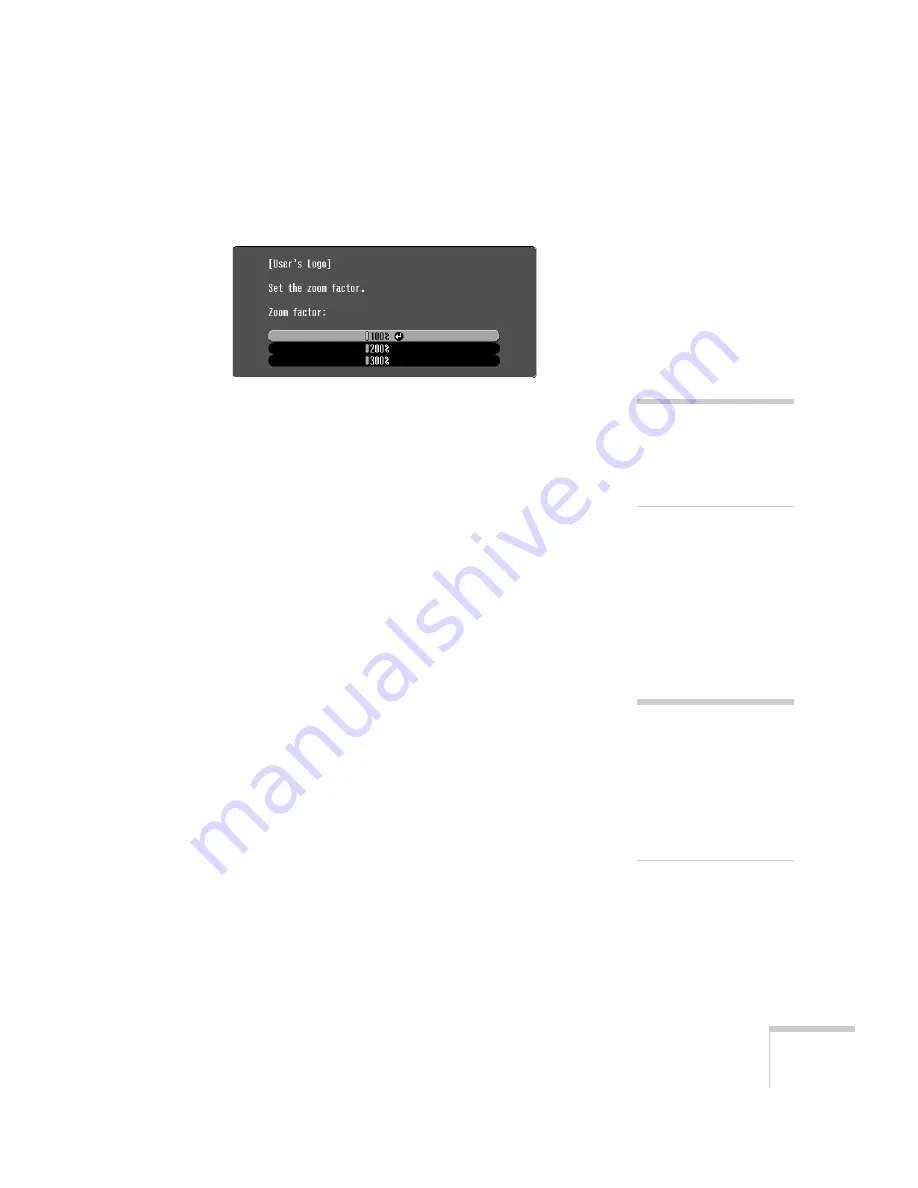
Configuring the Projector
67
7. When you see this screen, select a zoom rate (display size), and
press
Enter
.
8. When you see the message
Save this image as the User’s
Logo?
, select
Yes
and press
Enter
. Saving the logo takes a few
moments. Do not use the projector or other sources (computer,
video, etc.) while the logo is being saved.
9. When you see the message
Completed
, press
Esc
.
Displaying Your Screen Logo
Follow the steps below to display your logo when there is no signal,
when the projector is turned on, and when the A/V Mute button
is pressed:
1. Press the
Menu
button on the remote control, select the
Display
menu, and press
Enter
.
2. To display your logo when the projector is not receiving a video
signal, select
Display Background
and press
Enter
.
3. Select
Logo
and press
Enter
.
4. Press the
Esc
button on the remote control to return to the
Display menu.
5. To display your logo when the projector is turned on, select
Startup Screen
and press
Enter
.
6. Select
On
, then press the
Enter
button.
7. Press the
Esc
button on the remote control to return to the
Display menu.
note
Once you’ve saved a User’s
Logo, you cannot reset the
logo setting to its factory
default (no logo).
note
If the User’s Logo Protect
feature has been enabled, the
Display Background setting
cannot be changed. You will
need to turn the protect
function off first. See
page 69 for details.
Summary of Contents for 6100i - PowerLite XGA LCD Projector
Page 1: ...Epson PowerLite 6100i Multimedia Projector User sGuide ...
Page 40: ...40 Projecting ...
Page 48: ...48 Using the Remote Control ...
Page 72: ...72 Configuring the Projector ...
Page 96: ...96 Maintaining the Projector ...
Page 114: ...114 Appendix A Projector Installation ...






























