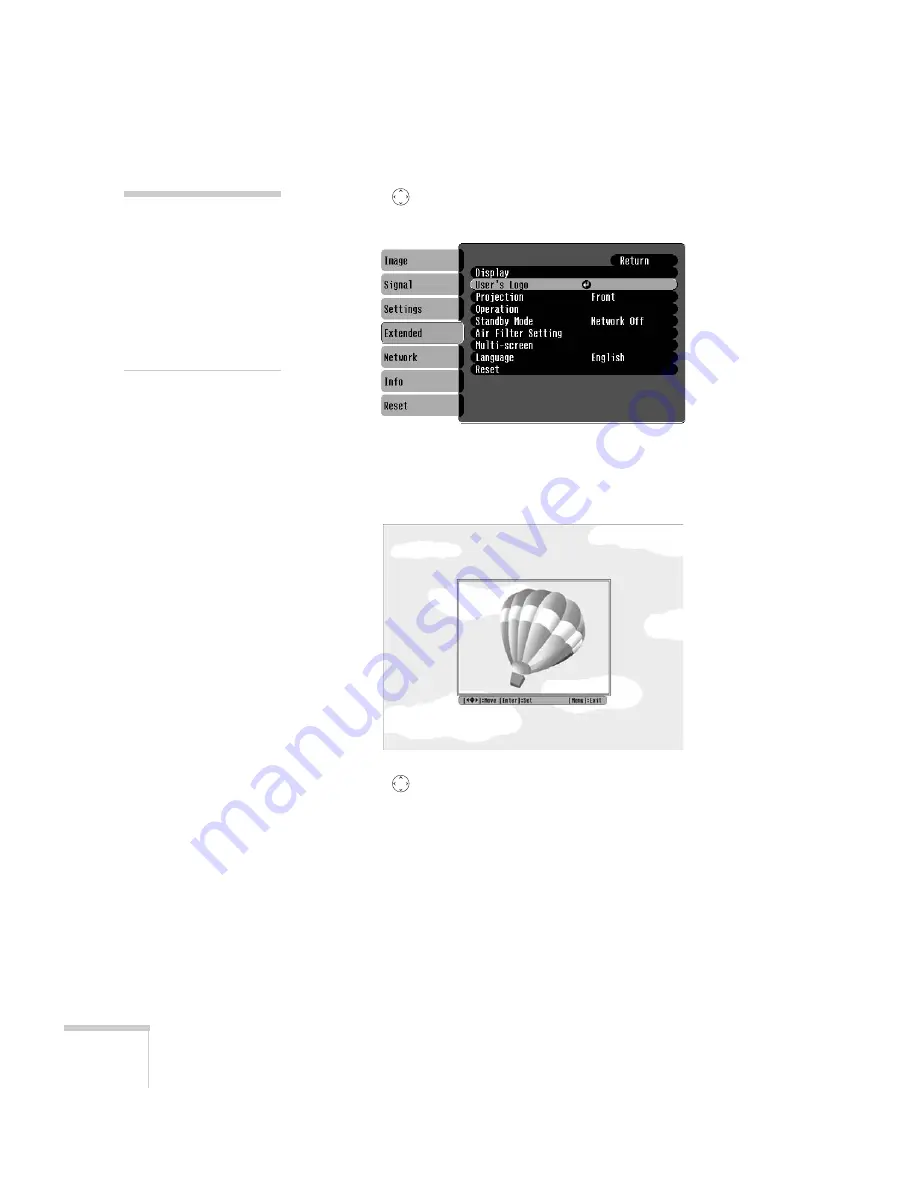
66
Configuring the Projector
3. Use the
pointer button to highlight
User’s Logo
, then press
the
Enter
button.
4. When you see the message
Choose this image as the User’s
Logo?
, select
Yes
and press
Enter
. A selection box displays over
the image.
5. Use the
pointer button on the remote control to select the
area of the image you want to use. Once you have selected the
area, press
Enter
.
6. When you see the message
Select this image?
, choose
Yes
and
press
Enter
.
If you want to change the area selected, select
No
, press
Enter
and
repeat steps 4 through 6.
note
If the User’s Logo Protect
function is enabled, you see
a message that the logo
cannot be recorded. You’ll
need to disable the User’s
Logo Protect function before
you can create or change the
User’s Logo. See page 69.
Summary of Contents for 6100i - PowerLite XGA LCD Projector
Page 1: ...Epson PowerLite 6100i Multimedia Projector User sGuide ...
Page 40: ...40 Projecting ...
Page 48: ...48 Using the Remote Control ...
Page 72: ...72 Configuring the Projector ...
Page 96: ...96 Maintaining the Projector ...
Page 114: ...114 Appendix A Projector Installation ...
















































