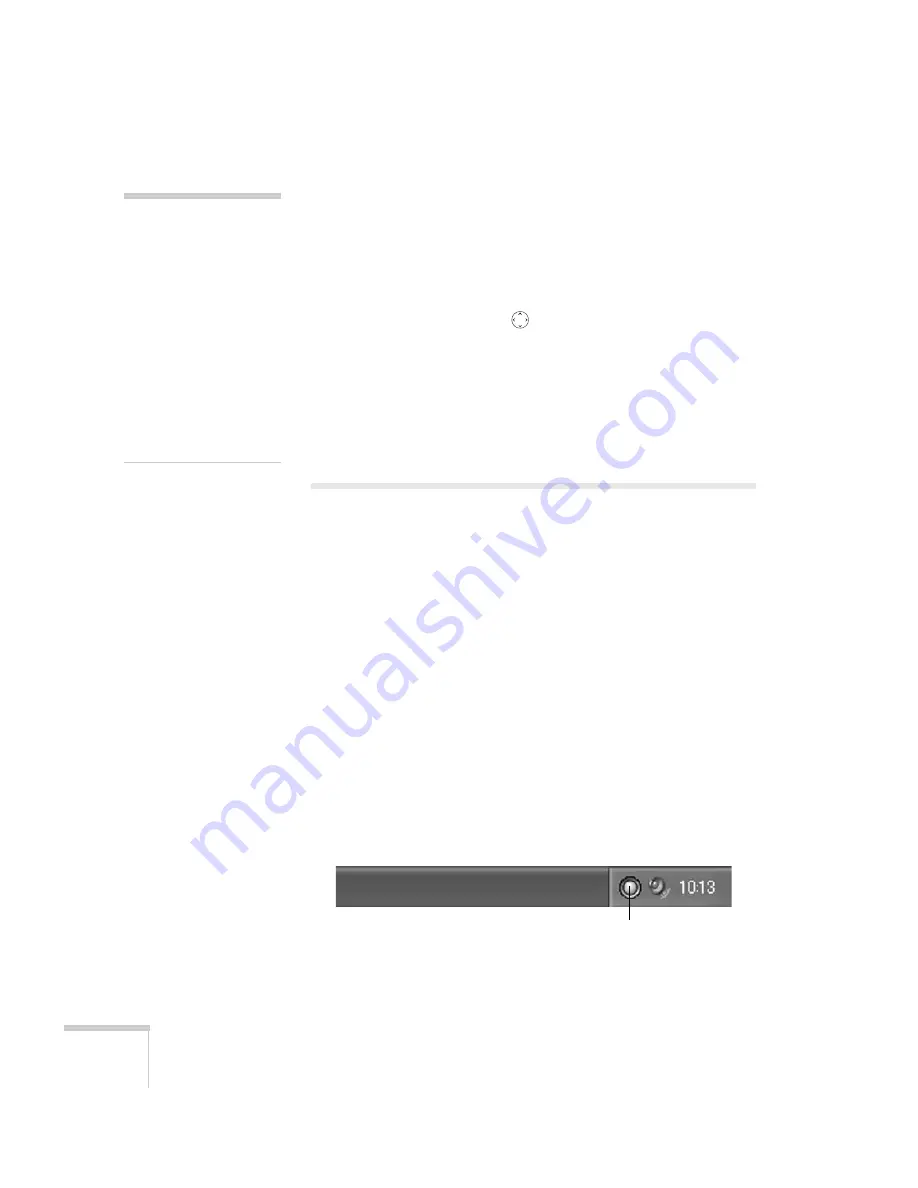
76
Managing the Projector from a Remote Computer
4. If your network assigns addresses automatically, turn on the
DHCP
setting.
5. If your network does not assign addresses automatically, turn off
DHCP
and enter the projector’s
IP Address
,
Subnet Mask
,
Gateway Address
, and
MAC Address
, as needed.
To enter numbers, use the
pointer button on the remote
control to highlight the number you want to input, then press the
Enter
button. When you’re finished changing an address in the
network menu, highlight
Finish
, then press the
Enter
button.
6. When you’re done making all necessary changes, press
Menu
to
exit the menu system.
Using EMP Monitor
EMP Monitor lets you manage all your projectors using a remote
computer. This lets you easily turn the projectors on or off (together
or individually), switch image sources, and check on their status.
Before using EMP Monitor, make sure you’ve installed the software as
described on page 74. The computer you’re using to monitor the
projector should already be connected to your network.
Opening and Closing EMP Monitor
To start EMP Monitor,
click
Start > Programs
or
All Programs >
EPSON Projector > EMP Monitor
.
If you’ve added the program to the Startup programs folder (see
page 84), then it may already be open. If so, click the icon in the
system tray on the lower-right corner of your screen to display the
EMP Monitor window:
To close EMP Monitor, select
Exit
from the File menu or right-click
the program icon shown above, then select
Exit
.
note
If you’re a network
administrator, you can use
the
SNMP
option to enter a
trap IP address. This lets you
receive trap alerts for the
projectors you’re monitoring.
If you have HP OpenView,
a plug-in will be available
to allow you to manage your
projectors in HP OpenView.
Check with your dealer or
Epson for availability (see
page 109).
Click here to start EMP Monitor
Summary of Contents for 6100i - PowerLite XGA LCD Projector
Page 1: ...Epson PowerLite 6100i Multimedia Projector User sGuide ...
Page 40: ...40 Projecting ...
Page 48: ...48 Using the Remote Control ...
Page 72: ...72 Configuring the Projector ...
Page 96: ...96 Maintaining the Projector ...
Page 114: ...114 Appendix A Projector Installation ...
















































