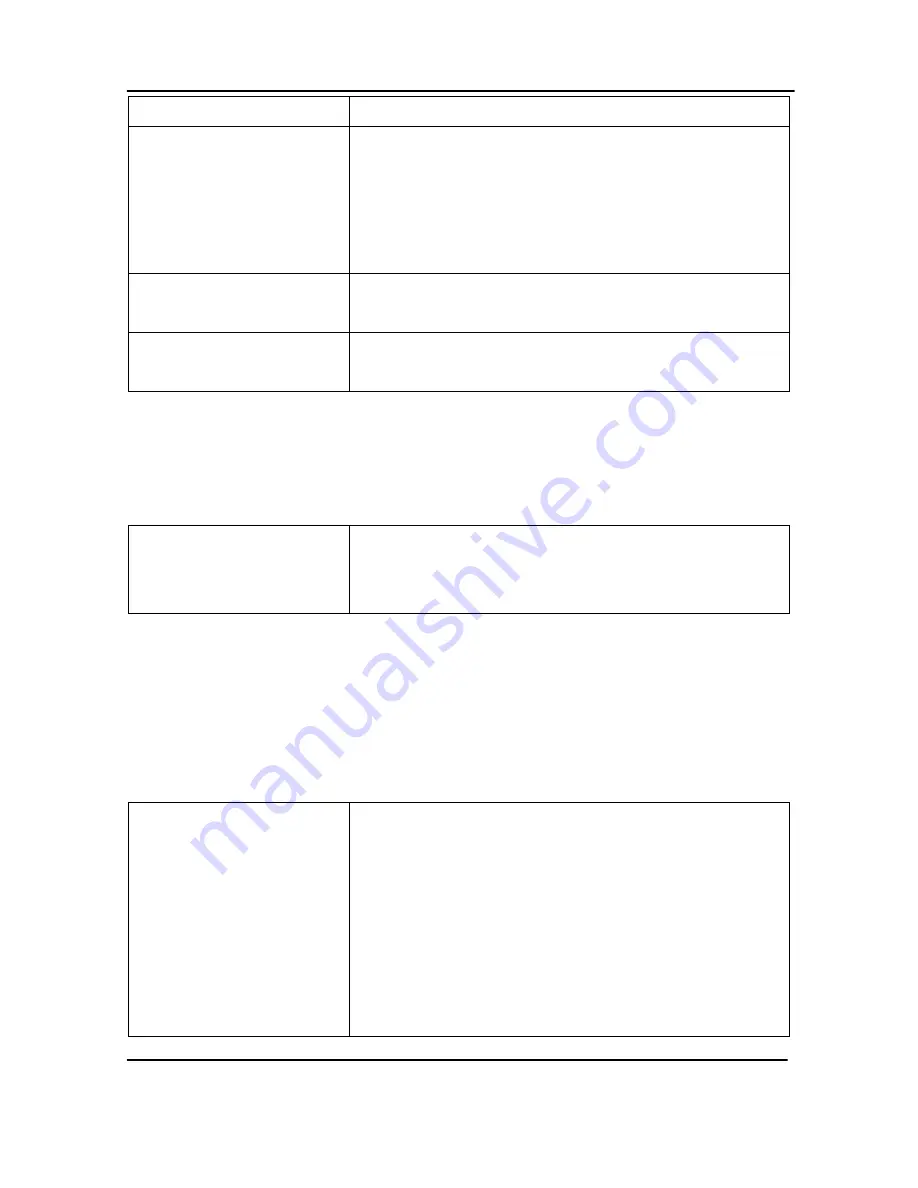
Mac OS X VGA2Ethernet user interface
52
VGA2Ethernet User Guide
Record Movie
Record captured video in a file
Save Image
Save a snapshot of the current image to a file on the
video capture workstation. Select a name and a location
for the file and select a file format. You can save the
snapshot as a bitmap (*.bmp), portable network
graphics (*.png), JPEG (*.jpg) file, or tiff (*.tiff) file.
Page Setup
Configure the printer settings used when you select the
Print command or the Print toolbar button.
Print a snapshot of the current image to the configured
printer.
Edit Menu
From the edit menu you can copy a snapshot of the current image.
Copy
Copy a snapshot of the current image to the video
capture workstation clipboard. You can paste this image
into a document or other application as a bitmap image.
View Menu
Use the commands on the view menu to control the parts of the VGA2Ethernet user
interface window that are displayed.
Show/Hide Device List
Open or close a drawer on the side of the capture
window showing a list of the Frame Grabbers connected
to the video capture workstation. Each list entry includes
a thumbnail of the image in the capture window, the
name, and serial number of the device, and the screen
resolution and refresh rate of the video source. You can
use the list to switch between devices displaying
captured images in the capture window.






























