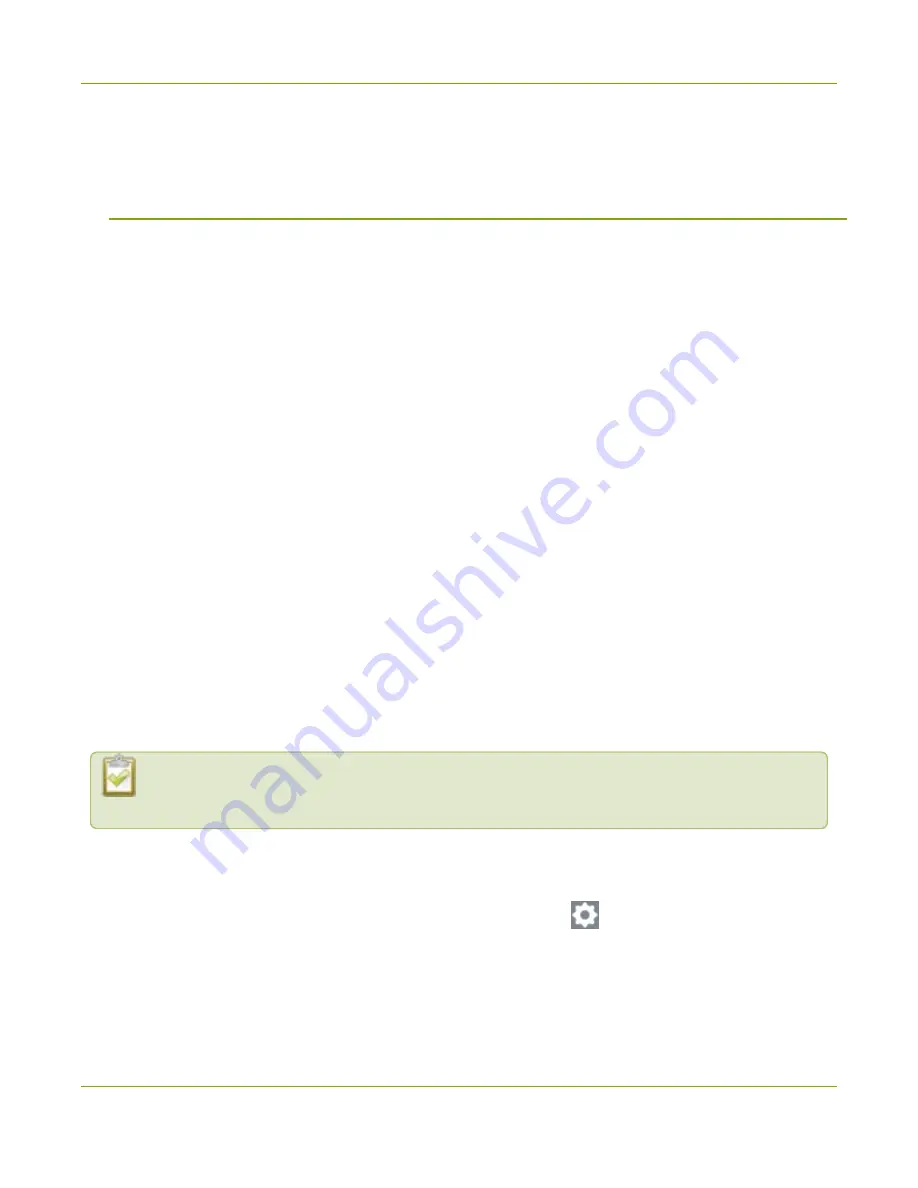
LiveScrypt User Guide
Transcription options
Transcription options
You can setup transcription options using the touch screen, the web interface, and in AV Studio when your
LiveScrypt device is paired.
Topics:
l
l
Enable punctuation and profanity filter
l
l
Clear transcription from the display
l
Download and delete .SRT and.TXT files
To start, stop, and pause transcription, see
Start, stop, and pause transcription using the touch screen
stop, and pause transcription using AV Studio
Change the language
English (US) is set as the default language for transcription. This means that English speech is recognized and
transcribed. You can change the transcription language using the touch screen, the web interface, or AV Studio
when the LiveScrypt device is paired with your AV Studio team. For instructions on how to access the web
interface or AV Studio, see
.
LiveScrypt supports Google Cloud's language set for the basic ASR speech recognition model. For a
comprehensive list, see
https://cloud.google.com/speech-to-text/docs/languages
Changes do not take effect while transcription is in progress. You must stop or pause
transcription, and then restart transcription to see the changes.
To change the language:
1. Open the device Settings:
a. Using the touch screen and web interface, select
Settings
.
b. Select the
LiveScrypt
menu icon, and then select a LiveScrypt device to open the device
36






























