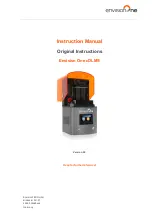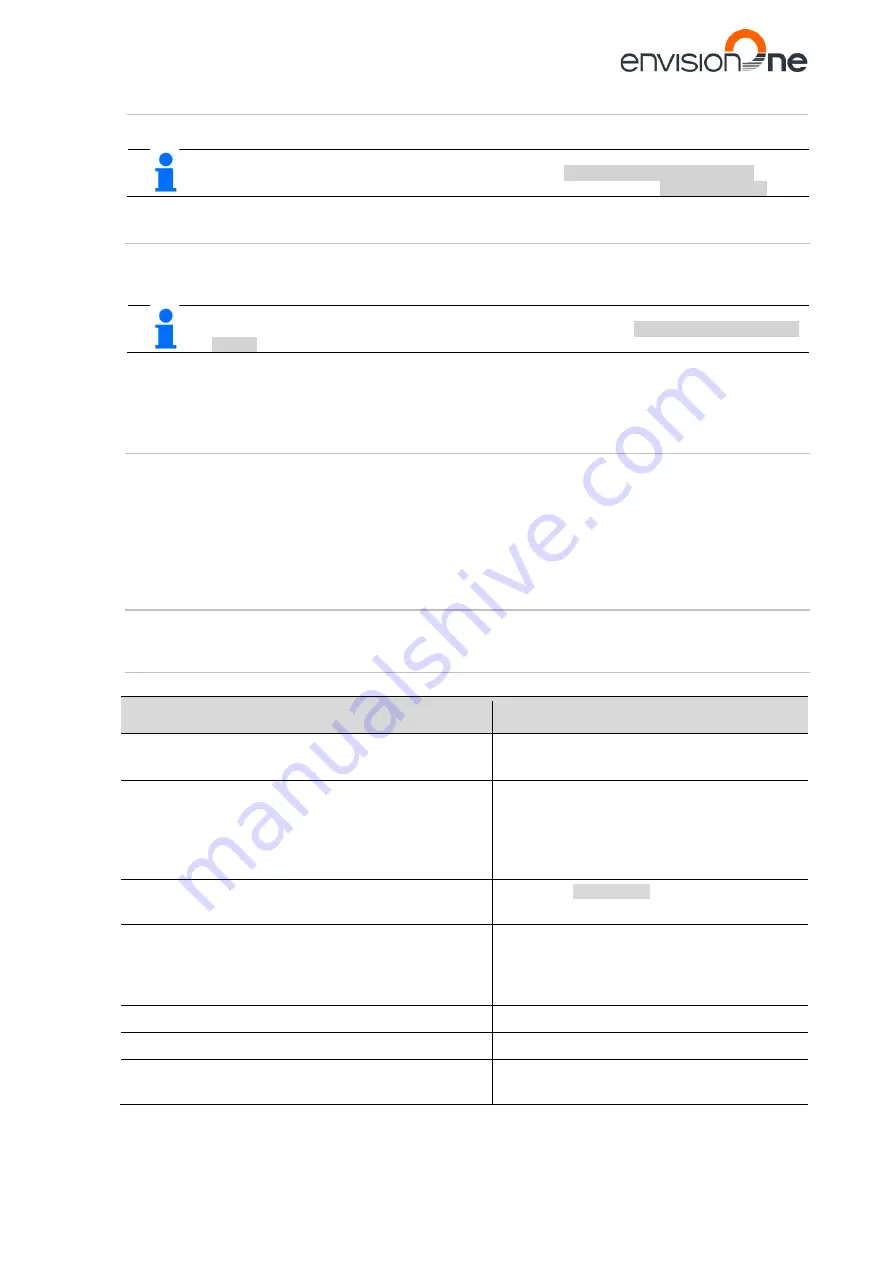
Envision One cDLM® User Manual
TS-MAM-EnvisionOneCDLMUserManual-V5.0-FN-EN , 2021-12-15
Page 8 of 73
2
User Information
NOTICE
This User Manual has been created for
version 11.0
. If some
information is not covered in this Manual, please let us know by contacting
Customer Service
.
2.1
Purpose of the Document
This instruction manual:
•
describes the working principle, operation and maintenance of the printer, and
•
provides important information on safe and efficient handling of the printer.
NOTICE
The operation of the Envision One RP Software is described in the
Envision One RP Software
Manual
.
This document forms an elementary part of the system, includes important notes, tolerances for calibration tasks if
applicable, and must be paid close attention to both when starting up the printer and during the operation. Keep the
hardware documentation in close proximity of the printer, so that the operator can access it at all times.
2.2
Target Group
This instruction manual is intended for:
•
the customer (company operating the printer) whose responsible employees have been trained by the
manufacturer or the distributor,
•
trained operators for operation and
•
persons with specialist technical training (mechanics/electrical engineering) for troubleshooting/fault elimination
and maintenance.
2.3
Locations in the Instruction Manual
All the directions and locations in this instruction manual are always seen from the working position of the operator.
2.4
Typographic Conventions
This instruction manual uses different formatting elements and symbols. Their meaning is explained in this section.
Formatting Element
Example
Enumerations are indicated by a dot.
•
Safety gloves
•
Safety googles
Instructions with a defined order are numbered
consecutively.
1. Loosen the screws.
2. Remove the build platform.
3. Clean the holding.
4. Install the build platform.
5. Tighten the screws.
Cross-references or document references are in italics and
highlighted in gray.
see chapter
Maintenance
Software user interface items, menu paths, file names, and
product names are in bold.
input field
Printer name
menu
File | Save as…
file
Config.xml
Start
3SP Control
.
Elements of a menu path are separated by a vertical bar.
About | Help….
Buttons are marked with square brackets and bold letters.
[Save]
Keys that you want to click individually or together are in
angle brackets.
<Ctrl>+<S>