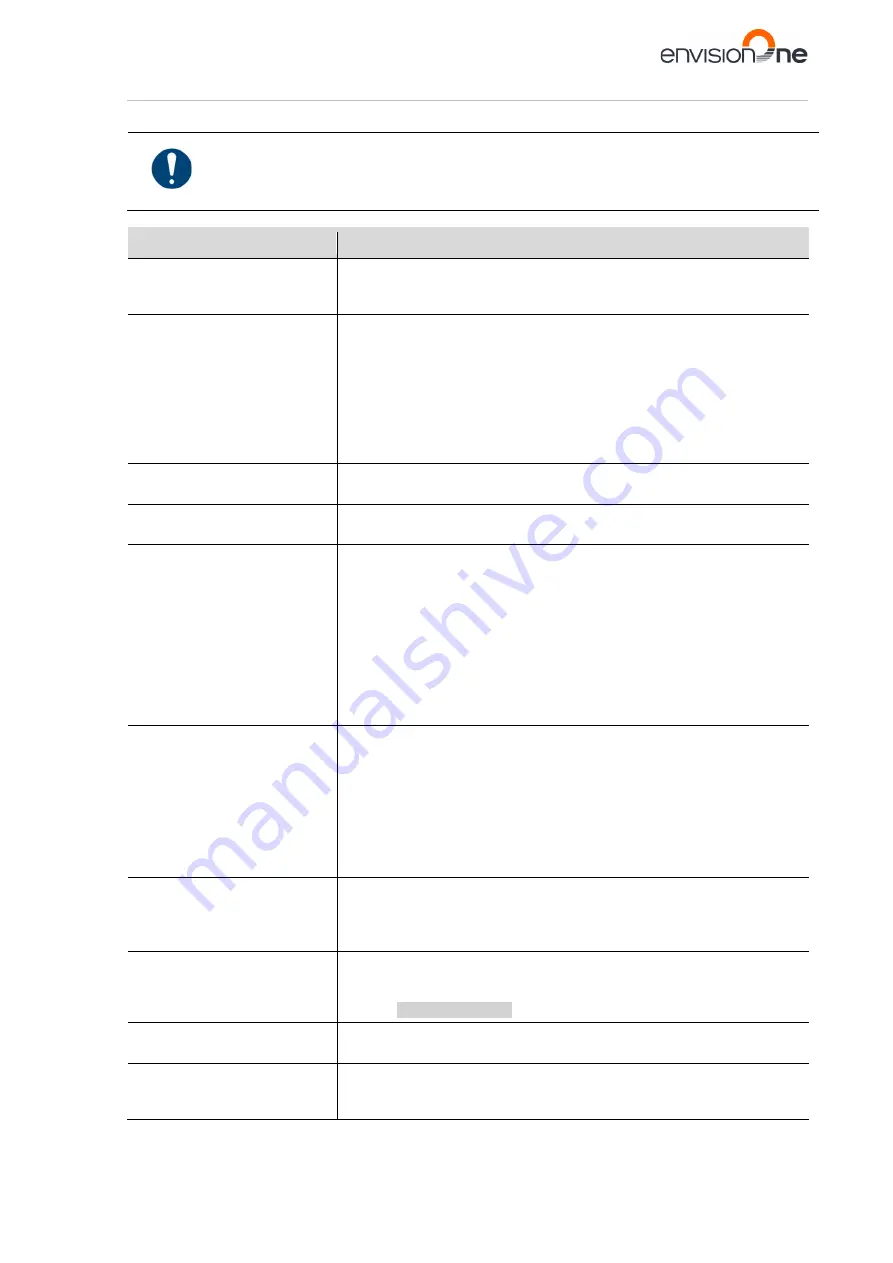
Envision One cDLM® User Manual
TS-MAM-EnvisionOneCDLMUserManual-V5.0-FN-EN , 2021-12-15
Page 71 of 73
Annex 1: Troubleshooting
IMPORTANT
For each task, the safety warnings contained in this instruction manual must be observed.
In case of any problem not listed in this troubleshooting chapter, contact your customer support.
Do not try to fix the problem without consulting the customer support first as it will void your
warranty!
Problem
Remedy
My Z slide isn’t moving when I
tap the relevant buttons in the
Control Software.
1. Unplug both the power supply and the USB from the back of the printer.
2. Wait for 10 seconds and reconnect.
3. If the problem still persists, call technical support.
The built model fell off the build
platform or nothing substantial
was built.
1. Filter your material using a paint strainer to ensure there is no debris left
from the failed job in it.
2. Wipe out and check your material tray to ensure it is still in good
condition.
3. If your material tray or material is over 6 months, it may be time to order
new ones.
4. If this is not the case and you still cannot get a good job after straining
or using fresh material, you may have an issue with your LED or the
homing position of the build platform. Call technical support.
Time out Reached
message
appears on the screen.
The projector cannot be initialized. In this case, restart the printer by shutting
it down and then powering it on again.
Error 4252
This can be caused by the wrong material usage.
Contact Service & Support and provide the information on the material used.
Sporadic blurring on part.
It is caused by contaminated material from alcohol or some other chemical.
1. Pour the old material in separate container. Do not pour it back into new
or unused material container.
2. Clean out the material tray completely with dry soft paper towels only,
don’t use any chemicals.
3. Clean the corners of the material tray with dry Q tips.
4. Replace with new material and rebuild parts.
To avoid future contamination:
•
Do not place any chemical near material tray or resin.
Do not post clean the part near the material tray, and do not clean the build
platform with any chemicals but only dry paper towels.
Partial build failure
This could be several things or a combination of the following:
•
Damaged, scratches, hole or worn material tray will cause a build
failure.
•
Weak supports. A weak or improperly placed support will cause a part
feature not to build. Add additional supports to the failed area.
•
Boolean operation is not correct, errors in file. A small feature is not
completely attached to the main body of the part. In Magics or your CAD
program check to ensure there is no gap, all small features are
completely attached and the part is a one single entity.
Build falling off the build platform
•
Damaged, scratches, hole or worn material tray will cause this build
failure.
•
Dirty optics: clean the glass between the material tray and projector.
•
Call customer service.
Tag reader/DLP board/projector
connection lost
When the connection error appears:
1. Reboot the printer.
2. Contact Service & Support.
3.
Error message:
Invalid Auto
Homing parameter
Auto Homing parameter has the invalid value in Buildstyle. Contact Service
& Support.
Error message:
Job is too high.
Please regenerate job in
Envision One RP.
The job is too high for the printer`s Z-axis. Regenerate the number of layers
and/ or layer depth) of the job in Envision One RP.



































