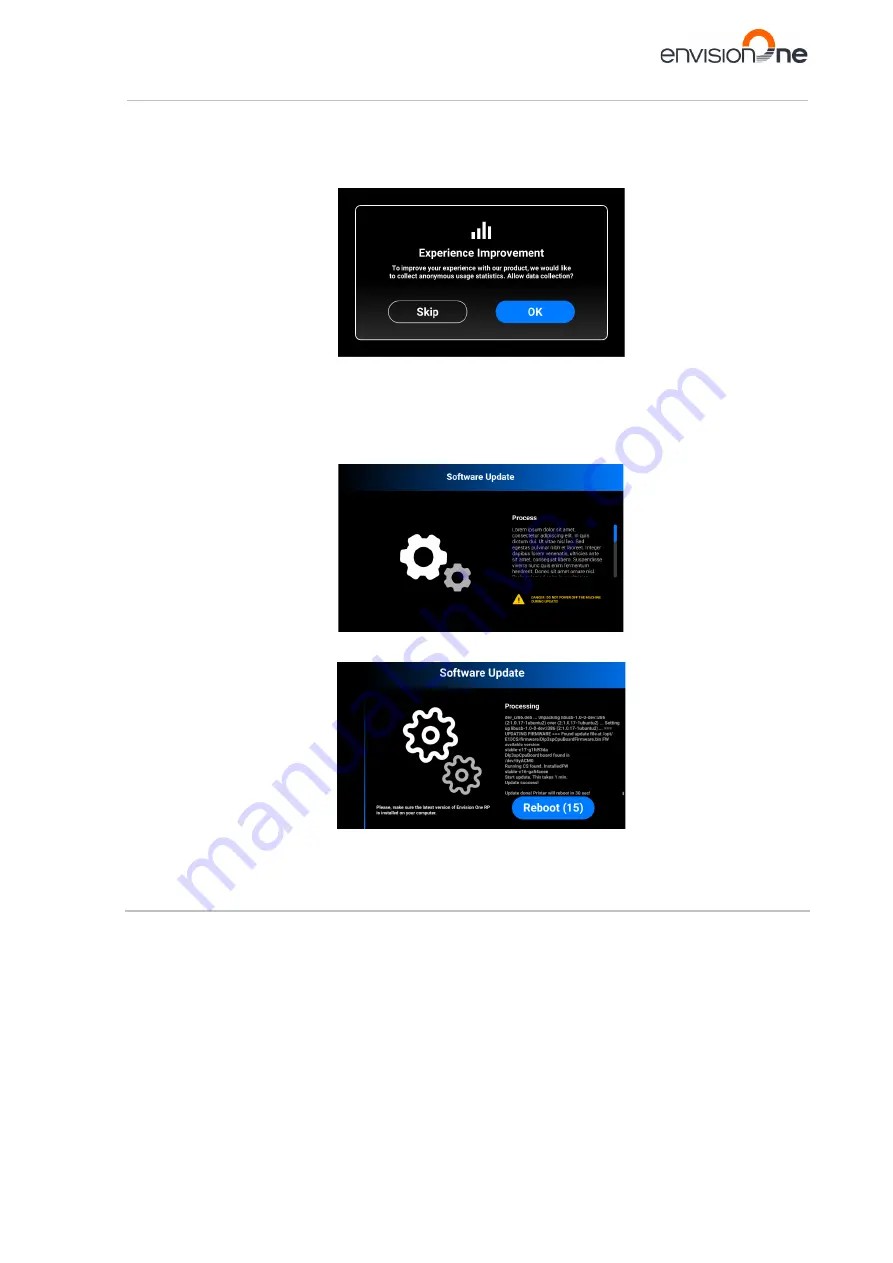
Envision One cDLM® User Manual
TS-MAM-EnvisionOneCDLMUserManual-V5.0-FN-EN , 2021-12-15
Page 36 of 73
5. Select the needed version from the list. Click
[Apply]
.
→
The system saves the previously installed Control Software version.
6. Tap
[Start]
.
→ The
Experience Improvement
message appears.
7. Tap
[OK]
to allow data collection or
[Skip]
to skip this step.
→ The process of printer updating starts
→ The following message appears.
8. Tap
[OK]
to allow data collection or
[Skip]
to skip this step (see the Usage Analytics).
→ The process of printer updating starts.
→ After a successful printer update, the following screen appears.
9. To apply changes, reboot the printer. It will reboot automatically in 30 seconds. To reboot the printer
manually, tap
[Reboot]
.
8.3.5
Software Recovery
The
Software Recovery
tab allows to recover the previous version of Control Software if for some reason the
current version of Control Software isn't working for you.
1. Tap
Settings | Printer Settings | Software Recovery
to open the tab.
→ The following screen appears.






























