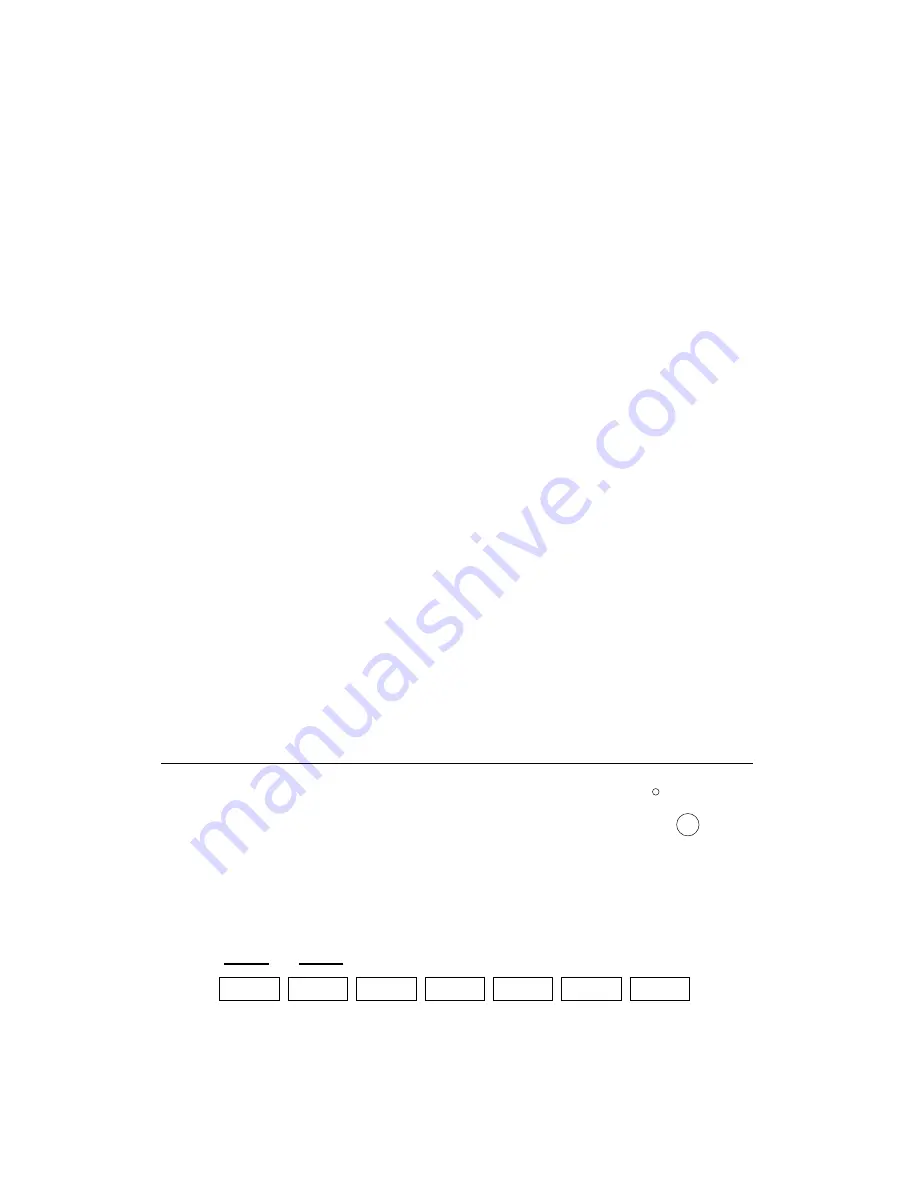
ENSONIQ Avista 7600 User’s Guide
16
To Change a Recording’s Tempo
During playback or when the recorder is stopped, you can alter the
tempo of a recording you’ve made by performing the following actions.
•
To slow the tempo of a recording, press the left-hand Tempo button
repeatedly until the desired tempo is heard and/or displayed.
•
To speed up the tempo of a recording, press the right-hand Tempo
button.
To Re-Orchestrate a Recording
You can re-orchestrate a recording at any time—during playback or
when the recorder is stopped—by selecting a new sound to play the
recorded MIDI data. To select one of the preset sounds, press one of the
eight sound buttons (described on Page 8). To pick a sound that’s not
assigned to a sound button, press any of the buttons and repeatedly
press the minus or plus button to select the desired sound.
Using the Avista Floppy Drive
The Avista’s built-in floppy disk drive allows you to store your
recordings on high-density (HD) 3.5” floppy disks. These disks can be
purchased at any computer supply outlet and many stationery stores.
Once saved to a floppy disk, you can re-load and play your recordings
at any time.
Tip:
You can also use the Avista’s drive to load and play pre-recorded
GM songs in Standard MIDI File format.
The Disk Controls
Floppy-disk-related operations are accomplished by
pressing the same buttons used when operating the
recorder. When the Disk LED is lit, the buttons are
assigned to floppy-disk duty. To turn the LED on,
press the blue Disk-Rec/Play button.
The label above each button shows the button’s purpose when used for
disk operations.
Disk
Rec/Play
Files
Load
Save
Format
Yes
No

























