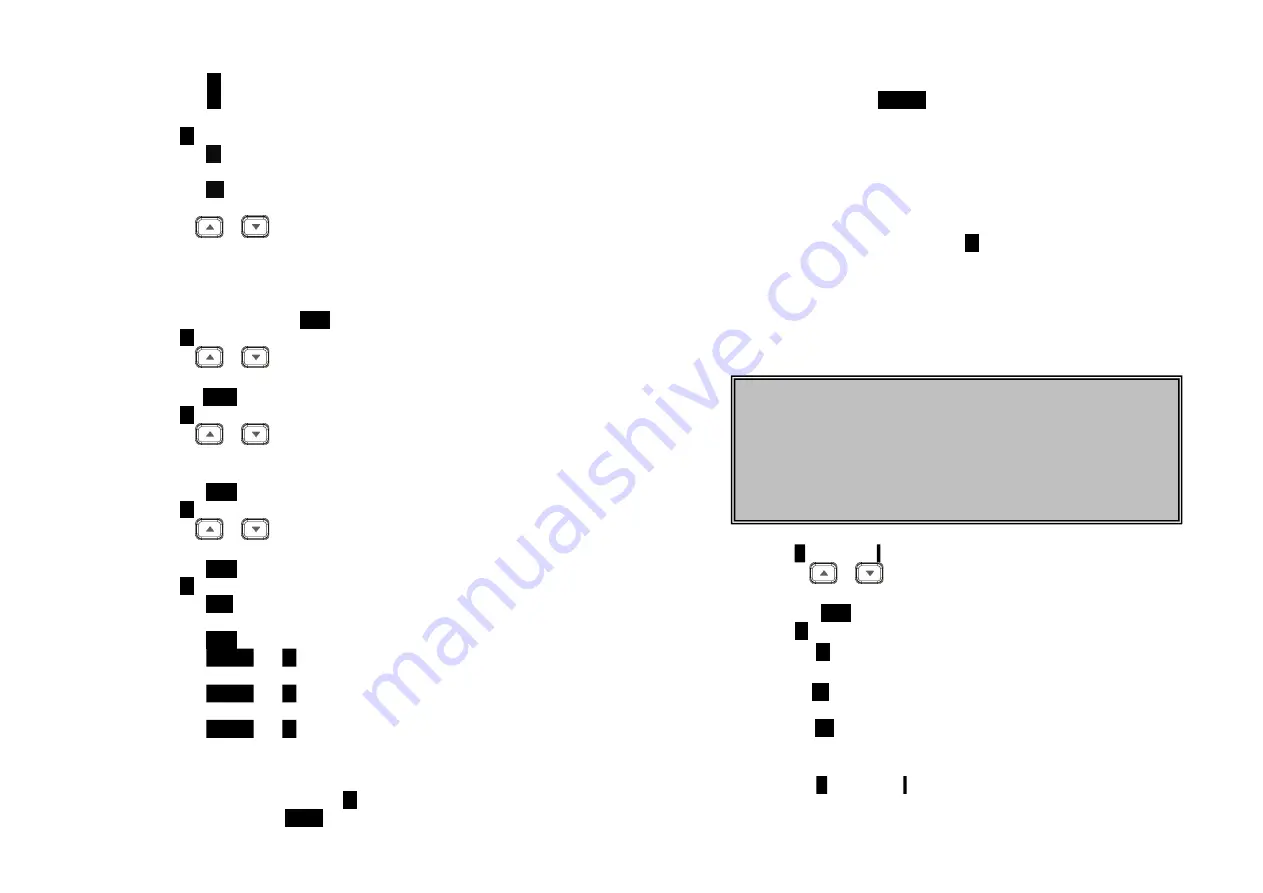
~65~
i.
Press
1
and confirm to delete the entire phonebook.
ii.
Press
2
and confirm to clear the three call logs (Called, Received, and
Missed).
e.
Press
5
(Naming) to edit the name of Custom or Line:
e-1. Press
1
to change the power-up LCD display to show, e.g., customer
name or other greeting message:
e-2. Press
2
(Naming line) to change the name of line, when calls coming,
it will indicate the calls came from which line.
i.
Use
or
to move the cursor backward or forward to insert (to
the left of the cursor) or delete (the character above the cursor, or left
of the cursor if cursor is on the right of the last character).
ii.
Enter characters using the Character Table and method discussed in
the Phonebook section.
iii.
When finished, press
SAVE
(Left) soft key to save change.
f.
Press
6
(Contrast) to change LCD display contrast:
i.
Use
or
to scroll through values
1 to 8
. Pick one that is most
suitable to you. Default =
6
.
ii.
Press
SAVE
(Left) soft key to save setting.
g.
Press
7
(Backlight) to change the LCD backlight:
i.
Use
or
to scroll through options: On, Off, and 20 Seconds.
Default = 20 seconds, meaning that the backlight on, will turn off after
20 seconds of inactivity.
ii.
Press
SAVE
(Left) soft key to save setting.
h.
Press
8
(Line Select) to change the Line selection:
i.
Use
or
to scroll through options: On or Off. Default = Off,
meaning that you can not select the other available lines to dial.
ii.
Press
SAVE
(Left) soft key to save setting.
i.
Press
9
(PBX Options) to change the PBX options:
i.
Press
ADD
soft key to edit a PBX feature to be memorized and key in
the name of the PBX features just like editing a phonebook entry.
ii.
Press
SAVE
(Left) soft key to save setting.
iii.
Press
OPTION
and
1
following by entering PBX options mode, you can
erase the PBX option.
iv.
Press
OPTION
and
2
following by entering PBX options mode, you can
edit the PBX option.
v.
Press
OPTION
and
3
following by entering PBX options mode, you can
transfer the PBX options to other handset(s).
Re: To transfer PBX Options, both parties have to enter the PBX Option
mode firstly by following below:
For sending party, press
1
to enter sending mode.
Either press
TX ALL
(left softkey) to transfer all PBX options to
~66~
another handset(s).
Or press
TX ONE
(right softkey) to transfer a specific entry to
another handset(s).
Press 2-digit handset ID or group ID, then select all PBX options
or a specific entry to be transferred(“00” means all handsets)
During PBX options transferring, LCD shows “Sending”, and 2-
digit countdown on the LCD to indicate the numbers of PBX
options which are waiting for sending.
For receiving party, press
2
to enter receiving mode.
When entering the receiving mode, LCD shows “Ready”.
Start to receive PBX options, LCD shows “Get PBX options from
Ext. # : x
㎜
x”.
When the PBX options is receiving, 2-digit countdown on the
LCD indicates the number of PBX options which are waiting to
be received.
j.
Press
0
(Language)
to change Language:
i.
Use
or
to scroll through options: English and Portuguese.
Default = Portuguese, meaning the LCD display shows in English.
ii.
Press
SAVE
(Left) soft key to save setting.
K. Press
#
(Walkie-Talkie) to set Walkie-Talkie operation
K.1 Press
1
(UHF On/Off) to enable/disable PTT key for UHF walkie-
talkie(WT)
i. Press
On
(Left softkey) to turn on the UHF WT function which could
receive and transmit the broadcast via UHF band.
ii. Press
Off(
Left softkey) to turn off the UHF WT function. The PTT key is
used for digital band.
K.2 Press
2
(PA On/Off)
to turn Broadcast On/Off
Note:
1.
Different PBX makers use different analog codes to control PBX
function, like call transfer, call park, etc.; Please refer to your PBX
maker’s manual for this information.
2. Errors may occur in PBX options and phonebook entries transferred
wirelessly due to interference. Please re-enter entry manually if
problems occur with a entry.



















