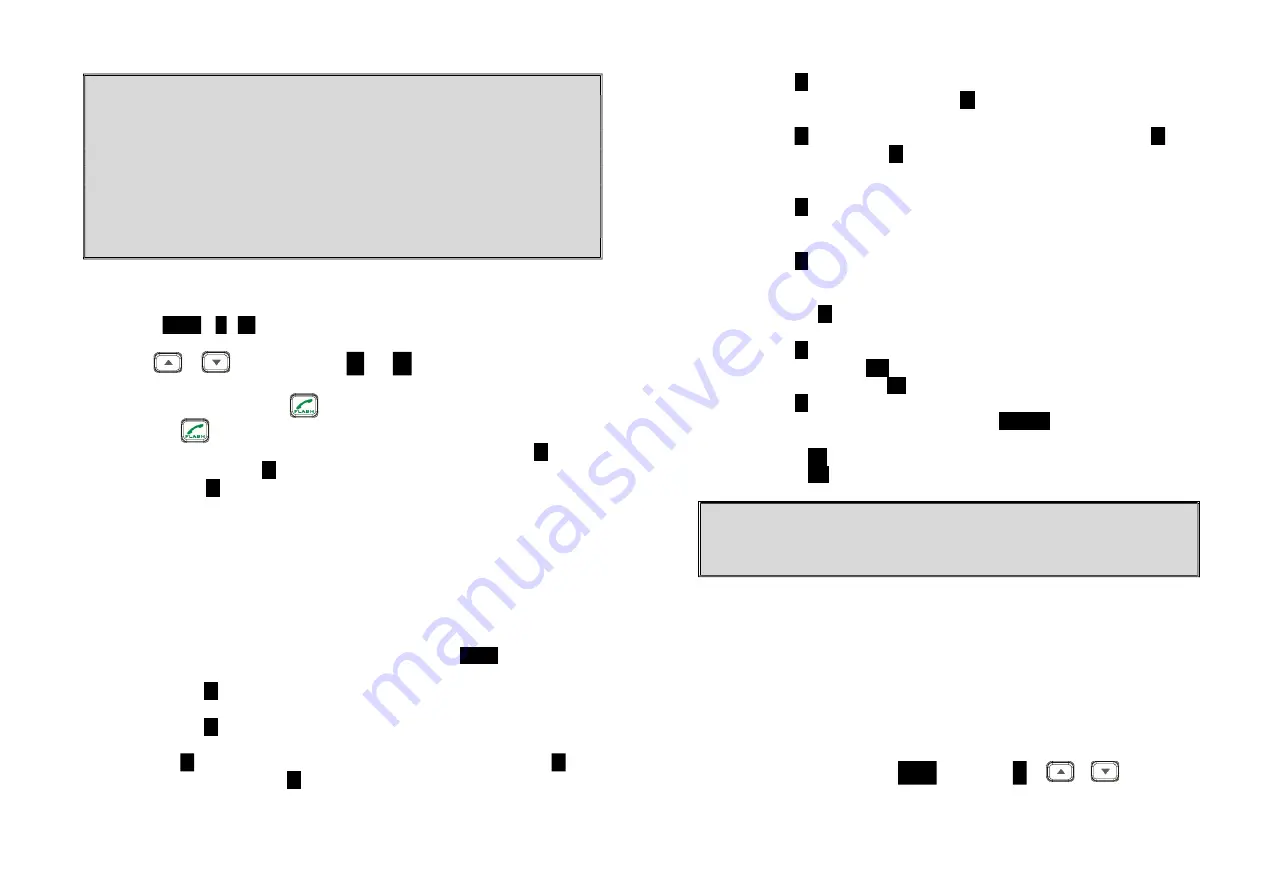
~51~
Notes:
1. When entering Line Dedication setting, it will show line and status. If line is
already dedicated to a specific handset or group, it will show the handset or
group ID behind the line. If line isn’t dedicated to a specific handset yet, it will
show “ALL HS” behind the line.
2. When setting Line Dedication, make sure the handset or group ID is correct to
avoid losing calls sent to an DuraWalkie handset or invalid ID.
3. Handsets dedicated to a port will also receive calls from non-dedicated line as
well as the handset’s dedicated line. Use Line Dedication for a group on other
lines to further manage calls
Line Selection (Register to PRO base only)
1.
Press
MENU
-
5
-
8
while the phone is in standby to enter Line Select menu.
2.
Use
or
to switch between
On
and
Off
, default = Off.
3.
If set to On, when pressing
or entering a phone number followed by
pressing
key, the handset LCD display will show “Select Line” followed by
available lines (1~4). Select from one of the available lines i.e. press
1
to
select line 1 and press
2
to select line 2.
For DuraFon PSL-BU base, you
should press
1
only.
Change System and Line Settings by Administrator (Register to PRO
base only)
1.
There are two system parameters that can be changed by the administrator:
clear (de-register) handset ID and set the next handset ID to be assigned by the
base.
2.
From an administrator handset (Handset 10 or 11), press
MENU
(Right) soft key.
3.
Press number
9
, this will enter the administration menu.
4.
Press number
1
, handset enters System setting menu.
a.
Dial tone:
Press
1
to set up the dial tone to be either “Tone” or “Pulse.” Press
1
to
choose “Tone” or press
2
to choose “Pulse.”
b.
Flash time:
~52~
Press
2
to set up the flash time from 100ms, 200ms, to 900 ms (9 levels to
choose from.) For example, press
2
if the desired flash time is 200ms.
c.
Line Detect:
Press
3
to set up the line detect to be either “On” or “Off.” Press
1
to
choose “On” or press
2
to choose “Off.” For DuraFon PSL-BU base, no
support Line Detect. The setting is invalid.
d.
Clear Handset ID
Press
4
and enter a two-digit Handset ID when prompted to clear this ID
for later assignment.
e.
Set next Handset ID to be assigned:
Press
5
and enter a two-digit Handset ID when prompted. This is the ID
that will be given out by the base to the next handset registering with the
base.
5.
Press number
2
, handset enters Line Setting menu.
a.
Enter Base ID(00~07) to access base.
b.
Press
1
to enter Broadcast setting
i. Press handset
OFF
(Right softkey) to disable broadcasting function;
ii Or press handset
ON
(Left softkey) to enable broadcasting function
c.
Press
2
to enter Line dedication setting
i Select base’s line and press handset
CHANGE
(Right softkey)
ii Line Dedicate confirm:
Press
NO
(Right softkey) to go back Line Setting Menu.
Press
YES
(Left softkey) then enter extension number.
Note:
De-registration by the administrator will disable a handset’s ability to use the
base station to make or receive phone calls. This also frees up the ID for future
registration
Phonebook Operations
1. You can store up to 90 entries in the phonebook. Each entry can
contain a phone number or handset ID (up to 28 digits) and a
name (up to 14 characters).
Re: For DuraWalkie, each entry can store 2 digits handset ID or
Group ID.
2. To access phonebook, press
MENU
followed by
2
or
or
scrolling key when handset in standby mode.


























