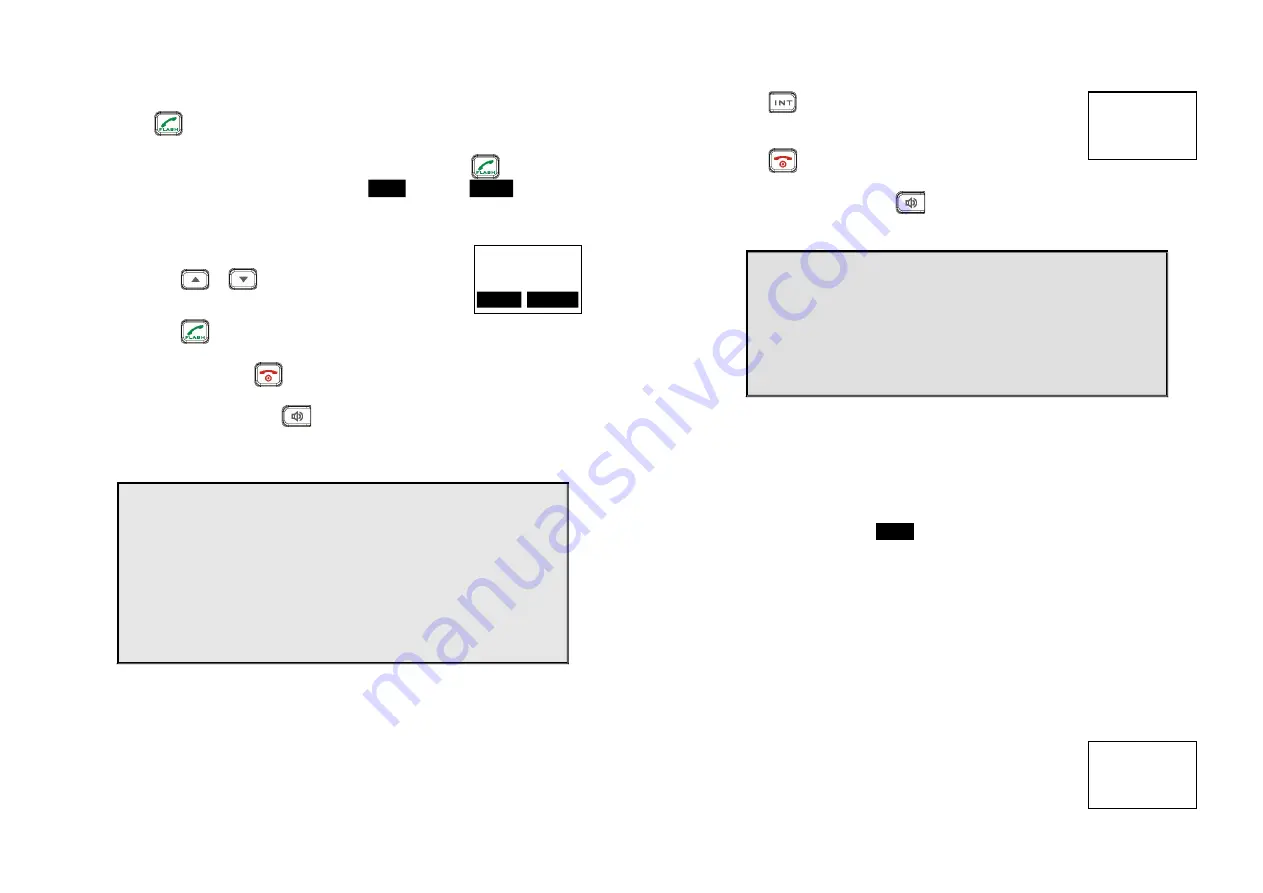
~35~
Making a Telephone Call
1. Press
, wait for dial tone, and then enter phone number.
2. Alternatively, you can enter phone number first then press
key.
When using this method, you can use the
CLEAR
(Left) and
DELETE
(Right) soft
keys to edit the number entered. “Delete” erases the last digit entered.
“Clear” erases the entire line but remains in the dialing mode.
3.
Speed dial
by access the entries in the phone book
a. Press
or
scrolling key to enter the phone
book
b. Press
to dial out the number
4. To abort dialing, press
key.
5.
During the call, press the
key to activate the
speakerphone.
Notes:
1. After a link established, the Base ID will appear on the upper-right
corner. If no Base ID shown up, it applied that you are approaching
the boundary of the coverage.
2. If the line is occupied, the LCD shows “No Line Available” and handset
returns to standby mode.
3. If a link cannot be established, the LCD will show “No Base” after a 12-
second time out.
4. A call duration timer will start displaying the length of the call after
link is established.
Making an 2-Way/ Intercom Call
The EnGenius Industrial Cordless Phone System offers private, Intercom/ 2-way
radio calls independence of base station. Intercom/ 2-way communication can be
placed from or to base stations and handsets.
10
EnGenius
8884328668
ADD
OPTION
~36~
A. Handset to Handset Calls
1. Press
key followed by a two-digit handset ID or
Group ID.
2. Press
key to end the call.
3.
During the call, press the
key, the speakerphone
is active.
Notes:
8.
Intercom calls can be made regardless if the Base Station is
present.
9.
If a Group ID is entered, the first handset (belonging to
that group) that answers will establish a link with the
caller. See Handset Group Subscription.
10.
If a link cannot be established, the LCD shows “No
Connection” after a 12-second time out.
Making a Broadcast via 900MHz
A. Handset to Handset Calls
1. Since the SPR-922U1 is able to broadcast the handsets via 900MHz (as
PRO did) or UHF band, you have to choose the desired frequency for
walkie-talkie operation before doing a broadcast.
Enter the key sequence
MENU
- 5 - # - 1, then select “OFF” to enable the
WT mode in digital 900MHz band.
After press “End” to back idle mode. You can see the display without
walkie icon.
a. Press and hold “PTT” key from one handset
b. Hear bi-bi-beep while the initiating handset broadcast all handsets
within communication coverage
c. Start to speak the message to be broadcasted once you hear the
“beep” sound; the speakerphone of destination handsets will be
opened up
d. Release “PTT” key to end the broadcasting
2. Broadcasting a group of handsets
a. Enter the Group ID and then press “PTT” key
b. Hear bi-bi-beep while the initiating handset
broadcast all handsets within communication
coverage
10
Please enter
Ext. #: 12
10
PA paging
to Ext. # 02






























