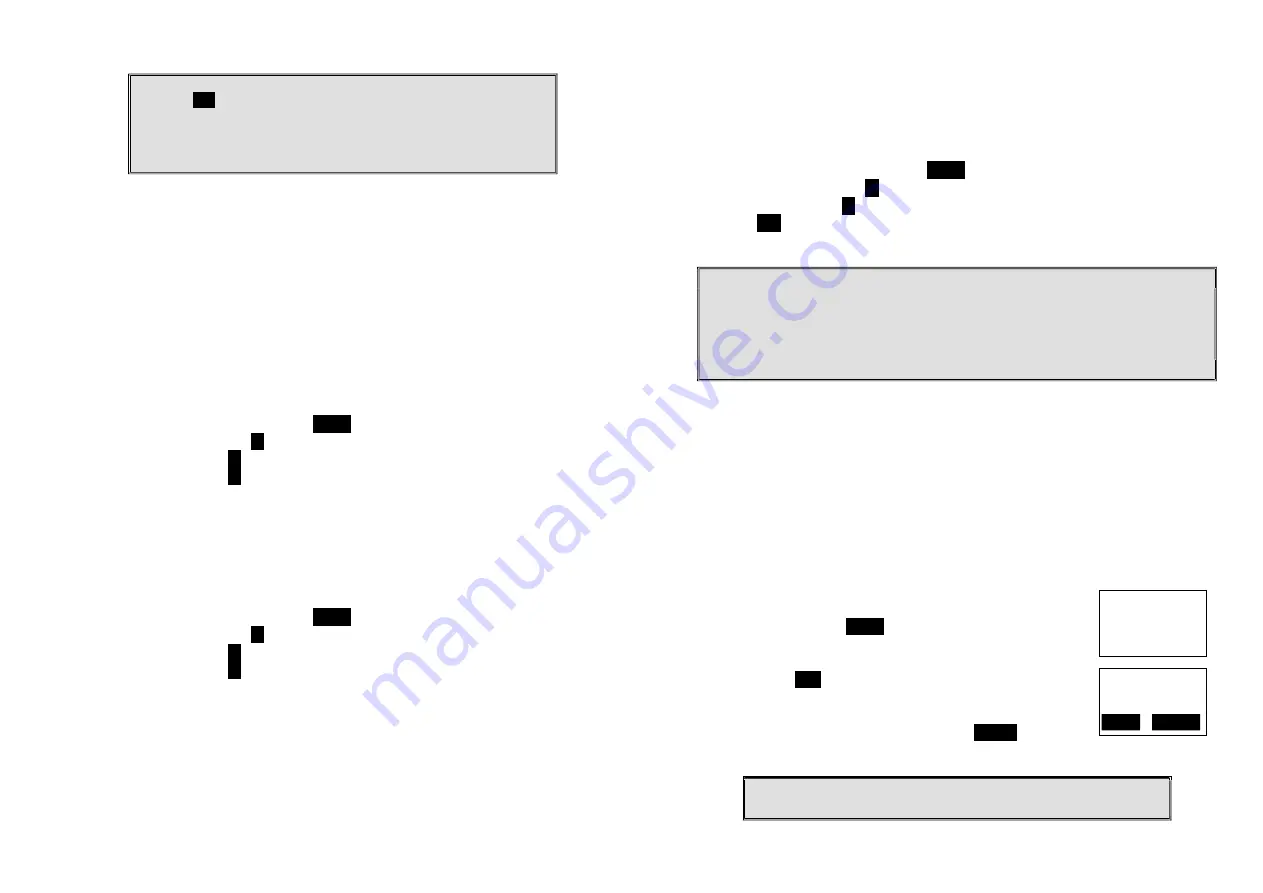
~47~
1.
The base has a 30 second registration timeout starting from pressing
the
REG
button. The handset has a 12 second registration timeout
starting from the time registration or de-registration option has been
selected. The base and handset will automatically exit registration
mode after timeout.
2.
Repeat registration or de-registration process if unsuccessful.
Advanced Registration (Register to PRO base only)
1. Advanced registration functions can be performed by administrator handsets
(ID 10 and 11) only.
2. Administrator handsets can perform advanced registration function as long as
it is within range with the base station. The base station does not need to be
in registration mode.
3. De-register a Handset ID by administrator:
a. Make sure that the administrator handset is within the coverage range of
the base station.
b. Press administrator handset
MENU
(Right) soft key
c. Press the number
9
, this will enter the handset administration menu.
d. Press number
1
, handset enters system setting menu.
e. Press number
4
, and enter the two-digit Handset ID to be cleared.
f. Upon successful operation, the handset LCD will display “Done”, otherwise
it will show “Message not received, try again”.
4. Obtain a Specific Handset ID:
a. If a particular Handset ID is preferred over sequentially assigned ID, the
administrator can “tell” the base in advance what the next ID assignment
should be.
b. Press administrator handset
MENU
(Right) soft key.
c. Press the number
9
, this will enter the handset administration menu.
d. Press number
1
, handset enters system setting menu.
e. Press number
5
, and enter the two-digit Handset ID to be assigned next
by the base.
f. Upon successful operation, the handset LCD will display “Done,” otherwise
it will show “Message not received, try again.”
g. If the handset ID is already in use by another handset, the administrator
will be alerted. In that case, the administrator can choose another ID or
asks the handset having the desired ID to vacate by de-registering with the
base.
h. Perform registration immediately afterward for the handset desiring a
~48~
specific ID to ensure that the ID is not taken by another handset.
5. Remotely register Handset
a. If base install in ceil or higher location, administrator handsets can perform
remote registration.
b. Press administrator handset
MENU
(Right) soft key
c. Press the number
6
, this will enter registration mode.
d. Press number
3
, this will replace the procedures to press & hold the base
REG
button until the 4 LEDs come on.
e. Proceeding the handset registration process for new handsets.
Notes:
1.
De-registration by the administrator will disable a handset’s ability to use the
base station to make or receive phone calls. This also frees up the ID for future
registration.
2.
Handsets de-registered by the administrator can still perform intercom to other
handsets.
Handset Group Subscription
1. Up to seven handset groups (01-07) can be defined and handsets can decide
which group(s) they want to be in.
2. For example, Group 1 represents the Customer Service Group, Group 2
represents the Sales Group, and Group 3 is the Marketing Group. Suppose that
Handset 11 wants to receive incoming rings for all Sales and Marketing related
calls. Then handset 10 will need to “subscribe” to Group 2 and Group 3.
3. Group Selections:
a. Press handset
MENU
-5 to enter the handset setting
menu
b. Press number “2”, handset enters group select menu.
c. Press
ADD
soft key and enter two-digit group number
(01-09) to add membership in a group.
d. Repeat for all desired groups.
e. Delete group selections by pressing
DELETE
key and
enter group number.
Notes:
1.
The handset can change group affiliations at any time.
10
Settings:
1. Dial Prefix
2. Group Selection
10
Groups
ADD
DELETE




























