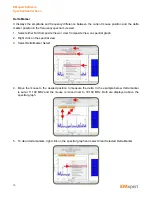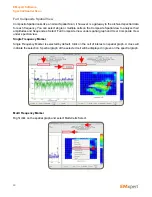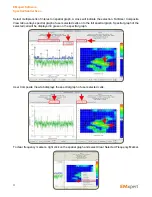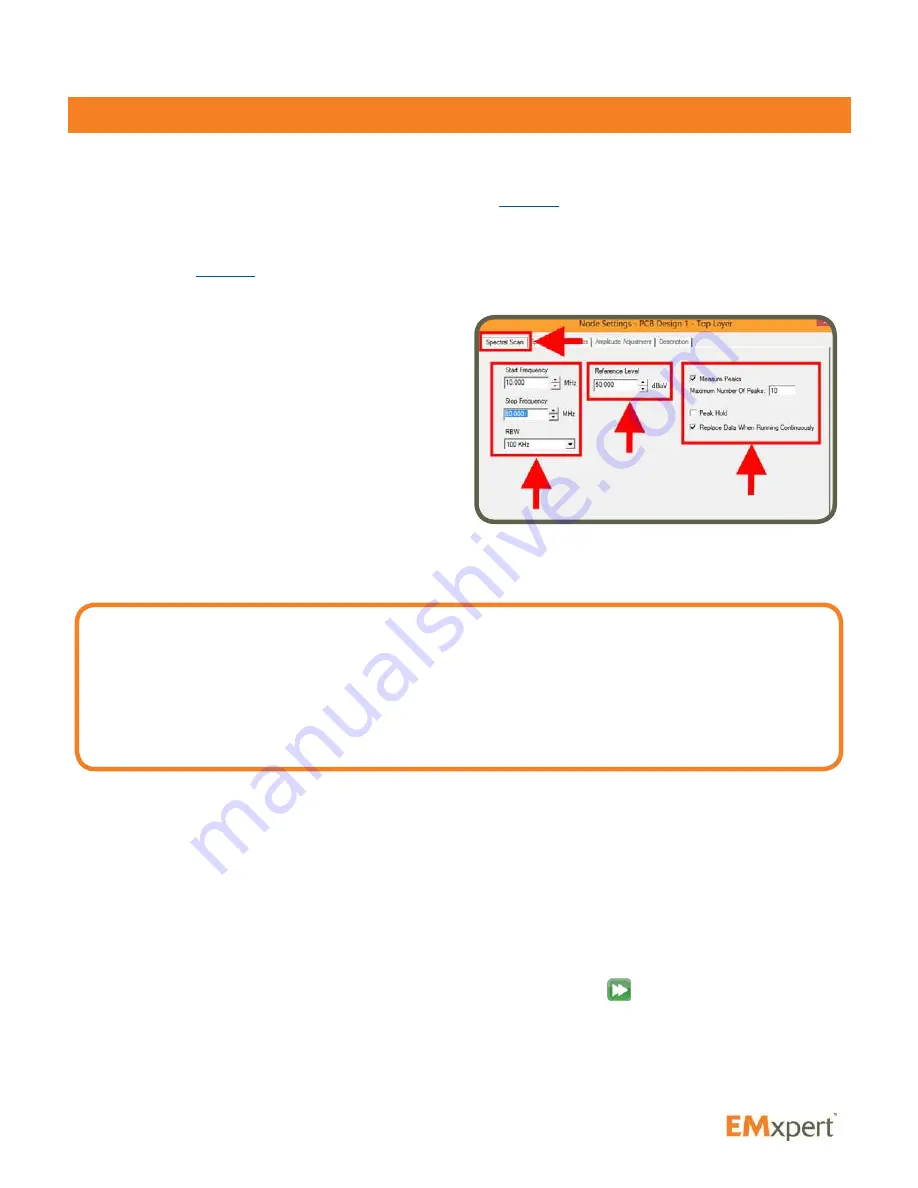
46
Spectral Scan
Spectral Scan measures and displays the maximum amplitude vs. frequency of the magnetic field strength
over the scanned area.
Add Spectral Scan node to Project node (please refer to
page 36
). Node settings window automatically
opens.
Spectral Scan inherits the setting parameters that were selected in the settings of the Project node
(please refer to
page 39
). You can override any of the inherited setting parameters by modifying the tabs
in the Spectral Scan settings window. The tabs in the Spectral Scan Settings window are covered in the
following pages.
Spectral Scan Tab
1. Enter
Start Frequency
and
Stop Frequency
to identify the span of the Spectral Scan to be
implemented.
2. RBW (Resolution Bandwidth):
It is set by default
at 120 kHz and can be reduced to the lowest level
allowed by the spectrum analyzer. Decreasing
the bandwidth will improve the amplitude
accuracy and increase the sensitivity; the scan
will however take more time to complete. The bandwidth you choose should not be disproportionate
to the span. The suggested ratio of Span/RBW should be <10,000 e.g. 10 kHz bandwidth with a 100
MHz span, 100 kHz bandwidth with a 1 GHz span so that the scan can finish in a reasonable time.
3. Reference Level:
This feature is no longer relevant and will be removed at the next software release.
4. Measure Peaks:
It activates the Peak marking feature whereby peaks are rescanned at a tighter
bandwidth in order to accurately measure the frequency as long as the peak’s value is 5 dB above the
average noise floor of the scan. By default the maximum number of peaks is set to 10. The maximum
number peaks that can be measured is 30.
5. Peak Hold:
Also known as Max-Hold this is a very important feature as it allows you to run a Spectral
Scan continually replacing the peak amplitude with each successive higher measurement. This is an
excellent way to find the frequency of an intermittent or random signal.
6. Replace Data When Running Continuously:
If you Scan Continuously
when this option is checked,
EMxpert software replaces the previous scan data and keeps the last scan data. In order to keep all
scan data, uncheck this option.
7. Click Apply
EMxpert Software
Spectral Scan
Caution:
INFORMATION REGARDING ALL ROHDE & SCHWARZ SPECTRUM ANALYZERS EXCEPT
FSU AND FSL: The RBW is only selected from the list of available filters in the Gaussian (3dB)
aka Normal folder. The EMxpert settings will default to the closest RBW if the requested filter is not
available. For the FSL and FSU, the end-user can pre-select the Gaussian or the EMI folder on the
spectrum analyzer before connecting to the EMxpert application. The EMxpert will then use the
filters available in the selected folder.