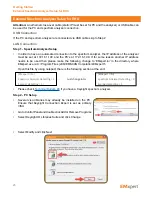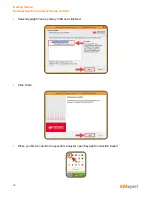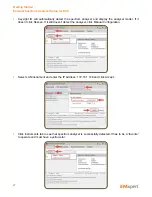39
Spectral Scan Tab
Enter
Start Frequency
and
Stop Frequency
to identify the
span of the Spectral Scan to be implemented.
RBW (Resolution Bandwidth):
It is set by default at 120
kHz and can be reduced to the lowest level allowed by the
spectrum analyzer. Decreasing the bandwidth will improve
the amplitude accuracy and increase the sensitivity;
the scan will however take more time to complete. The
bandwidth you choose should not be disproportionate to
the span. The suggested ratio of Span/RBW should be
<10,000 e.g. 10 kHz bandwidth with a 100 MHz span,
100 kHz bandwidth with a 1 GHz span so that the scan
can finish in a reasonable time.
Reference Level:
This feature is no longer relevant and will be removed at the next software release.
Measure Peaks:
It activates the peak marking feature whereby peaks are rescanned at a tighter bandwidth
in order to accurately measure the frequency as long as the peak’s value is 5 dB above the average noise
floor of the scan. By default the maximum number of peaks is set to 10. The maximum number peaks that
can be measured is 30.
Peak Hold:
Also known as Max-Hold this is a very important feature as it allows you to run a Spectral
Scan continually replacing the peak amplitude with each successive higher measurement. This is an
excellent way to find the frequency of an intermittent or random signal.
Replace Data When Running Continuously:
If you Scan Continuously
when this option is checked,
EMxpert software replaces the previous scan data and keeps the last scan data. In order to keep all scan
data, uncheck this option.
Spectral Scan Probes Tab
Select and activate the probes under the DUT. You can
activate the probes by either a left click on individual cells or
by left clicking and dragging the mouse and choosing Select
Cells; or clicking on Select All to activate all of the probes.
Green indicates the activated probes.
You can deactivate the probes; either left click on already selected cells or by left clicking and dragging
the mouse and choosing Unselect Cells; or by clicking on Select None to deactivate all of the probes.
When you mouse over the grid, row and column coordinates are displayed.
EMxpert Software
Nodes
Caution:
INFORMATION REGARDING ALL ROHDE & SCHWARZ SPECTRUM ANALYZERS EXCEPT
FSU AND FSL: The RBW is only selected from the list of available filters in the Gaussian (3dB)
aka Normal folder. The EMxpert settings will default to the closest RBW if the requested filter is not
available. For the FSL and FSU, the end-user can pre-select the Gaussian or the EMI folder on the
spectrum analyzer before connecting to the EMxpert application. The EMxpert will then use the
filters available in the selected folder.
Note:
Importing design file or the picture
of the DUT is highly recommended.
Please refer to
Overlay Editor
section.