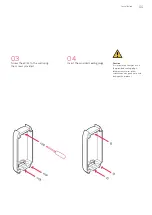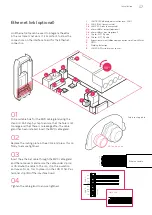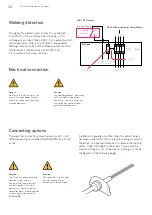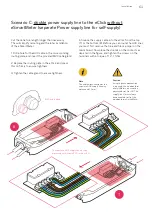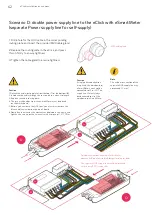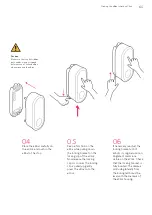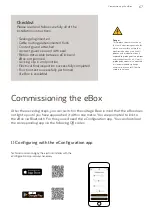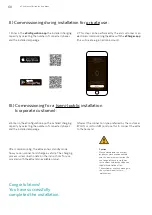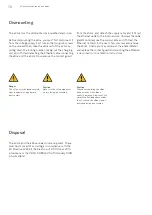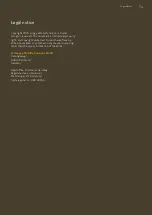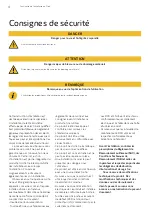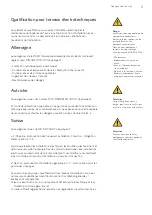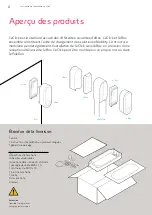68
eClick installation instructions
After commissioning, the eBox enters standby mode.
Now you can connect and charge a vehicle. The charging
process is described in detail in the instructions for use
provided with the eBox (also available online).
Congratulations!
You have successfully
completed the installation.
III.) Commissioning for a (semi-)public installation
(corporate customer):
a) Enter in the eConfiguration app the installed charging
capacity by selecting the number of connected phases
and the installed amperage.
b) Select the connection type preferred by the customer
(WLAN or LAN or SIM), and use this to connect the eBox
to the backend.
II.) Commissioning during installation for private use:
1. Enter in the
eConfiguration app
the installed charging
capacity by selecting the number of connected phases
and the installed amperage.
2. This step can be performed by the end customer or an
electrician: commissioning the eBox with the
app
(this will create e.g. an admin account).
Caution
Please note down the number
of phases you have connected
and the maximum current on the
next page of these installation
instructions and on the adhesive
label affixed to the eClick.
The customer can then configure
the system himself after a
replacement.
Summary of Contents for eClick
Page 2: ...2 Installationsanleitung eClick ...
Page 36: ...36 ...
Page 37: ...eClick installation instructions for eBox smart professional and touch 37 ...
Page 38: ...38 eClick installation instructions ...
Page 73: ...Instruction d installation eClick pour eBox smart professional et touch ...
Page 74: ...2 Instruction d installation eClick ...
Page 109: ...Instrucciones de instalación eClick para eBox smart professional y touch ...
Page 110: ...2 Instrucciones de instalación eClick ...
Page 145: ...Istruzioni per l installazione di eClick per eBox smart professional e touch ...
Page 146: ...2 Istruzioni per l installazione di eClick ...
Page 181: ...Installatiehandleiding eClick voor eBox smart professional en touch ...
Page 182: ...2 Installatiehandleiding eClick ...
Page 217: ...Installering af eClick Til eBox smart professional og touch ...
Page 218: ...2 Installering af eClick ...
Page 253: ...Installasjonsanvisning eClick for eBox smart professional og touch ...
Page 254: ...2 Installasjonsanvisning eClick ...
Page 289: ...Installationsanvisning eClick för eBox smart professional och touch ...
Page 290: ...2 Installationsanvisning eClick ...
Page 325: ...Οδηγίες εγκατάστασης eClick για eBox smart professional και touch ...
Page 326: ...2 Οδηγίες εγκατάστασης eClick ...
Page 361: ...Instalační návod eClick pro eBox smart professional a touch ...
Page 362: ...2 Instalační návod eClick ...
Page 397: ...Návod na inštaláciu eClick pre eBox smart professional a touch ...
Page 398: ...2 Návod na inštaláciu eClick ...
Page 433: ...eClick telepítési útmutató eBox smart professional és touch készülékekhez ...
Page 434: ...2 eClick telepítési útmutató ...
Page 469: ...Instrukcja instalacji modułu eClick do produktu eBox smart professional i touch ...
Page 470: ...2 Instrukcja instalacji modułu eClick ...
Page 505: ...Instrucțiuni de instalare pentru eClick pentru eBox smart professional și touch ...