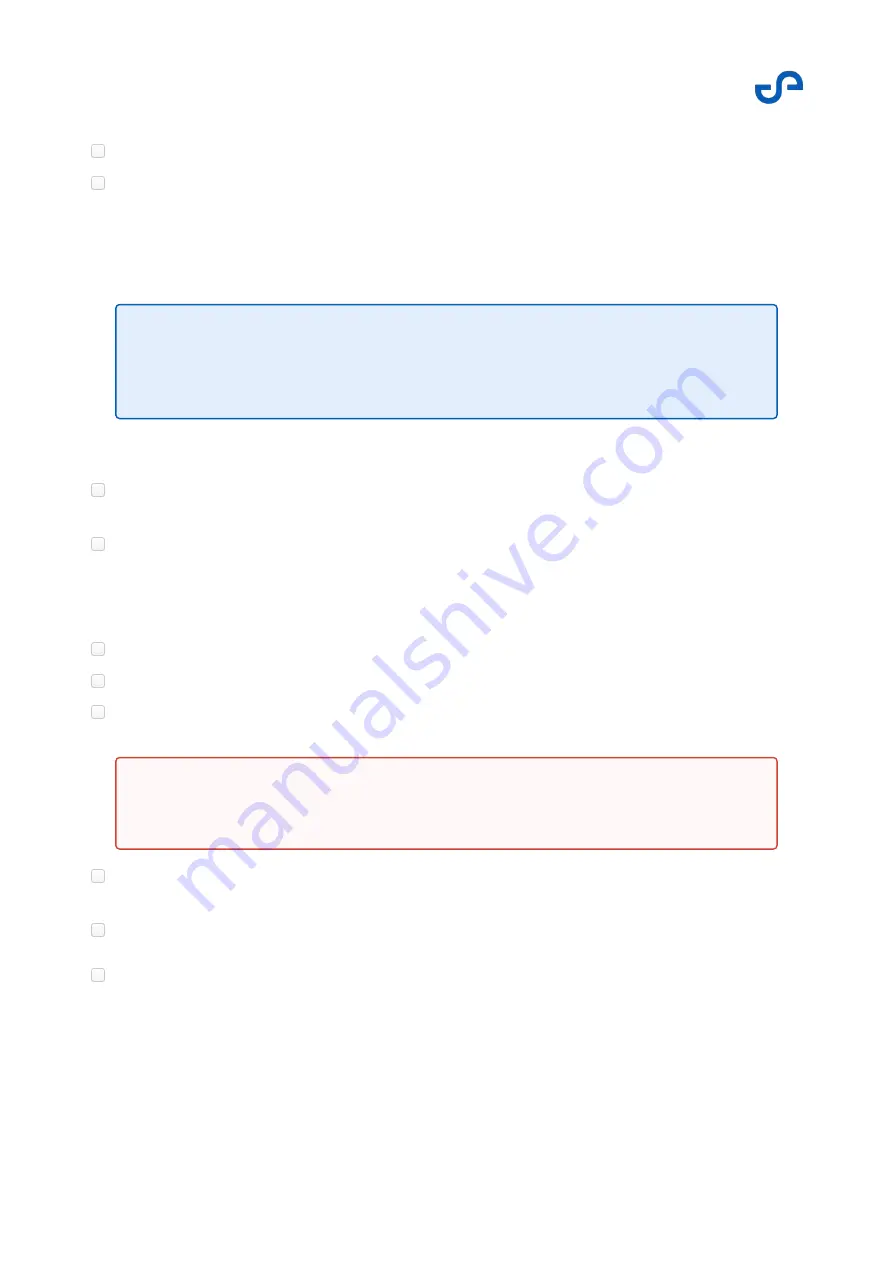
Hovermap-Zoe user manual
Release date: 01 Nov 2021
Revision: 1.0
91
•
•
•
Ensure that the blue
Ready (SLAM)
or
Ready (GPS)
indicator to the top-right is blue.
Press the
VESH
button and do the following:
Check that the limits are appropriate.
Set a buffer if required.
Confirm that VESH is set to auto-enable.
Check that the velocity and position values at the bottom of the Hovermap App are close to zero.
If they are not,
do not
start the motors. Instead, restart the Zoe and Hovermap.
Place your waypoints.
4.4.3.3 Step 3: Taking off
Set the controller to Hovermap mode.
Check that the Hovermap status is a blue
Ready (SLAM)
.
Start (armed) motors and make sure that they are running smoothly.
In the app, check that the autonomy status has changed to a green
Assisted (SLAM)
or
Assisted
(GPS)
. If so, the Hovermap and Zoe are now ready for flight.
Initiate an auto-takeoff.
With the waypoints set, press
Send
to send the drone on its mission.
Note
Flying less than 50 cm from rotor-tip to wall may result in an aerodynamically-
induced crash.
Warning
Do not take off.
Summary of Contents for HOVERMAP-ZOE
Page 15: ...Hovermap Zoe user manual Release date 01 Nov 2021 Revision 1 0 2 Figure 2 Zoe left view ...
Page 19: ...Hovermap Zoe user manual Release date 01 Nov 2021 Revision 1 0 6 1 4 Specifications ...
Page 34: ...Hovermap Zoe user manual Release date 01 Nov 2021 Revision 1 0 21 Figure 9 Telemetry screen ...
Page 109: ...Hovermap Zoe user manual Release date 01 Nov 2021 Revision 1 0 96 ...





































