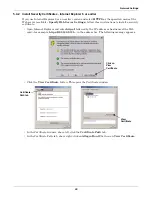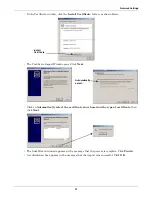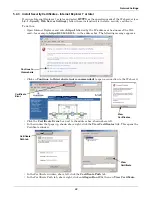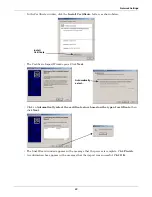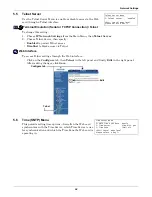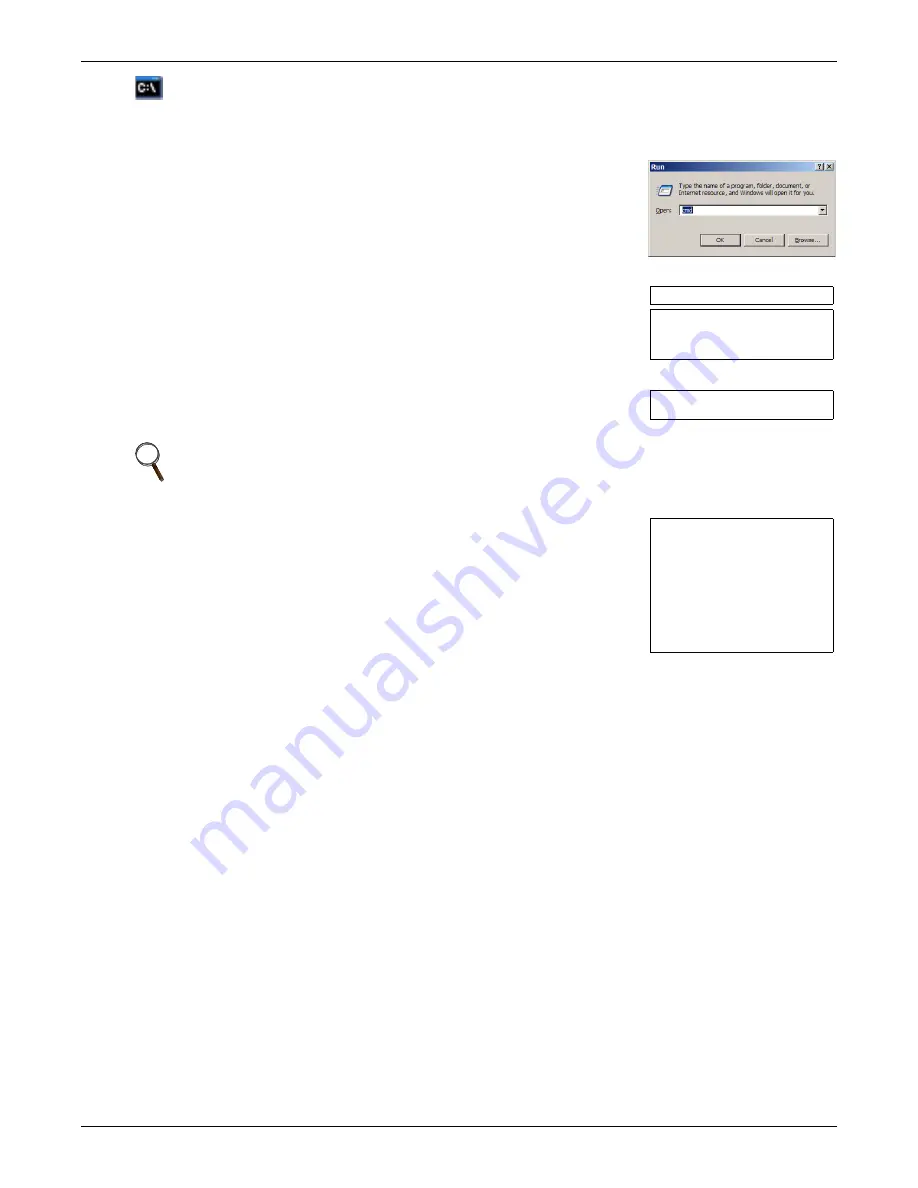
Configuration Overview
9
3.4
Open the Telnet Interface
To access configuration using Telnet:
1. Open a Telnet connection on a computer with an Ethernet connection to the Liebert unit.
To do this:
• Open a command prompt window—click the
Start
button, then
Run
.
• Enter
cmd
and click
OK
.
• In the command prompt window that opens, enter
telnet
followed by a space and the IP address or hostname of the Web card—for example:
telnet 192.168.0.125
2. When the message at right appears in the command prompt window,
press the Enter key.
3. Enter the Administrator username and password (both are case-
sensitive):
a.
Login
(username—default is
Liebert
)
b.
Password
(default is
Liebert
)
4. In the Main Menu, enter the number that corresponds to your choice.
Refer to
3.1 - Guide to Configuration
for details on each function.
5. After making changes, return to the Main Menu and choose
Exit and
Save
to reboot the Web card and put your changes into effect (see
3.6 - Saving Changes and Reinitializing the Web Card
).
NOTE
For security, change the default username and password (see
5.7 - Change Username /
Password
).
C:>telnet 192.168.0.125
RTCS v2.96.00 Telnet server
Service Port Manager Active
<Esc> Ends Session
Login: Liebert
Password: ********
Main Menu
----------
1: System Information
2: IP Network Settings
3: Messaging
4: Factory Settings
5: Firmware Updates
q: Quit and abort changes
x: Exit and save
Please select a key ?>
Summary of Contents for Liebert IntelliSlot IS-WEB485ADPT
Page 2: ......
Page 57: ...Updating the Firmware Xmodem Serial Method A13 Notes ...
Page 58: ...Updating the Firmware Xmodem Serial Method A14 ...
Page 59: ......