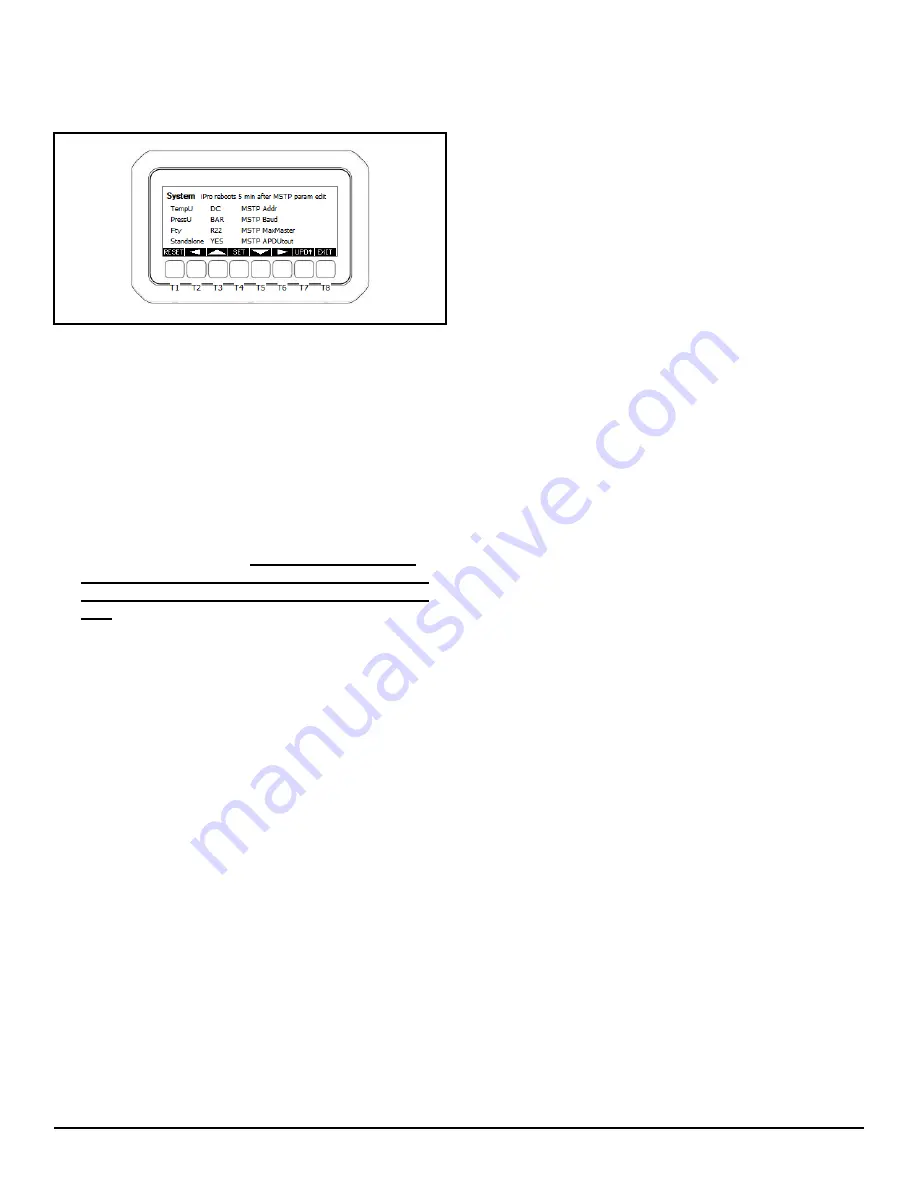
Configuring BACnet Settings
The BACnet Network • 39
2. Press the T5 key to move the cursor to the
MSTP MaxMaster field
. Press T4 set to edit and use T3/T5
to move the values to the desired selection. The MSTP Max
Master is the highest network address that the controller will
poll for and attempt to discover. The Max Master parameter
should be set equal to the highest MAC address on the
MSTP network. For example: If 10 devices are all daisy
chained together in an RS485 network and the MAC
addresses are set as 1-10 sequentially, the BACnet Max
Master number of each controller should be set to 10. Press
T4 set to save the selection.
(Note: The case controller
saves and automatically reboots to re initialize with new
address after a period of 7 minutes, do not reboot manu-
ally.)
3. In the same menu, the MSTP APDU timeout parameter can
be edited (
MSTP APDUtout
). The recommended value of
this parameter is 30 seconds for all controllers on the
network. Use T3/T5 to navigate to the parameter and T4 to
edit and save.
Figure 12-6
- MSTP Max Master
Summary of Contents for iPro
Page 1: ...iPro Case Controller Installation and Operation Manual FW Version 1 01 026 1738 Rev 1 ...
Page 2: ......
Page 4: ......
Page 8: ......
Page 78: ...70 iPro Case Controller I O Manual FM V1 01 026 1738 Rev 1 17 Appendix iPro Connection Detail ...
Page 79: ......






























