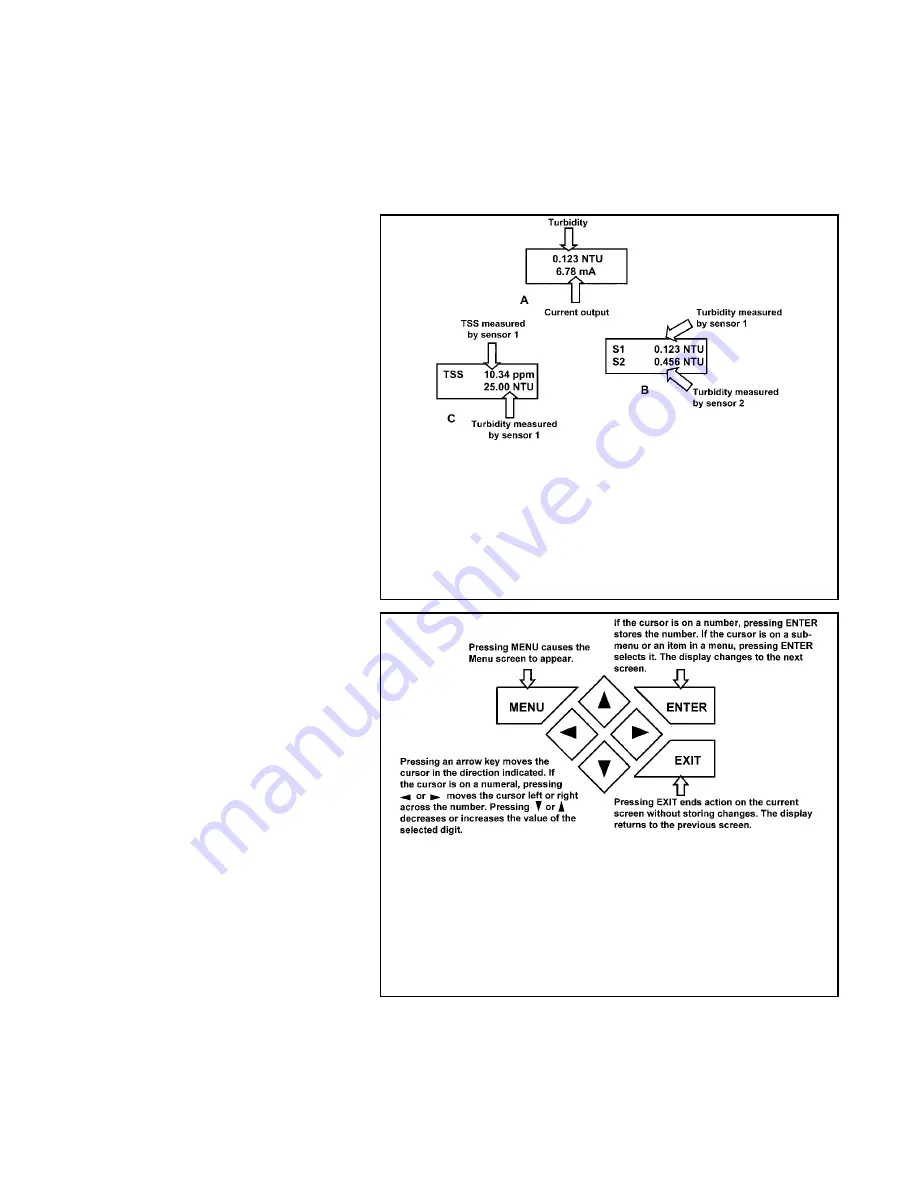
16
SECTION 4.0
DISPLAY AND OPERATION
4.1. DISPLAY
The Solu Comp II analyzer provided with
the Clarity II has a two-line display. The
display can be customized to meet user
requirements (see Section 5.11). Figure
4-1 shows some of the displays avail-
able during normal operation. View A is
the default screen for a single sensor.
View B is the default screen for dual
sensors.
The Solu Comp II has information
screens that supplement the data in the
main display. Press
or
to view the
information screens.
The last informa-
tion screen is the software version.
During calibration and programming,
key presses cause different displays to
appear. The displays are self-explanato-
ry and guide the user step-by-step
through the procedure.
4.2 KEYPAD
Figure 4-2 shows the Solu Comp II key-
pad.
FIGURE 4-1. Displays During Normal Operation
Screen A shows the turbidity and current output for sensor 1. If the ana-
lyzer had been configured to measure total suspended solids (TSS), the
units displayed would be ppm or mg/L. TSS units are user-selectable.
Screen B shows the turbidity measured by sensor 1 (S1) in the first line
and the turbidity measured by sensor 2 (S2) in the second line. Although
screens A and B are probably the most useful, other displays are available.
For example, Screen C shows the TSS value on the first line and the
measured turbidity from which it was calculated on the second line.
FIGURE 4-2. Solu Comp II Keypad
Four arrow keys move the cursor around the screen. A blinking word or
numeral show the position of the cursor. The arrow keys are also used to
change the value of a numeral. Pressing ENTER stores numbers and set-
tings and moves the display to the next screen. Pressing EXIT returns to
the previous screen without storing changes. Pressing MENU always
causes the main menu screen to appear. Pressing MENU followed by
EXIT causes the main display to appear.
MODEL CLARITY II
SECTION 4.0
DISPLAY AND OPERATION
















































