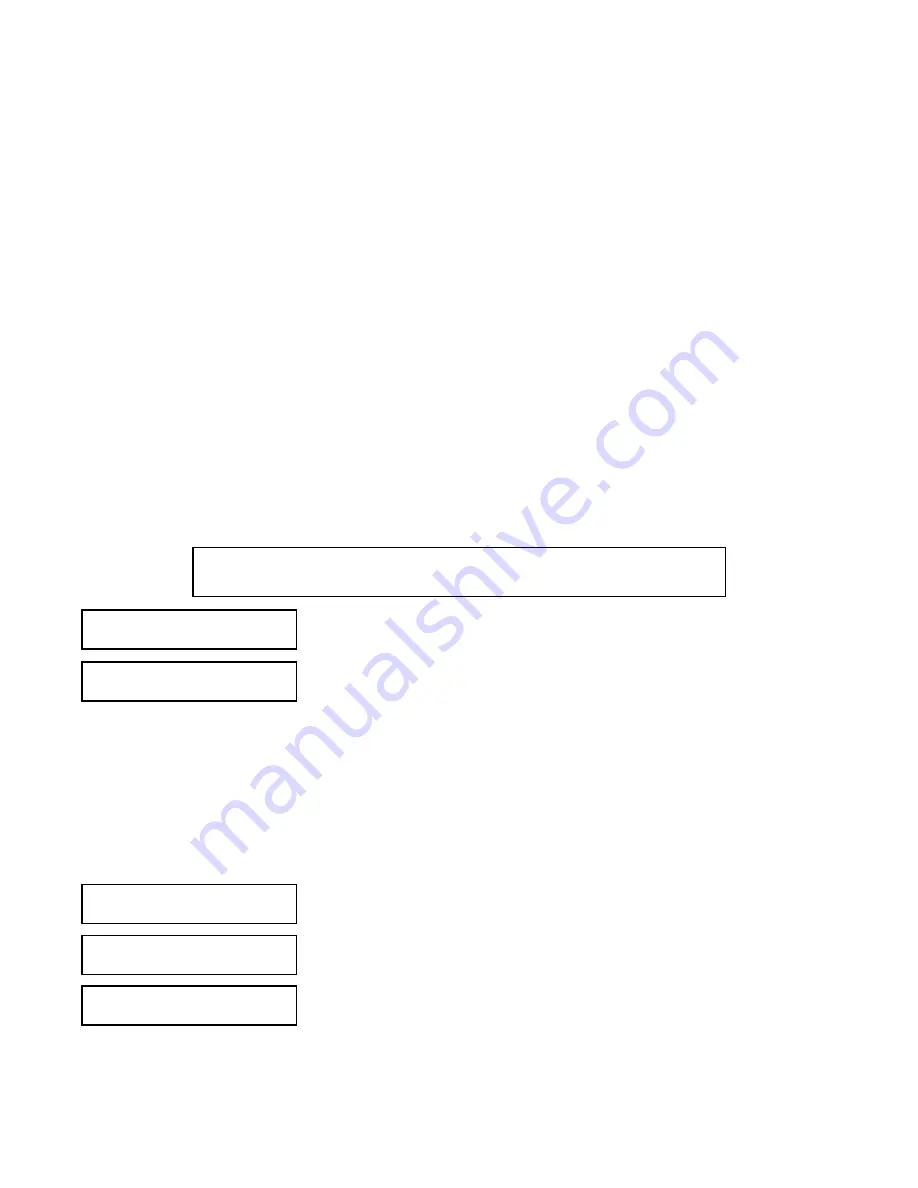
32
MODEL CLARITY II
SECTION 5.0
PROGRAMMING THE ANALYZER
5.10.2 Procedure: Selecting a Display Screen
To choose a menu item, move the cursor to the item and press ENTER.
To store a number or setting, press ENTER.
1.
Press MENU. The main menu screen appears. Choose
Display
.
2.
Choose
Default Display
.
3.
Press
or
until the desired display appears. Press ENTER. For an
explanation of abbreviations, see Section 5.10.1.
4.
The display returns to the screen in step 2. To return to the main menu,
press MENU. To return to the main display, press MENU followed by
EXIT.
Calibrate
Hold
Program
D
Di
is
sp
pl
la
ay
y
D
De
ef
fa
au
ul
lt
t
D
Di
is
sp
pl
la
ay
y
Disable Warn
>>
5.10.3 Procedure: Disabling Warning Messages
1.
Press MENU. The main menu screen appears. Choose
Display
.
2.
Choose
Disable Warn
.
3.
To disable warning messages, choose
Y
. To permit warning messages to
be displayed, choose
N
.
4.
The display returns to the screen in step 2. To return to the main menu,
press MENU. To return to the main display, press MENU followed by
EXIT.
Calibrate
Hold
Program
D
Di
is
sp
pl
la
ay
y
Default Display
D
Di
is
sa
ab
bl
le
e
W
Wa
ar
rn
n
>>
Disable Warning
Messages?
Y
N
N
5.10 SELECTING A DEFAULT SCREEN, LANGUAGE, AND SCREEN CONTRAST
5.10.1 Purpose
This section describes how to do the following:
1.
set a default display screen
The default display screen is the screen shown during normal operation. The Solu Comp II allows the user to
customize the default display. Which screens are available depends on how the analyzer was configured. In
some instances, for example, a single input analyzer measuring turbidity, only one screen is available. A few
abbreviations are used in the main display.
S1
is sensor 1, and
S2
is sensor 2. If neither
S1
nor
S2
appears,
the analyzer has been configured for a single sensor input.
2.
disable warning messages
The analyzer displays fault and warning messages. Faults are conditions requiring immediate attention from
the user. Measurements made while a fault warning is showing should be regarded as being seriously in error.
Warnings are conditions requiring attention. However, the instrument remains usable until the problem can be
corrected.
Fault messages will always be shown. Fault messages cannot be disabled.
3.
select a language
4.
change the screen contrast






























