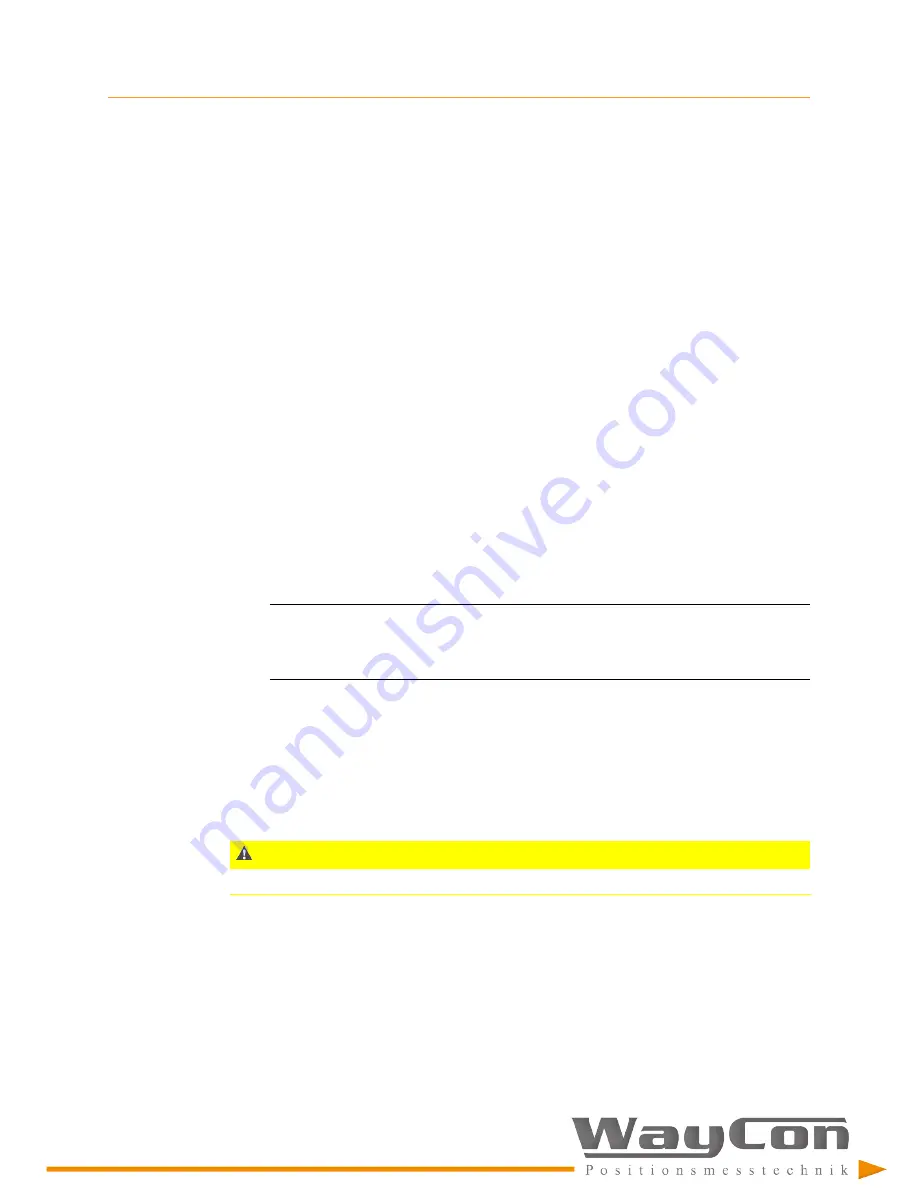
Maintenance, fault finding, and repair
[83]
CAUTION!
g.
Go back to the editor and close it.
Do not close Machine Studio.
h.
Switch off the power supply.
2.
Disconnect all wires from the EZ 1000 including sensor and USB cable.
3.
Remove the EZ 1000 from the mounting rail.
4.
Install the new EZ 1000.
5.
Reconnect all wires including sensor and USB cable.
6.
Switch on the power supply.
The converter will automatically be detected by Machine Studio.
7.
Load the configuration file including the calibration data from the memory of the
configuration device to the EZ 1000. If a defect prevents reading the configuration
from the EZ 1000 to be replaced, use a back-up configuration file or create a new
configuration.
a.
Click the new EZ 1000 to open the online view.
b.
Click
Configure
to open the configuration of the EZ 1000.
c.
Open the saved configuration file. Go to
File
, and select
Open
.
d.
Click
Send & close
to send the configuration to the new converter.
Note
To ensure proper work of the replaced converter, check the linearity of the measuring chain.
See
for details. WayCon recommends calibrating the measuring chain – no
matter whether the sensor or the converter has been replaced.
Now, the new EZ 1000 is ready for operation.
10.4
Replace a sensor
Follow the steps below to replace a defective sensor.
Any work on the system may impair machine protection.
Procedure
1.
Remove the sensor to be replaced from the machine and unfasten all sensor cable
fastenings.
2.
Disconnect the sensor to be replaced from the EZ 1000 converter.
The sensor can be disconnected and connected while the EZ 1000 converter is
powered.
Summary of Contents for AMS EZ1000
Page 39: ... 35 6 7 Control drawings ...
Page 40: ... 36 ...




























