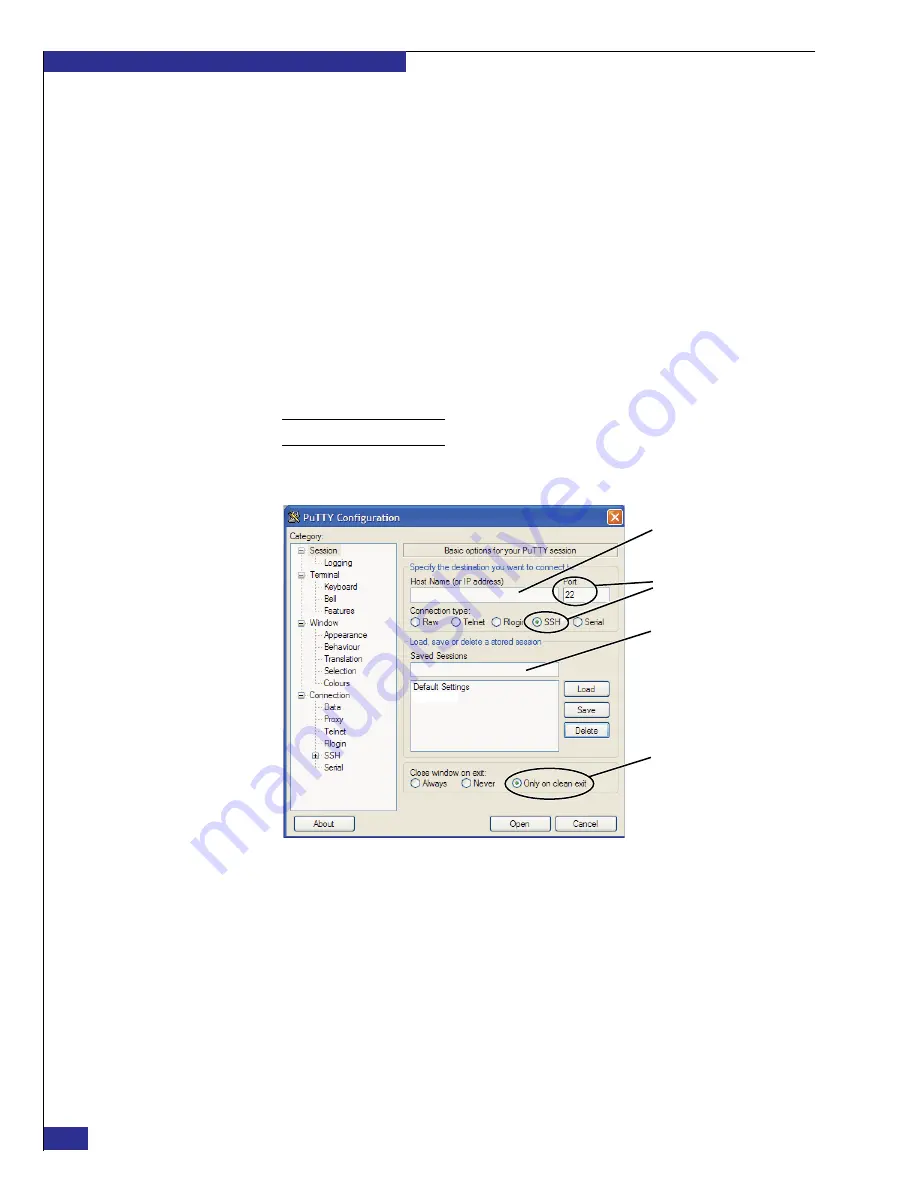
EMC VPLEX with GeoSynchrony 4.1 Installation and Setup Guide
34
Setting up VPLEX
9. Open a Command Prompt window (
Start
>
Programs
>
Accessories
>
Command
Prompt
), and type the following command to confirm the settings:
ipconfig
Output example:
Ethernet adapter Local Area Connection:
Connection-specific DNS Suffix
. : eng.emc.com
IP Address. . . . . . . . . . . . : 128.221.252.3
Subnet Mask . . . . . . . . . . . : 255.255.255.224
Default Gateway . . . . . . . . . : 128.221.252.2
10. Type the following command to verify that you can reach the management
server’s service port:
ping 128.221.252.2
11. On your laptop, launch
PuTTY.exe
.
Note:
If you see a PuTTY security alert, read it, and then click
yes
.
12. Configure the
PuTTY Configuration
window as shown in
Figure 21
PuTTY settings for VPLEX_service session
13. Select
SSH
in the
Category
list, and ensure that
Preferred SSH protocol version
is set to
2
, as shown in
.
P
u
TTY
Type:
128.221.252.2
(defa
u
lt)
(defa
u
lt)
Type session name:
VPLEX_service
Summary of Contents for VPLEX
Page 8: ...EMC VPLEX with GeoSynchrony 4 1 Installation and Setup Guide 8 Tables...
Page 20: ...EMC VPLEX with GeoSynchrony 4 1 Installation and Setup Guide 20 Introduction...
Page 76: ...EMC VPLEX with GeoSynchrony 4 1 Installation and Setup Guide 76 Setting up VPLEX...
Page 92: ...EMC VPLEX with GeoSynchrony 4 1 Installation and Setup Guide 92 Reference...
Page 94: ...EMC VPLEX with GeoSynchrony 4 1 Installation and Setup Guide 94 Index...
















































