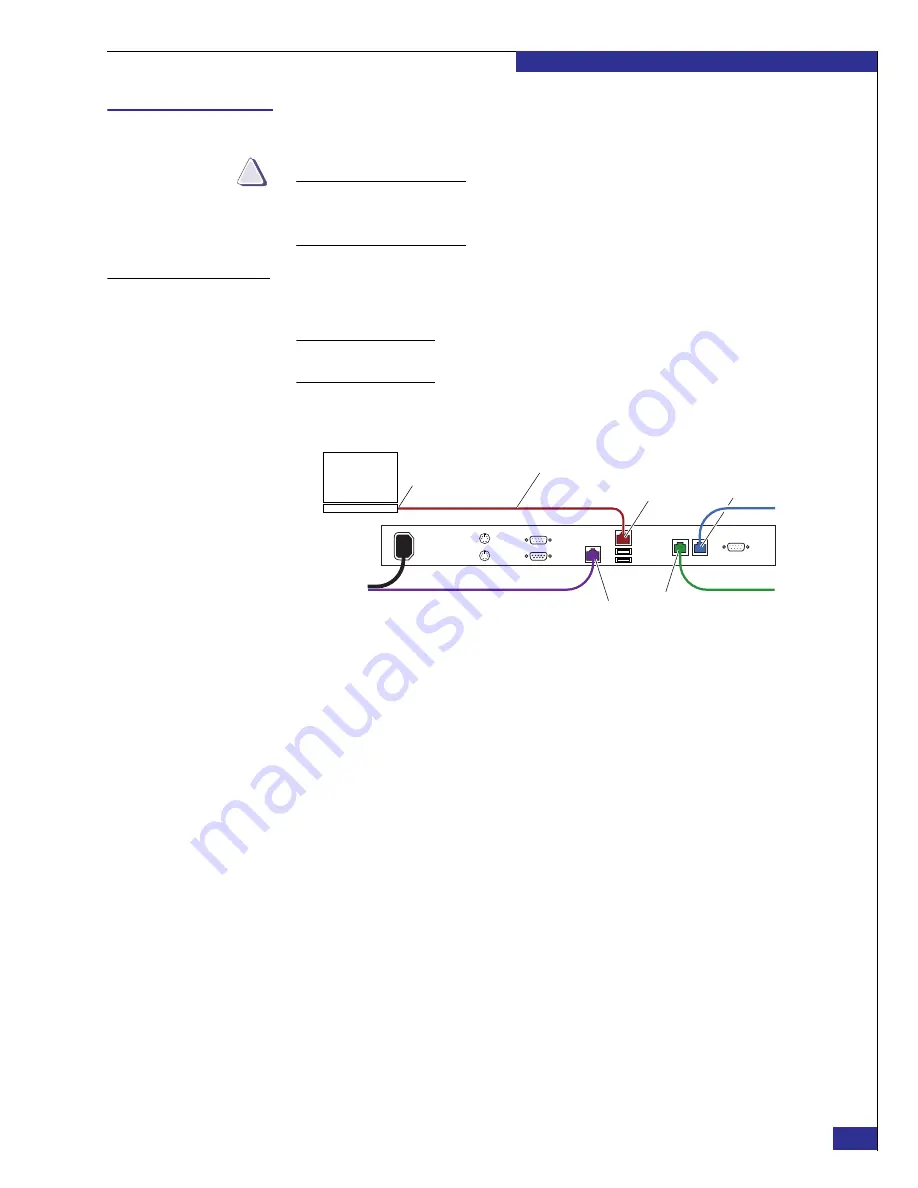
Setting up a VPLEX Local implementation
33
Setting up VPLEX
Setting up a VPLEX Local implementation
CAUTION
!
If you are setting up a VPLEX Metro implementation, follow the tasks in
up a VPLEX Metro implementation” on page 46
. You cannot set up each cluster
individually and then join them later.
Task 1: Set the
management
server’s public IP
address
Before you can log in to the VPLEX management server over the customer network,
you must set the address on the management server’s public Ethernet port:
Note:
The tasks in this document use PuTTY for logging in to the management server.
However, you can use any similar Telnet/SSH client.
1. Connect your laptop to the management server as shown in
, using the
red service cable that hangs inside the EMC cabinet.
Figure 20
Laptop connection to management server
2. On your laptop’s toolbar, select
Start
>
Settings
>
Control Panel
>
Network
Connections
(double-click).
3. If any public network connection is enabled on your laptop, right-click the
network card and select
Disable
.
4. On the
Network Connections
window, right-click
Local Area Connection
and
select
Properties
.
5. On the
Local Area Connection Properties
window, double-click
Internet
Protocol (TCP/IP)
under
This connection uses the following items
.
6. On the
Internet Protocol (TCP/IP) Properties
window:
a. If your laptop is configured with specific addresses, make a note of them, to
ensure that you reset the configuration correctly later.
b. Select
Use the following IP addresses
, and type the following values:
– IP address:
128.221.252.3
– Subnet mask:
255.255.255.224
– Default gateway: 128.221.252.2
7. Click
OK
on the
Internet Protocol (TCP/IP) Properties
window, and again on the
Local Area Connection Properties
window.
8. Close the
Network Connections
window.
zep-009b
Red service cable in cabinet
Service port
Mgmt-B port
Mgmt-A port
Laptop
Ethernet port
P
u
blic Ethernet port
Summary of Contents for VPLEX
Page 8: ...EMC VPLEX with GeoSynchrony 4 1 Installation and Setup Guide 8 Tables...
Page 20: ...EMC VPLEX with GeoSynchrony 4 1 Installation and Setup Guide 20 Introduction...
Page 76: ...EMC VPLEX with GeoSynchrony 4 1 Installation and Setup Guide 76 Setting up VPLEX...
Page 92: ...EMC VPLEX with GeoSynchrony 4 1 Installation and Setup Guide 92 Reference...
Page 94: ...EMC VPLEX with GeoSynchrony 4 1 Installation and Setup Guide 94 Index...






























